Release notes for version: 12.0.0 (Major) + 12.1.0
Technological stack
Design and usability
Dynamic filters improvements
New features in text editor
New module - Agile Resource Management
New statistic in Help desk
GitHub integration
Redmine 5 support and features
Gantt / Resource management - quarter and year view
Paste images into all attachable entities
Move mind maps
Resource management - changes in menu
Calendar - unified name of the feature
Calendar - resolved meeting detail inconsistency
Working attendance in calendar
Attendance dashboard - Add attendance button
Attendance - previous/next month change
Email mentions - added project name
Task tabs shown only with proper permissions
Change tags in bulk task edit
Reordered project modules
Adding project to help desk - Mail or domain field
Inline editing more fields on project overview page
Removed features
Technological stack
This section is important for Server solution. Cloud users need not worry about any of this.
- OS: Debian 10 or 11 on amd64 architecture
- Redmine: upgradable from version 5.0.2
- Ruby: 3.1.2
- Bundler: 2.3.7+
- Rubygems: 3.3.x
- Database: Percona/MySQL 8.x
- redis-server: 5+
- NodeJS: 18.8
Please note that the requirements are different than version 11 and older. Upgrading from any non-12 version should be performed by preparing a new server with v12 requirements and application, and migrating data from the old server.
This way allows simple rollback in case of any issues. It also eliminates the risks concerning upgrade of components on production server.
The best solution we can directly support is to request a new v12 virtual machine from our Support team. This solution is practically installation free. The VM contains a ready application and only requires insertion into your infrastructure.
Preparing your own new v12 server is, naturally, also an option, but our support is limited since we have no control over installing the server, like we do in the VM generating.
Finally, we would like to strongly discourage from trying to upgrade your existing production server to v12. In regular server maintenance, some partial component updates are straight forward and safe. However, switch from v11 to v12 requires more changes, some of them are more significant than regular security updates. This goes especially for the database server, where the switch is from Percona 5.7 to Percona 8. For one, it directly affects the production data, but also it is not revertible. In case some troubles ensue, there is no simple way out and consequences may be dire.
Design and usability
The overall design directly follows version 11, with changes in
- the main blue color
- login page
- styling and colors of buttons
- top menu
- density of page sections
- left and right sidebar toggling
- font sizing
- the look of notification emails
- error pages
- and various other complementary elements
It goes without saying that Regular, Compact, Dark and High contrast themes are still available.
v12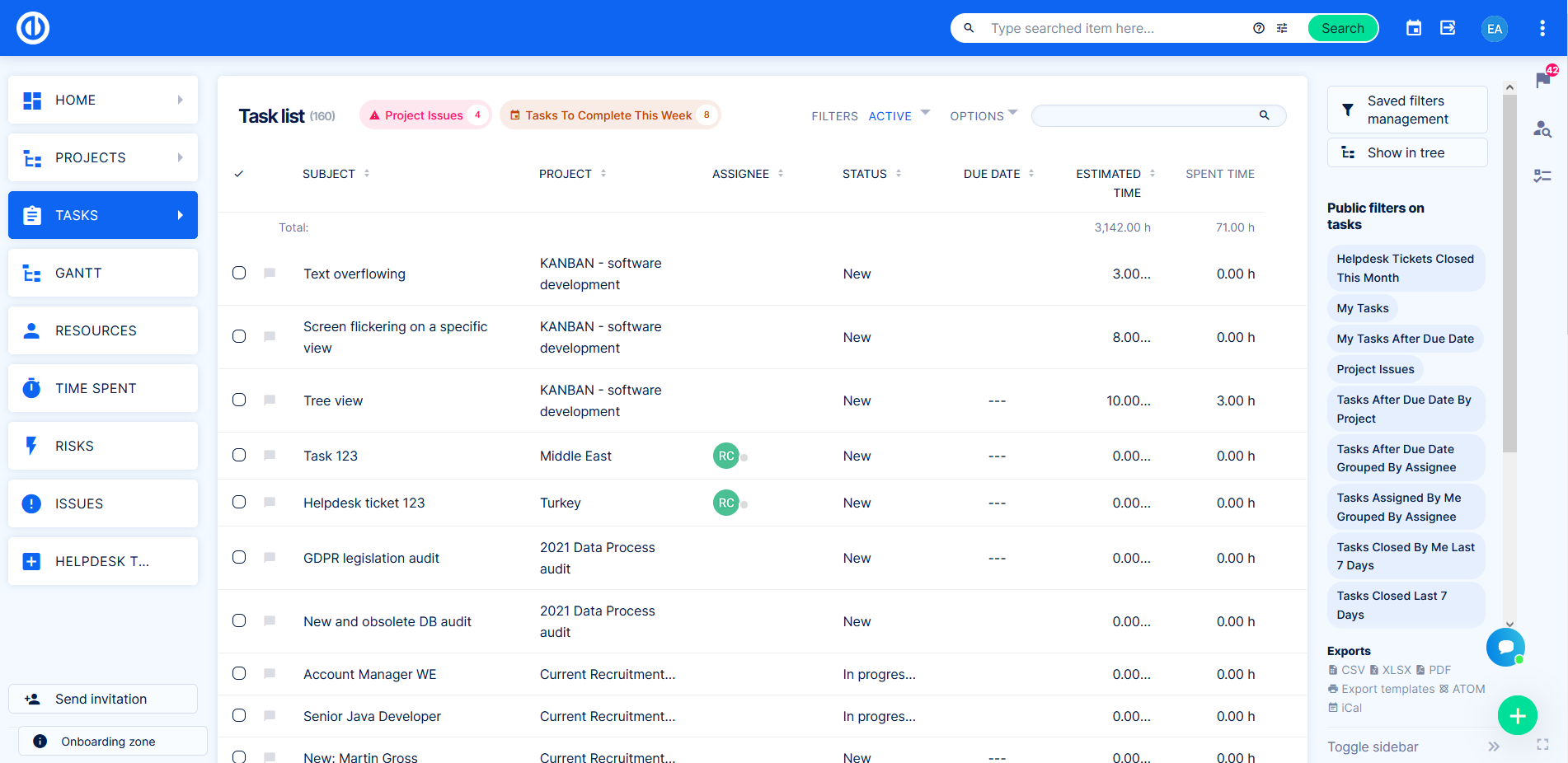 |
v11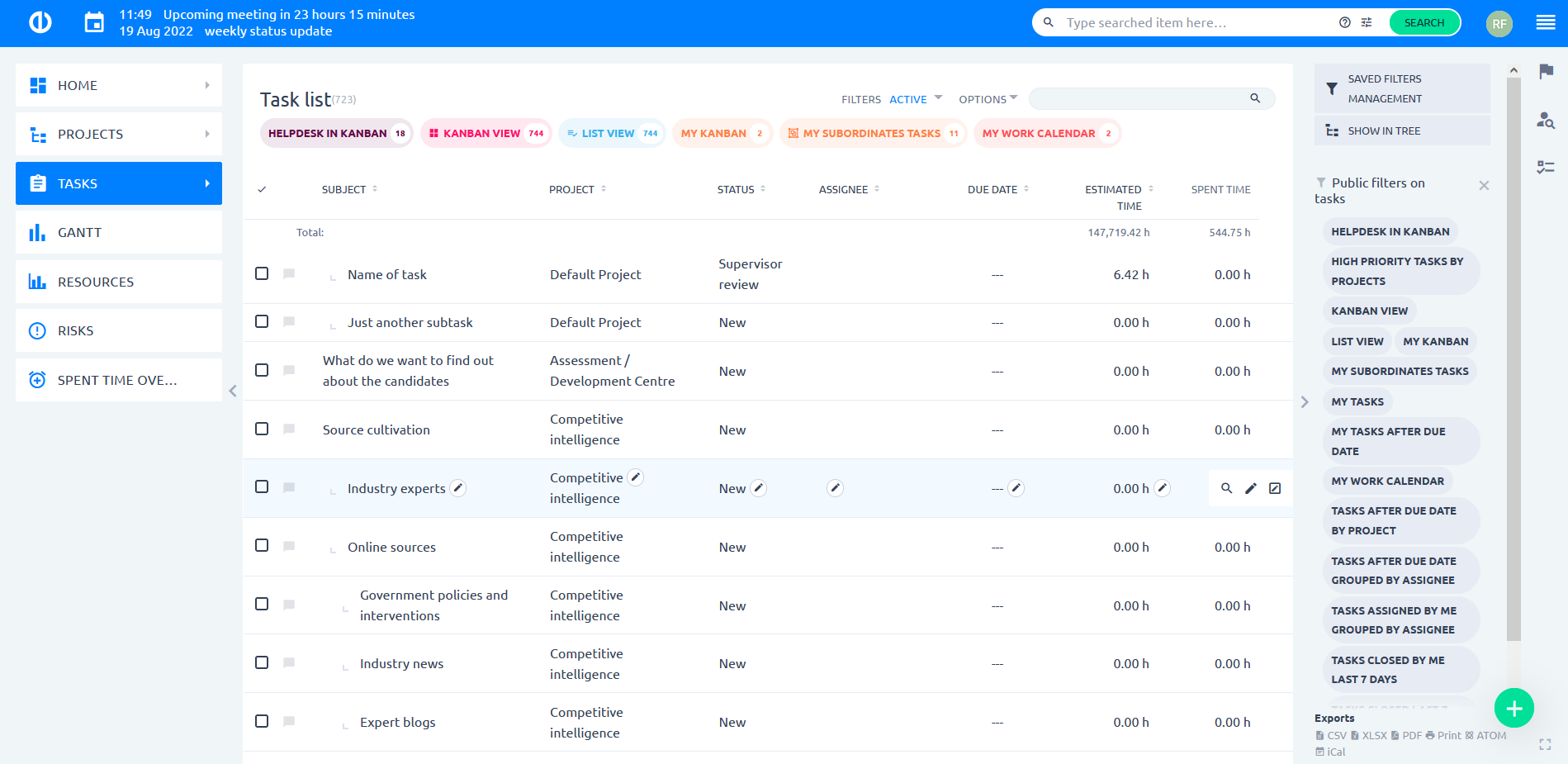 |
New task and task update
The most often used forms received a major modernization due to their creeping obsolescence. Changes in the new task form and task update were based on real usage and built on widespread UX standards and best practices.
New task
The fields are now in one main vertical sleeve and ordered according to their importance. Under Subject, Description and Project, come Priority, Assignee and Due date, the crucial native attributes accompanied by Status, which may vary from default in case of more advanced workflow.
The right section contains a navigation bar (to save time in scrolling), attachment upload, Coworkers in a more compact view, and task options (such as start task timer), which are all functional controls.
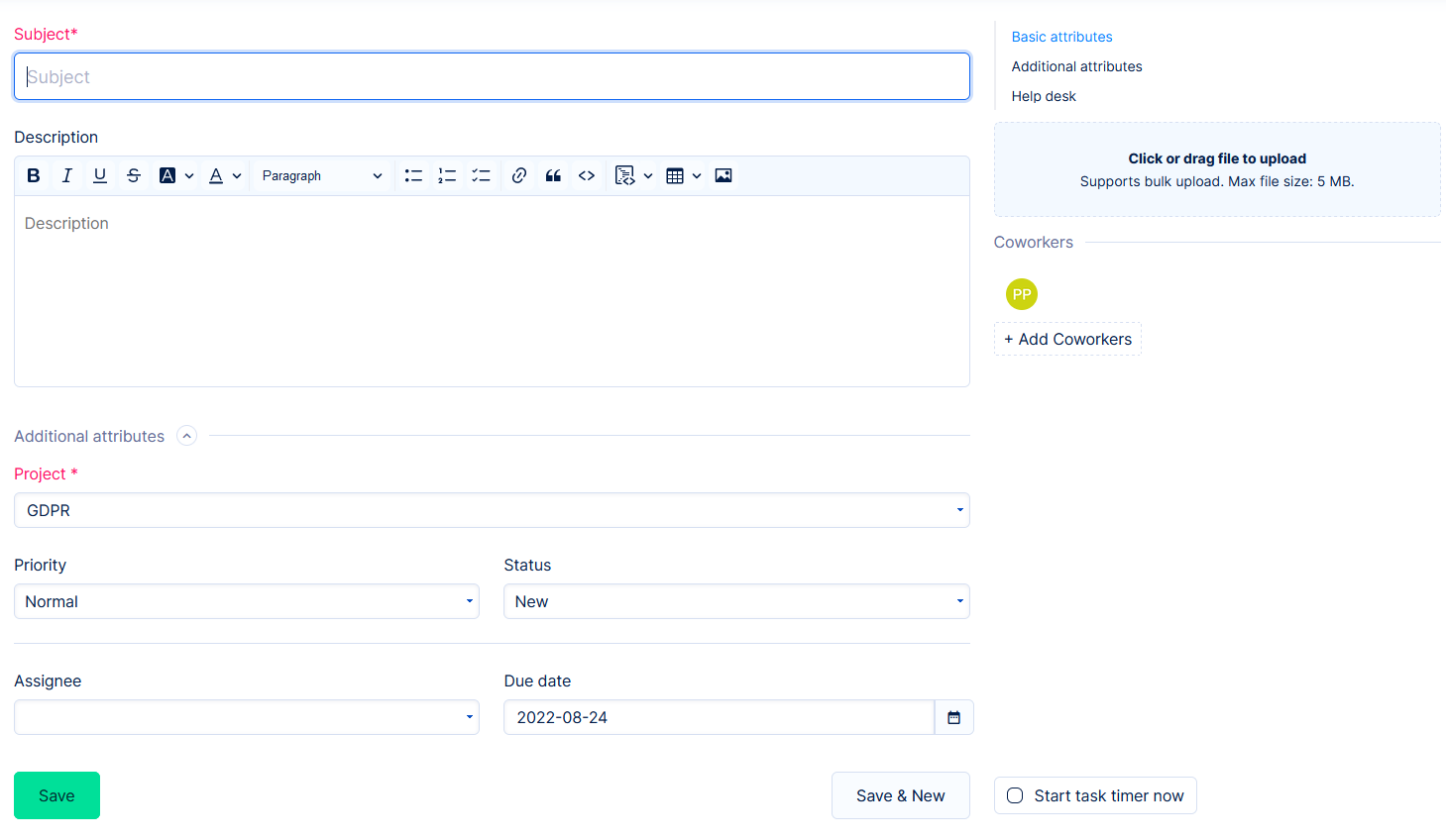
Task update
The biggest change in the update form is the Comment input, which was moved to the very top, since it is by far the most important part of the update. Closely followed by Assignee, Status, Priority, Due date and % Done, which all play a major role in the task lifecycle.
Again, the attributes are separated from functional controls in own sections.
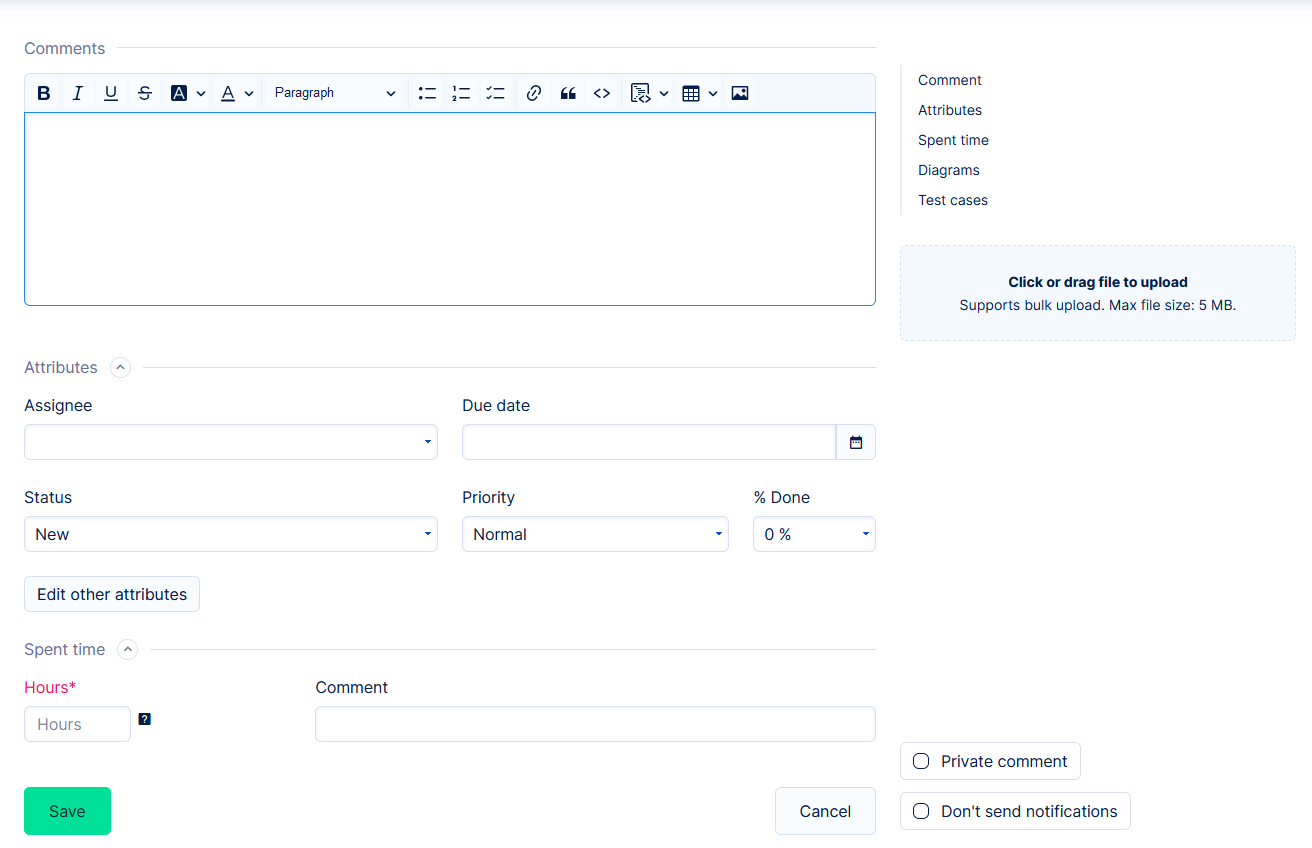
One specific change is in % done, which is now in the form of a slider.
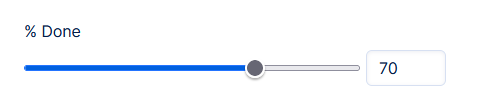
It also contains number input, just please be aware that there is automatic rounding to 10s. Manually entering % done on tasks has always been in full 10 steps.
Navigation bar
An important part of the new forms is the navigation bar that may save a large amount of time cummulatively, when utilized. It contains all native sections of the task, as well as custom field groups. This is a great advantage when you use many custom fields to organize your tasks. Each custom field group will appear in the navigation bar making it easy to jump to each of them.
The navigation bar is sticky, which means it will never leave your screen. Same goes for attachment upload, which, in the previous versions, required you to scroll down.
Enable/disable task fields
We feel it is important to remind that fields on tasks can be enabled or disabled in Admin >> Trackers - Edit. This has not changed in version 12 and the related form changes. If you haven't already reviewed which fields are really necessary on your trackers, please take the time to do so and improve the experience of your users even more. When it comes to forms and user happiness in general, fewer the fields, the better.
Log time window and other pop-ups
Task forms were not the only ones to receive a facelift. A few examples of frequently used windows include Log time, Enter Attendance, Trend click, among many others throughout the whole application.
Log time
v12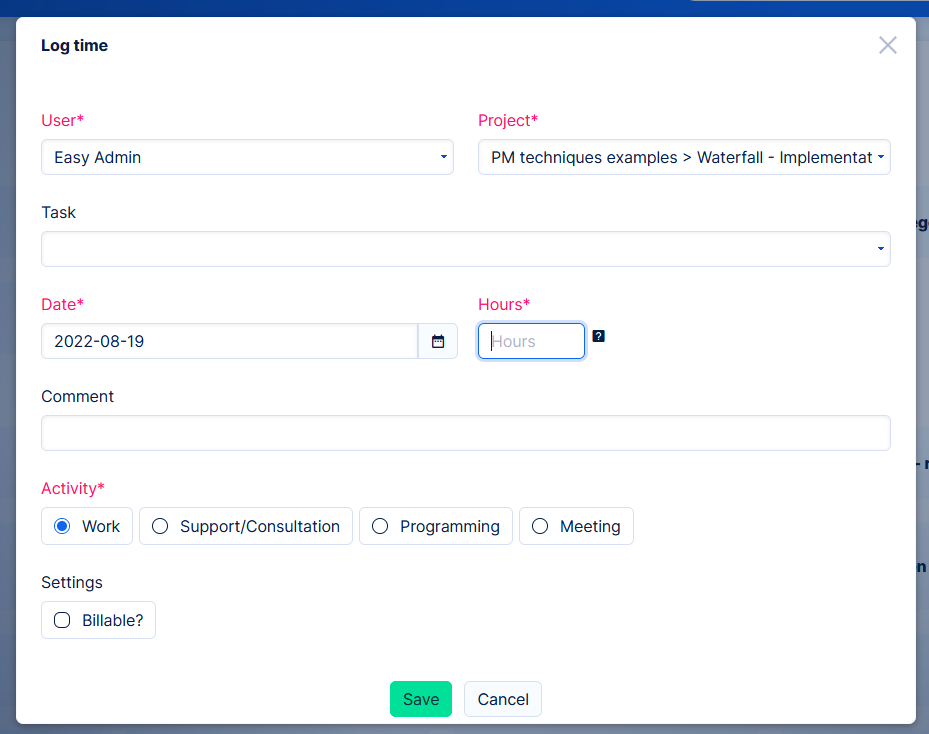 |
v11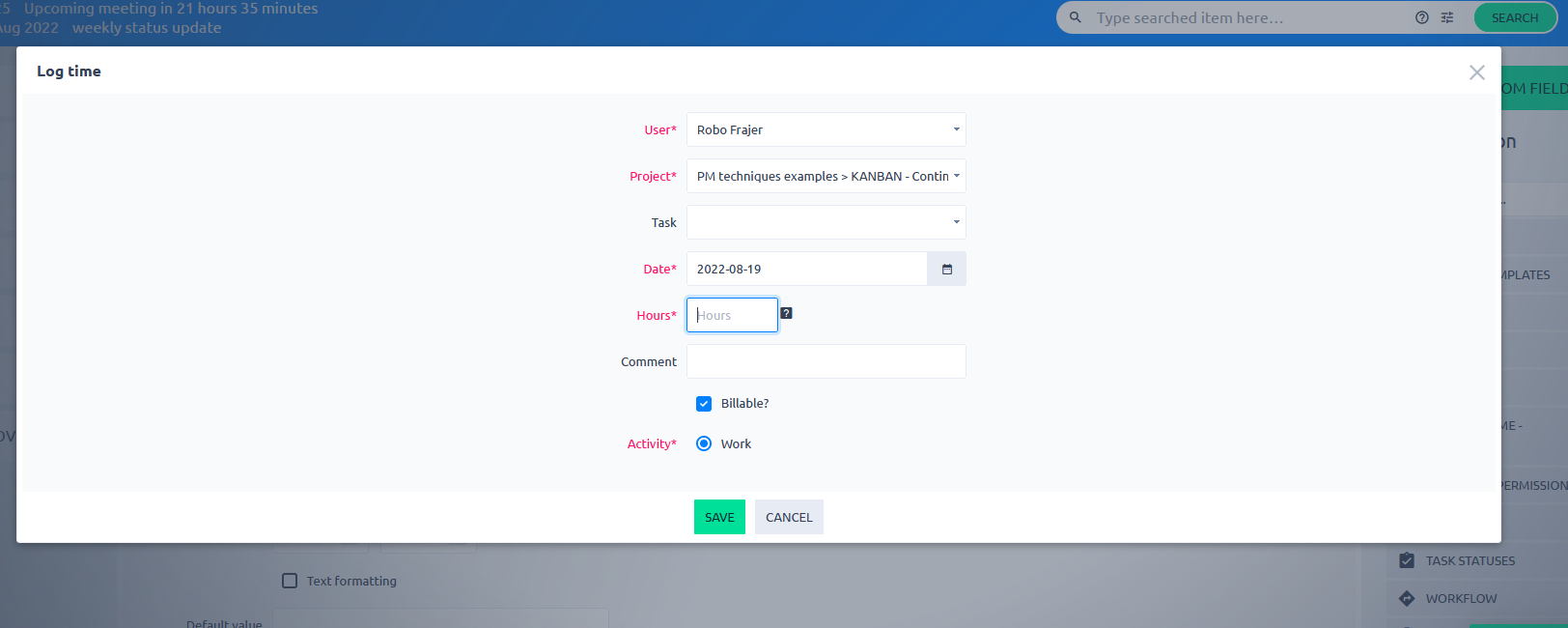 |
Attendance
v12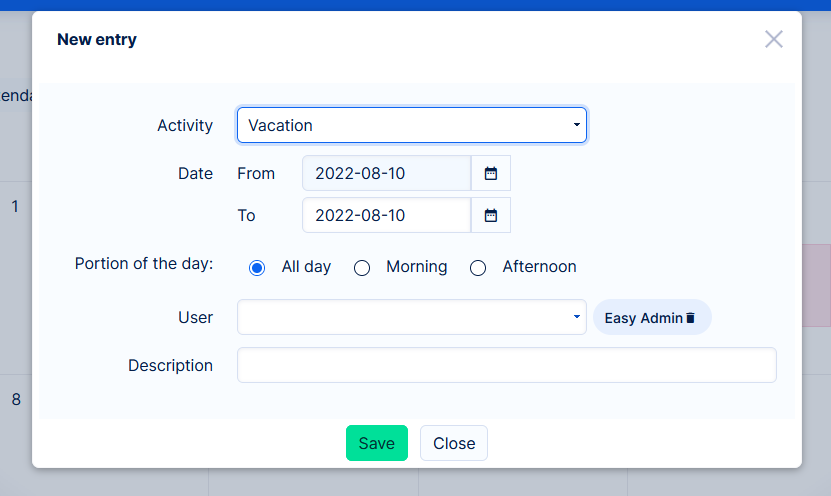 |
v11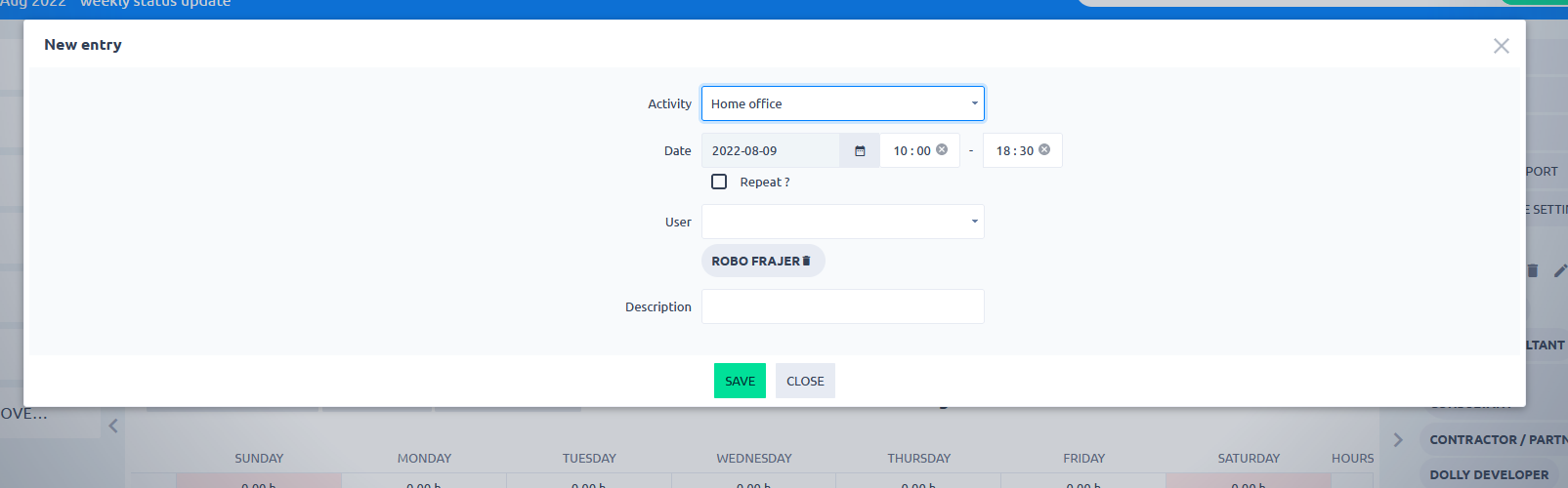 |
Page modules controls
A part of design/usability can be considered how tidy the pages are, in this case customizable pages. Version 11 showed all control buttons on page modules directly on top. Version 12 hides them under ellipsis. It takes a load of your eyes looking a page with many modules.
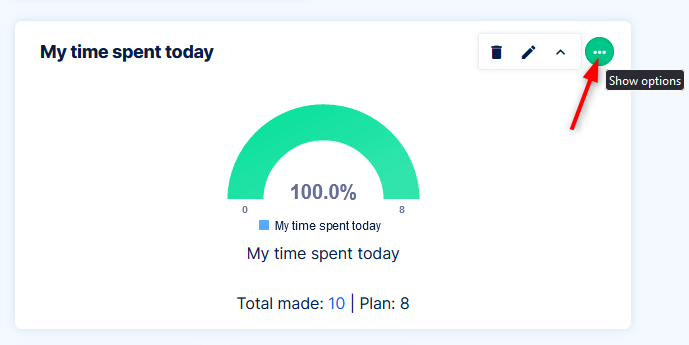
Dynamic filters improvements
Version 11 introduced a new type of data listing called Dynamic filters. That was just the first step in a long journey to make filtering and listing as intuitive as possible. Improvements of dynamic filters in version 12 include:
- Dynamic filters implemented on list of users
- Comprehensive management of saved filters and default filters
- Button to set column width evenly
- Show/hide heading (control panel)
- Colored cells based on color schemes for tracker, status and priority
- Colored overdue cells
- Clicking on task Subject opens the quick task editor. CTRL + click opens the standard task detail in new tab.
- Field/column Project leads standardly to the project (Previously it opened a popup).
v12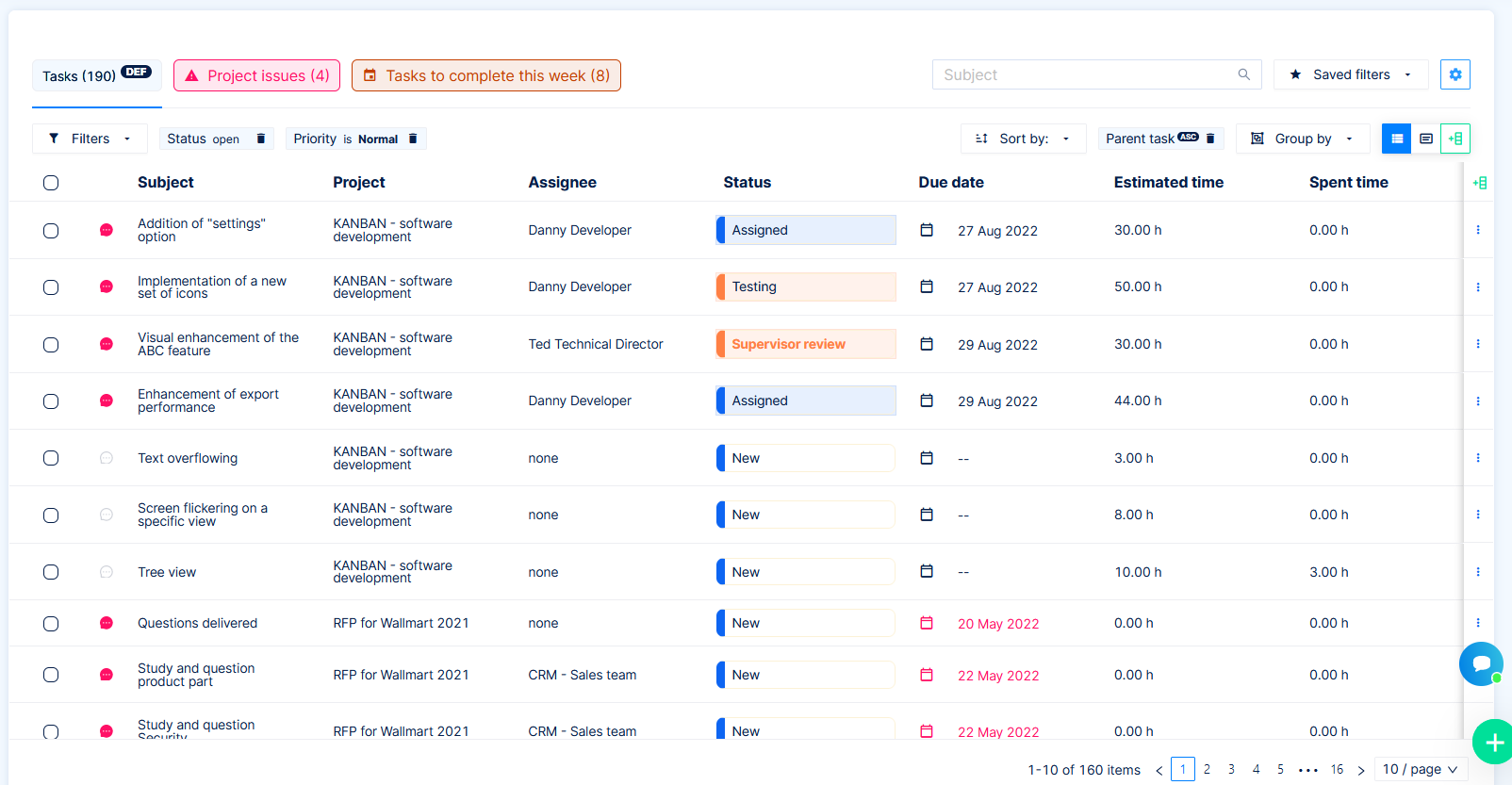 |
v11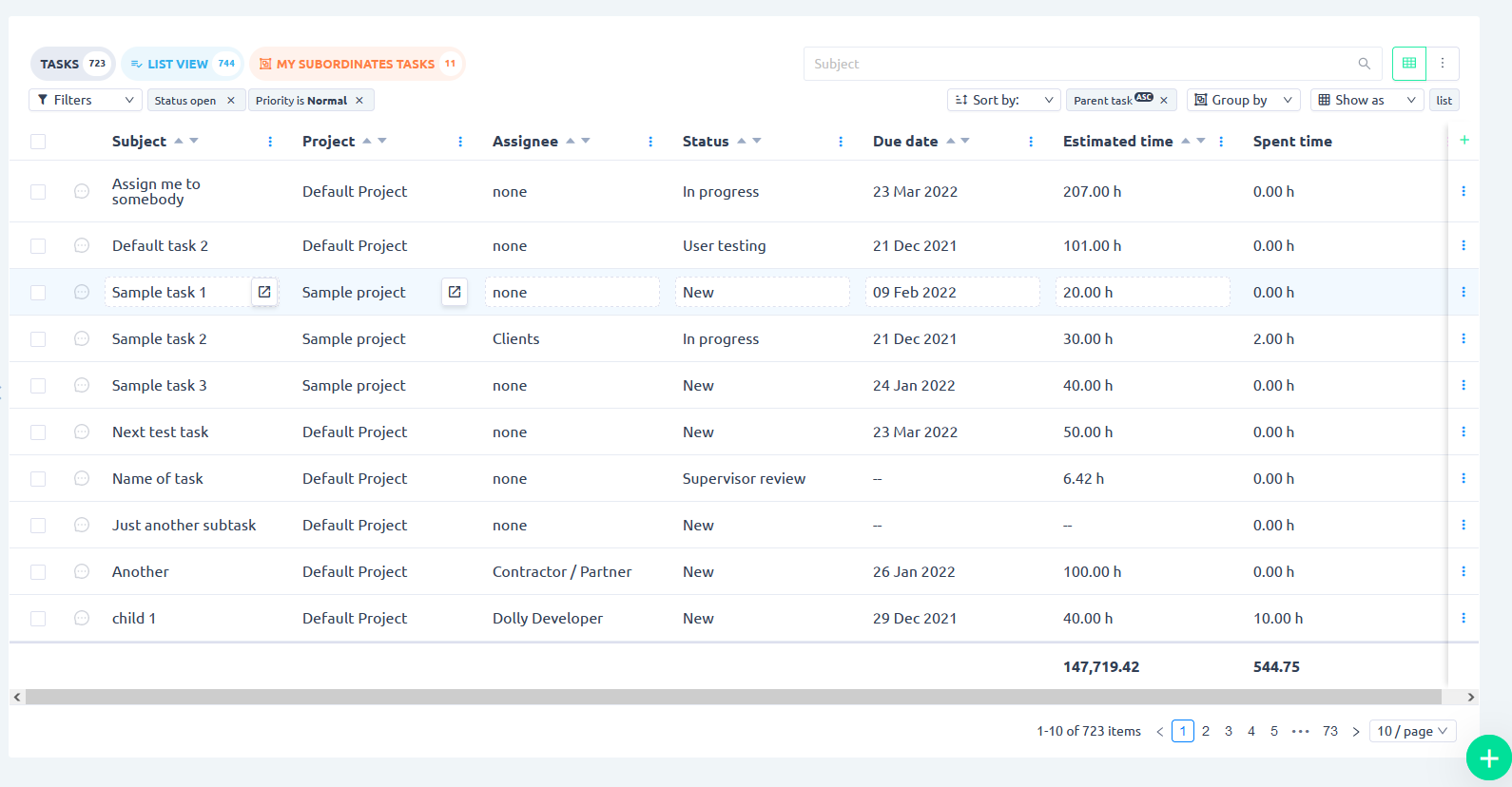 |
New features in text editor
Text editor now contains:
- HTML source mode
- Alignment setting
- Indent setting
- Autoformat (e.g. typing “-” creates bulleted list). More details about this feature here.

New module - Agile Resource Management
The popularity of Resource management in past versions has been slightly overshadowed by its complexicity. That was the main reason to add a new different type - Agile Resource Management.
Version 12, in Business and Platform plans now provides options to manage resources either in a precise, detailed expert way (Resource management), or in high level organization with superintuitive control (Agile Resource Management).
Please check the documentation for more details.
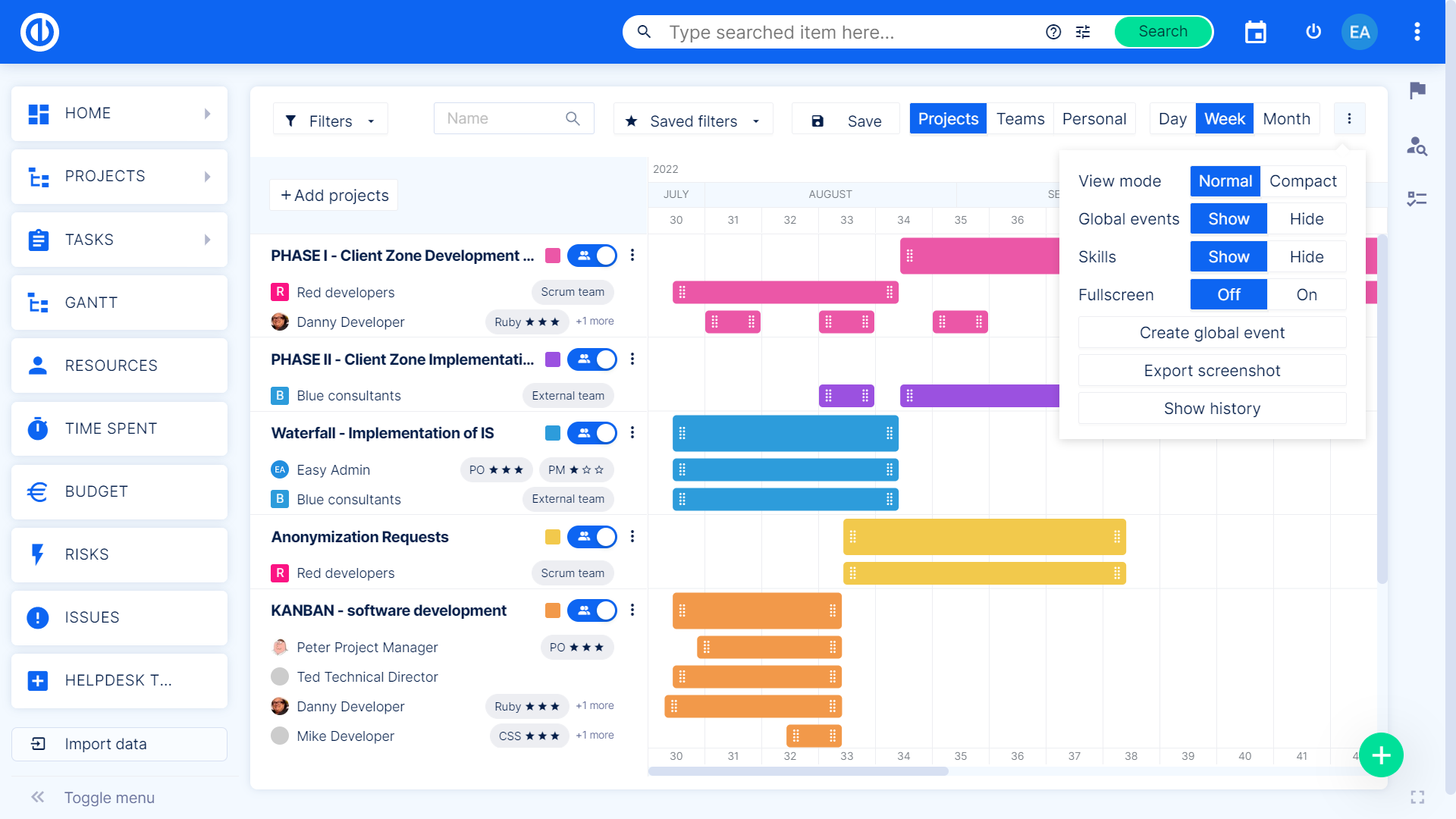
New statistic in Help desk
Help desk received another interesting metric - Tickets resolved by support. You will be able to report total number or ratio of tickets that have never left the support team.
How it works
- Firstly you have to define which users are members of support in Help desk >> Help desk settings - Resolved by support settings
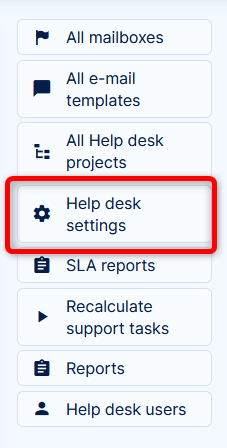
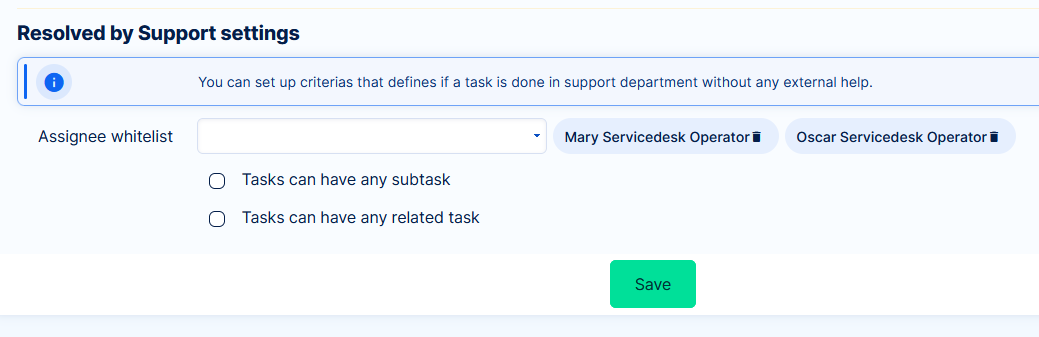
- Settings for subtasks/related tasks will determine whether tickets resolved by support can or cannot contain subtasks or related tasks
- Now, we recommend to push the button in help desk menu - Recalculate
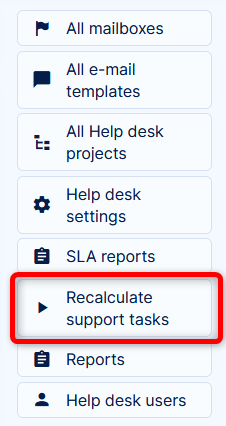
This will evaluate tickets from the last 90 days - Finally, go to task list and find the filter Resolved by Support
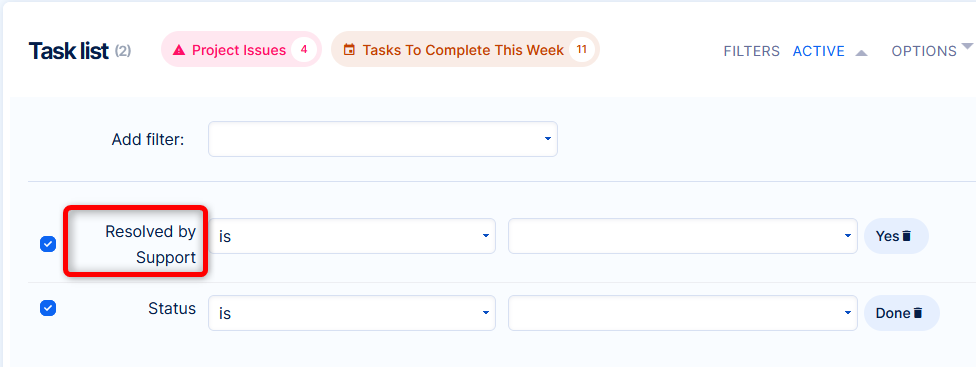
This filter will show tickets that were only assigned to members of support (as per setting in point 1). Based on settings on point 2, tickets that contain subtasks or related tasks may or may not be counted as resolved by support.
GitHub integration
Version v12 introduces integration to GitHub, the most widely used Git solution.
It works on the same principle as Gitlab integration - Easy Redmine connects to GitHub, creates/updates entities in ER from relevant GitHub data (repositories, pull requests, commits, tests).
More details available here.
Redmine 5 support and features
As is mentioned in the first chapter, Easy Redmine runs on Redmine 5, which means it is possible to upgrade or migrate from Redmine 5 to Easy Redmine.
Redmine 5 also brought some of its own features worth mentioning in this article.
Two factor login improvements
If you don't want to hassle your regular users with two factor, you can enable this option for administrators only. We definitely recommend two factor at least for admins, since they have access to practically all data in the application.
The setting is in Admin >> Settings >> Authentication
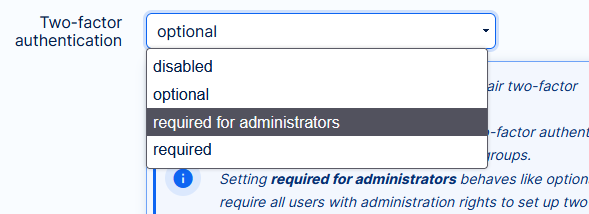
Not only admins may have access to important data. It is also possible for enforce two factor authentication for members of certain groups. That makes perfect sense, because membership in groups in fact determines memberships (roles) in projects.
The setting is directly in the group edit.
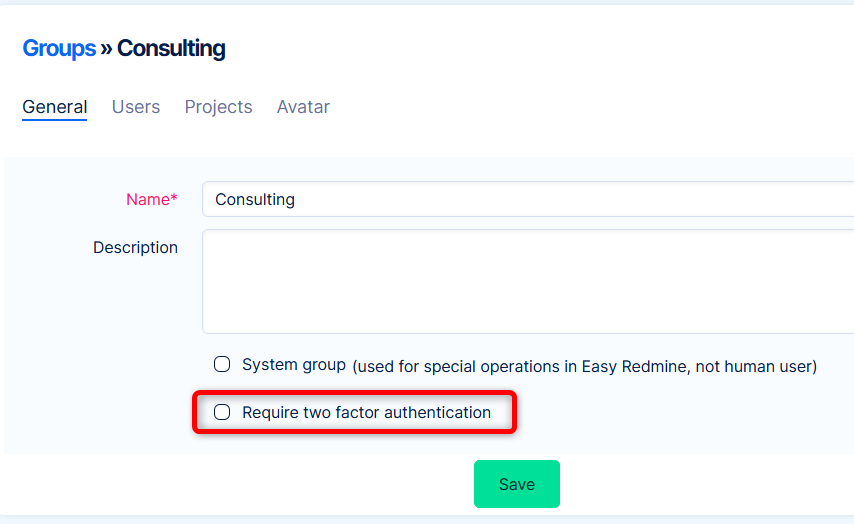
New filters on tasks
Task list can be filtered by content of the comments.
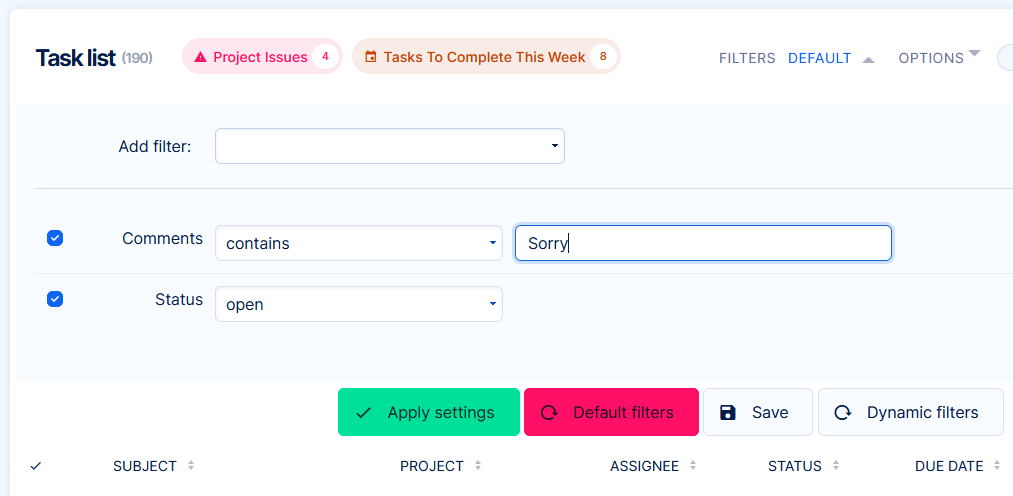
Just please be aware, that in big databases this filter may be really slow, since it is a regular database request. If you are just looking for a specific task, we recommend using the fulltext search, which searches instantly.
This feature replaces previous Easy Redmine filter for Comments - yes/no. To filter tasks with or without comments, just use the operator any or none.
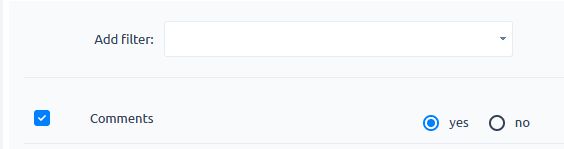
Another new filter is for description of task attachments. Prerequisite is that attachment descriptions are enabled in Admin >> Settings >> General.
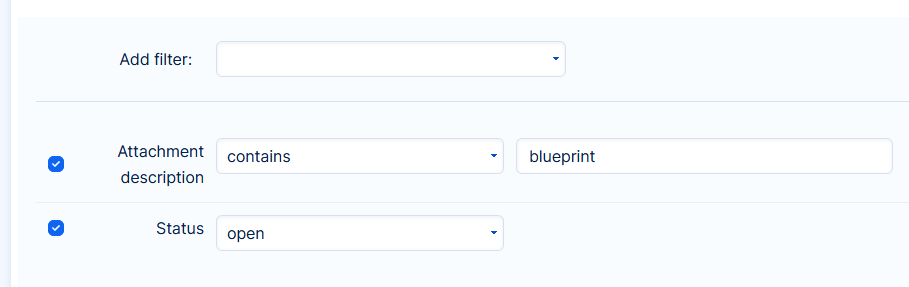
Related / subtask statistics
On task detail, sections for Related or Subtasks, you will see their open/closed/total numbers. This is especially useful for deliverables which consist of many subtasks. By clicking on the number, you will be redirected to a separate list of the relevant tasks.
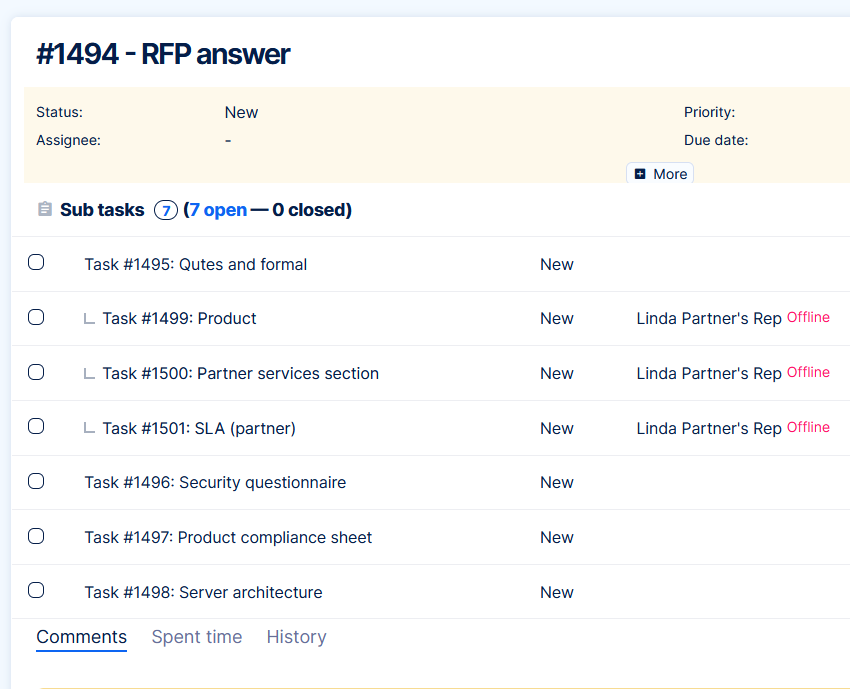
Warning in coworkers who can't see the task
In case of situation where a task coworker can't see the task itself, there is a warning message about it.
See https://redmine.org/issues/33329
Migration status in /admin/info
Primarily for Server solution. After installation/upgrade/data migration, this tool will tell you whether there was no hickup in table migrations. By checking it, you may prevent random errors happening to your users.
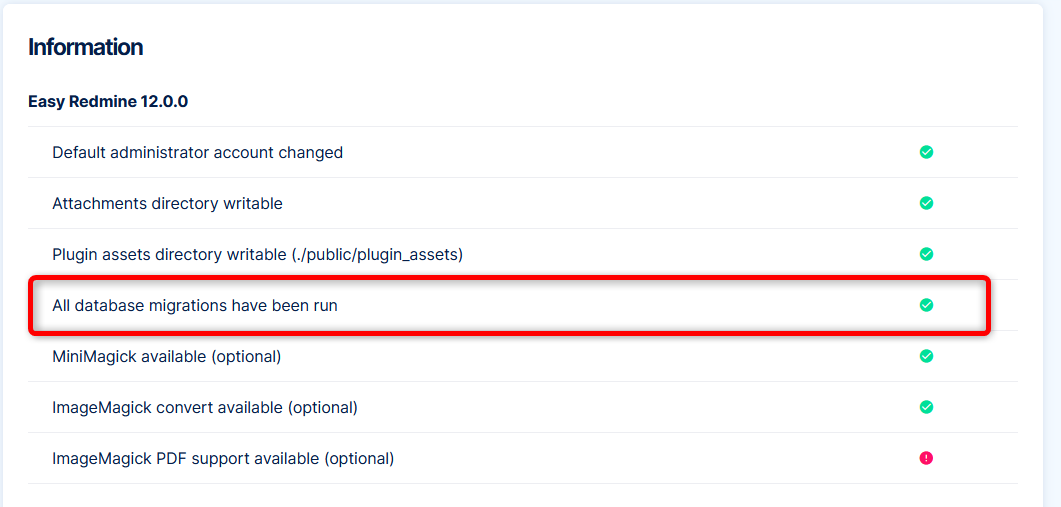
Gantt / Resource management - quarter and year view
Zoom out perspective in Gantt and Resource management. Both views are based on ISO calendar.
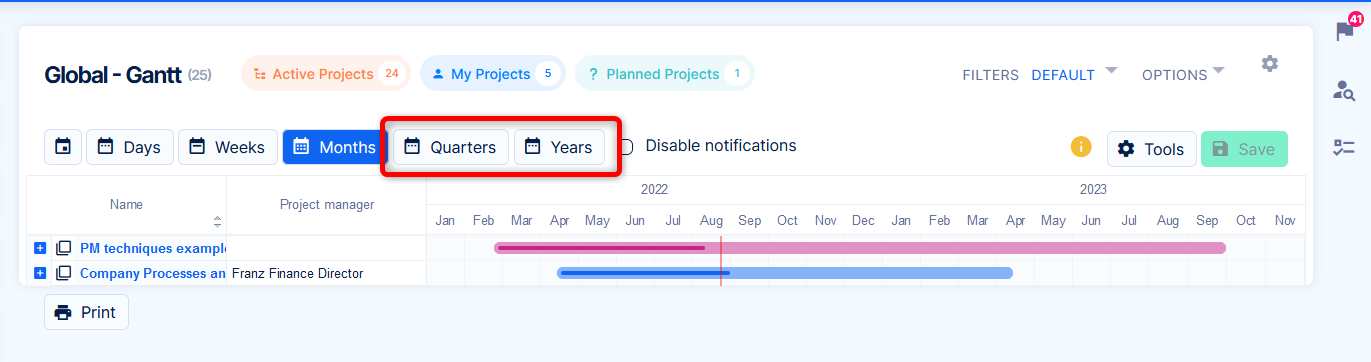
Paste images into all attachable entities
Added ability to paste images via CTRL+V into all entities with available attachments:
- Leads
- Opportunities
- Personal contacts
- Campaigns
- Stakeholders
- Risks
Move mind maps
Mind maps can be moved between projects. Edit mind map >> More
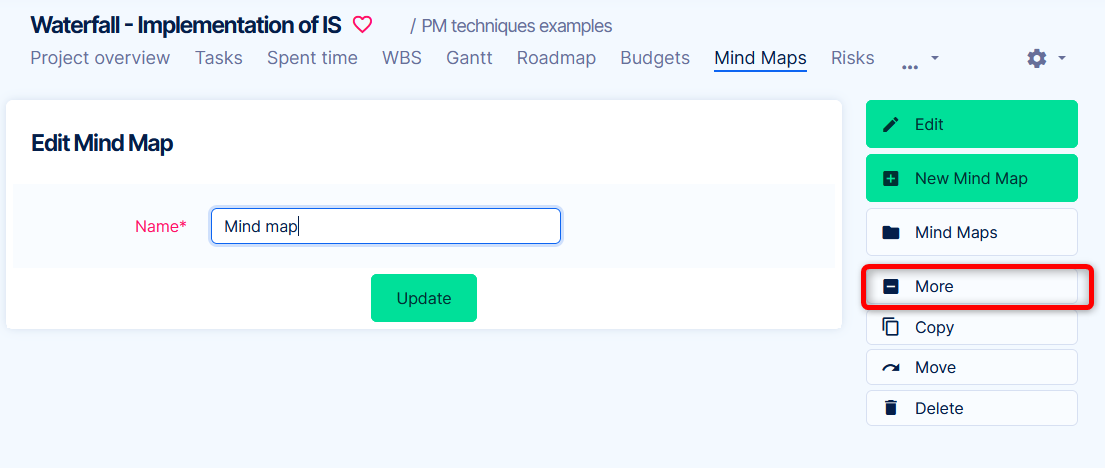
Resource management - changes in menu
Changes in More menu regarding Resource management:
- Item Resource management leads to the customizable page Resource dashboard (/easy_resource_dashboard)
- Item Resource dashboard was removed from the more menu
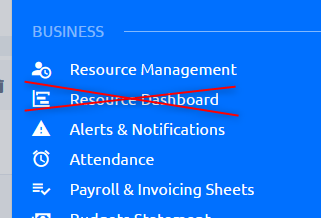
- Resource dashboard contains link to the native Resource management view
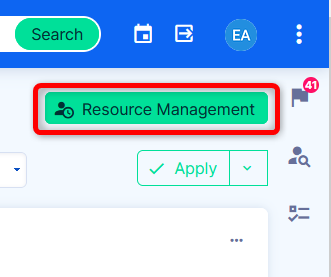
Calendar - unified name of the feature
Previously the calendar solution in Easy Redmine had various names. It has been unified in the application and documentation simply to Calendar.
For more details, read the blog article.
Calendar - resolved meeting detail inconsistency
Clicking on a regular meeting in calendar would open different view with left or right click. In version 12, the view is unified for clicking both ways.
Working attendance in calendar
Previously, the calendar could only show only non-working attendance (vacation, sick day), because they are the ones that block the user from any potencial meetings. It was and still is the under the category Attendance. This caused problems, when the user wanted to log new working attendance (office, home office) to a time when there already exists a working attendance. Multiple attendnaces on one time are not possible, but the user doesn't know that there is a another item.
We added a new category - Working attendance - to show what was previously hidden in the calendar. In case you are using the calendar to log attendance, this category is useful for you.
In case you use the calendar only for meetings and other time blocks, we recommend keeping this category hidden.
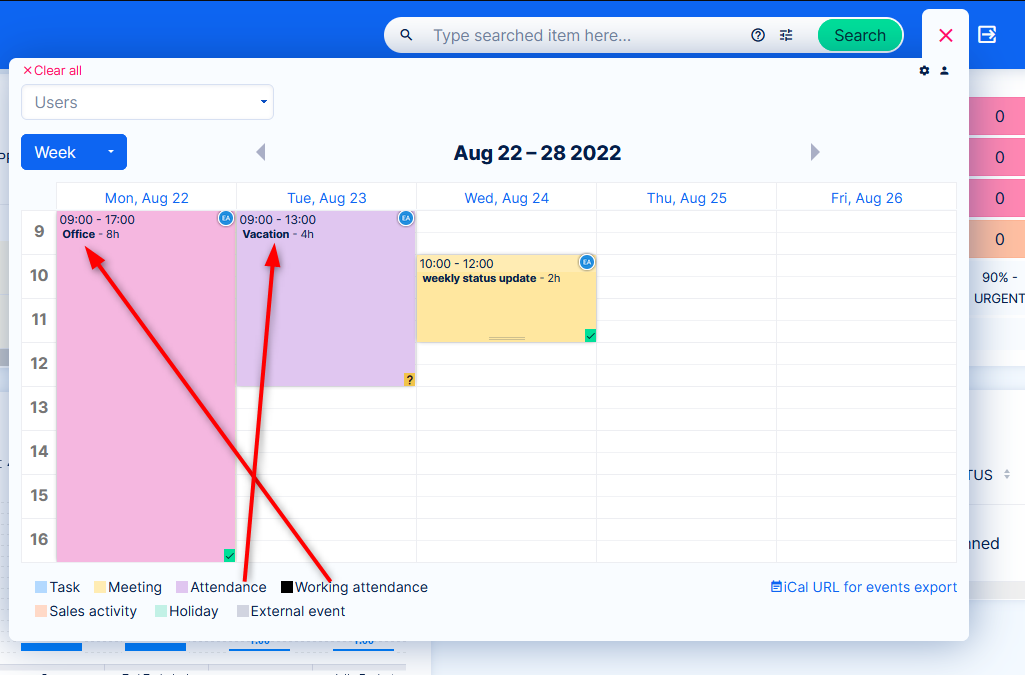
Attendance dashboard - add attendance button
On the Attendance dashboard (in all tabs), you will find button to Log attendance, called Scheduler. It is the same button that is present in the Attendance page module.
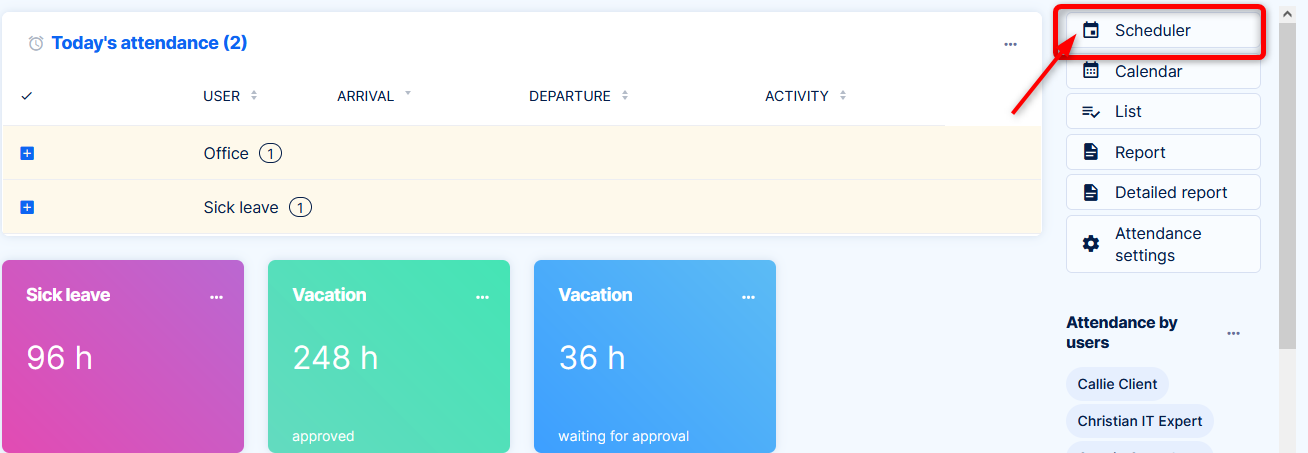
Attendance - previous/next month change
Previously
- Set filter for attendance to some longer period (e.g. -30 +90 days)
- Show it in attendance calendar (monthly) - all entriers are visible
- Go to next month
- The filter is reset to 1-31 day of the month => The calendar shows only entries in that calendar month. Items in the last week of previous month and first week of the next month are “missing”
This was confusing and unfriendly user behavior.
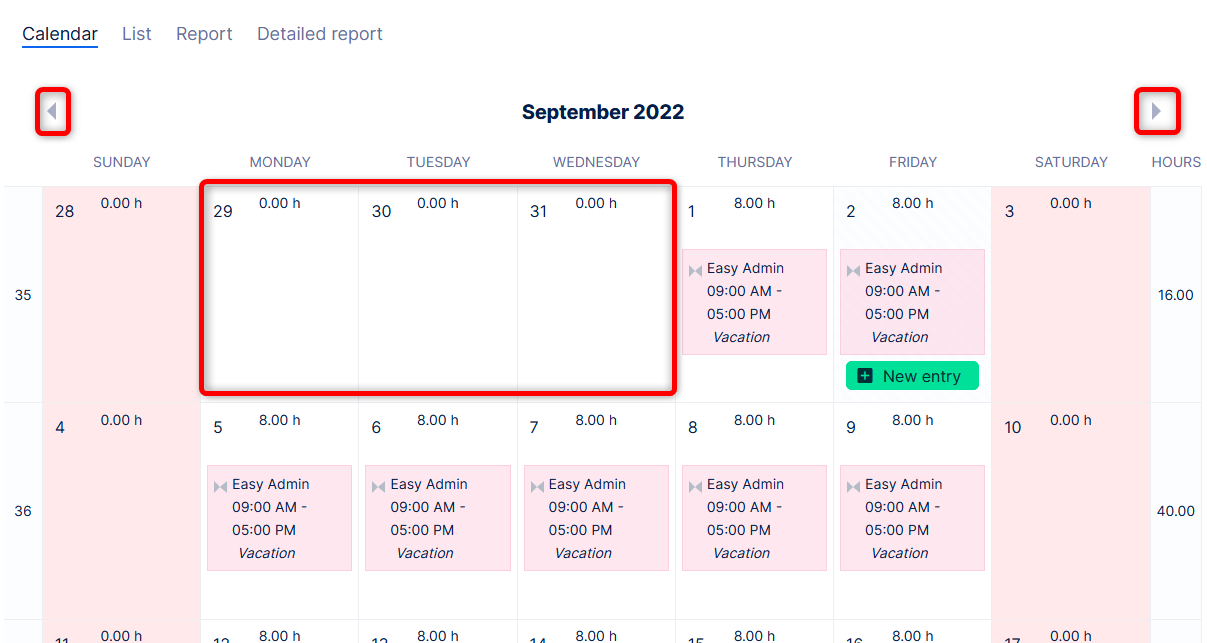
Now
Everytime you go to next or previous month in attendance calendar, the filter for date is removed => you will see all entries on that calendar page, not only the selected month.
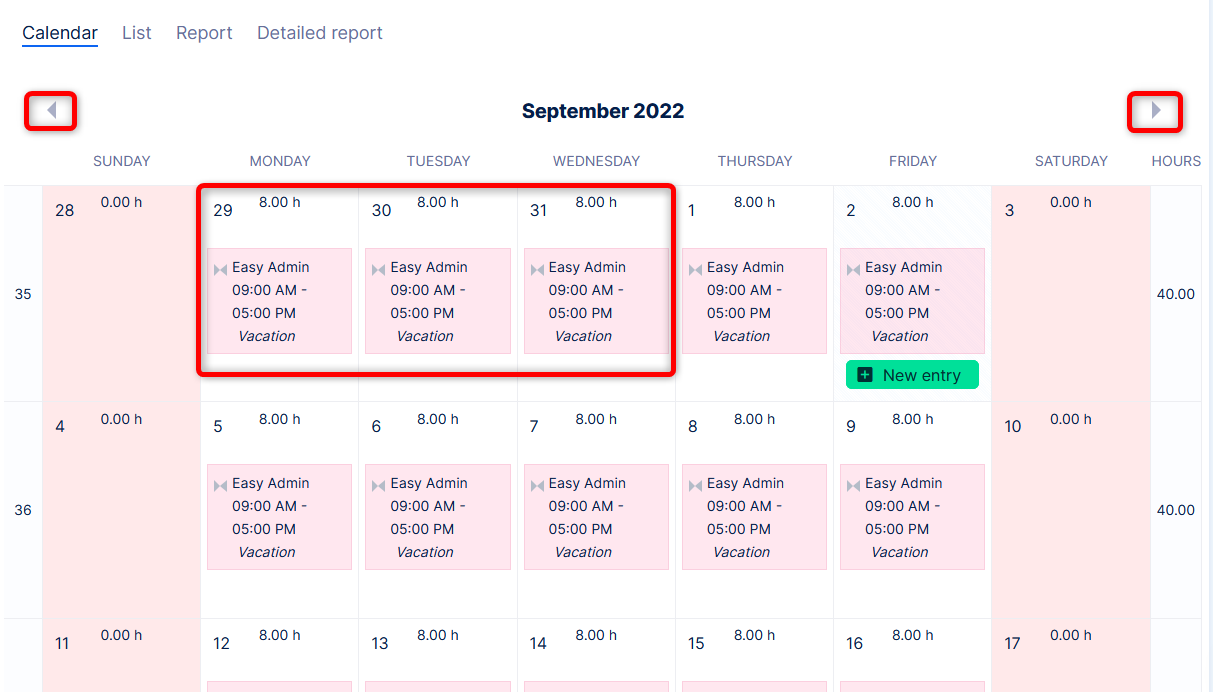
Email mentions - added project name
Mention someone in task comment by @username -> sends special email notification to the user. From version 12, the subject of this email notification contains also project name.
Task tabs shown only with proper permissions
Tabs on task detail - Spent time and SLA events are now only shown if the user has proper permissions. Previously they were shown even if user had no permissions for them, and showed "No data" within.
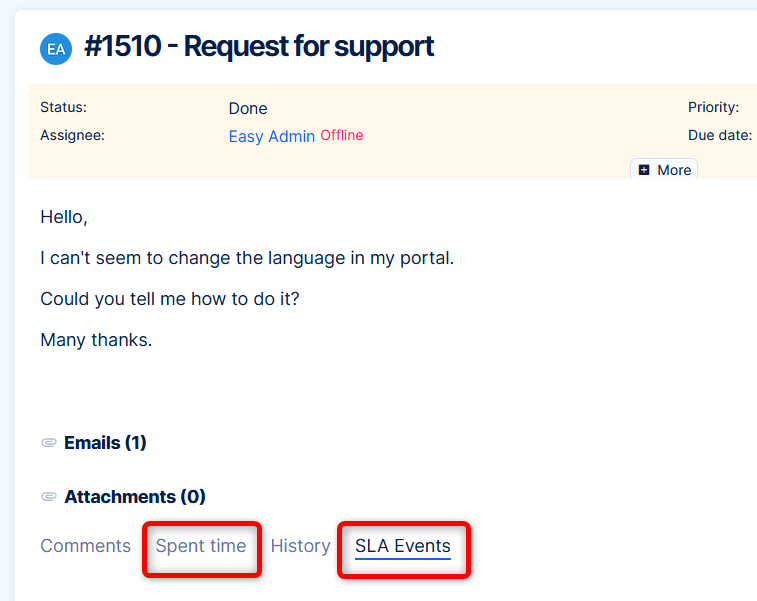
Change tags in bulk task edit
In bulk editing of tasks, you will find new option to edit Tags.
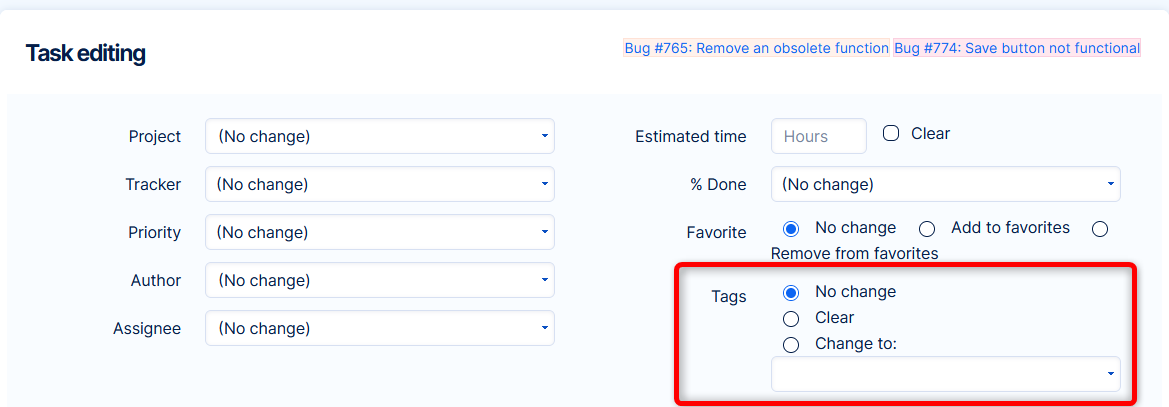
Reordered project modules
Modules within the project menu - Project overview, Tasks, WBS, Budgets, ... have been reodered. The biggest change is in case of enabled CRM module - it is in the first place (after the Overview page), even before Tasks. Other changes are rather cosmetic. It still remains possible to reorder the modules manually in project settings >> modules.
Adding project to help desk - Mail or domain field
Previously
Adding project to help desk >> setting Mail or domain is prepared (but not filled), although not always needed.
Now
The setting Mail or domain is disabled by default. Only in case you need to enter a specific one, you can add it manually.
Why
Avoids error in leaving the field empty. Does not tempt to fill in unnecessary emails or domains. More details about this setting in Chapter 3.2 of the Help desk manual.
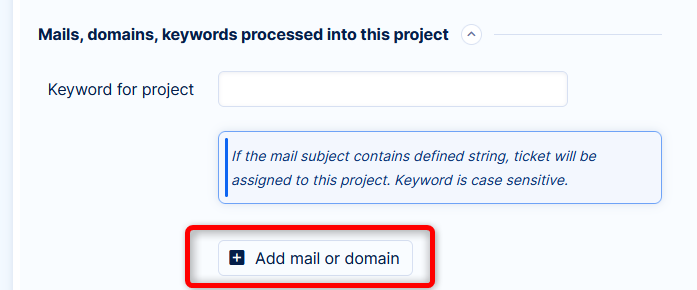
Inline editing more fields on project overview page
Project overview page >> module Project information - native and custom fields. Some fields were still not editable via pencil button on this module. In version 12, inline editing is available for all fields that have no technical limitation (project manager, owner, author and most custom field types).
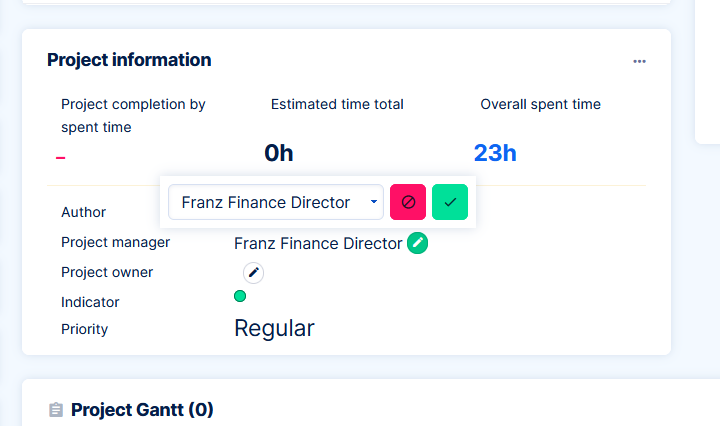
Removed features
As technology and user habits advance, there comes a time to say farewell to features and functions that no longer serve a valid purpose. While version 11 made some bigger parts go away, it is much less dramatic with version 12.
Text information next to calendar
The time was not "live". If you had a longer opened page without refreshing, the time becomes irrelevant. Also, if you do not use the calendar for meetings, or have just very few meetings in the far future, it shows information with very little value.

Message boards - Forums
The project module Forums (Redmine) / Message boards (Easy Redmine) has been removed from available project modules. The feature has unmaintained code and design, and our user research showed almost zero usage.
Data from this module will remain in your database. In case you would like an export of the data, please contact our support.
Filters - custom formatting
Admin >> Settings >> Display - Display custom formatting. This feature for ad-hoc coloring of items in lists had next to zero adoption. It is replaced from a large part by automatic cell coloring in dynamic filters.
Email notifications in bcc
Removed option to send email notifications in bcc (Admin >> Settings >> Email notifications). From Redmine 5.
See https://redmine.org/issues/30820
CRM - mailbox features
In CRM, the legacy email receiving and sending via Opportunity (CRM case in the old terminology) has been removed. This feature had little usage and adoption. There are various modern workarounds to creating leads or opportunities and capturing communication, which our consultants will be happy to discuss with you.
CRM - Opportunity fields
Legacy fields were removed from CRM entity Opportunity:
- Email cc
- Phone
- Is cancelled
- Is finished
Email fields should be correctly stored in the Account or Personal contacts. Cancelled and finished can be managed by opportunity statuses.
Cache formatted text
Admin >> Settings >> General - Cache formatted text had no effect on application users and was removed. If needed, it can be set in config/settings.yml
Tracker - Send invitation by email
Setting Send invitation by email on trackers was removed due to minimal value, user confusion and a number of substitutions (meetings, alerts, mentions,…).
Collapsed sidebar animation
When right sidebar is collapsed, the buttons will not longer be popping out, like it was in previous versions. Loading of this animation caused various graphical and performance issues on concerning pages. In version 12, the collapsed right sidebar only shows buttons and their icons.
Pro tip: To toggle the right sidebar, you can use the keyboard shortcut Alt+Shift+F.
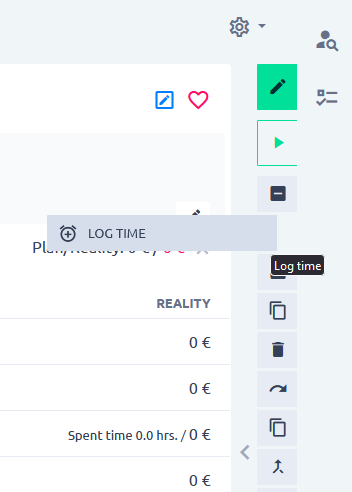
Data templates
Admin >> Data templates item has been removed because it ceased to provide any value.
OpenID
OpenID authentication has been removed in Redmine 5.
See https://redmine.org/issues/35755
Calculoid page module
The page module Calculoid has been removed due to zero adoption.
