Easily map imported entities from XML & CVS via drag & drop.
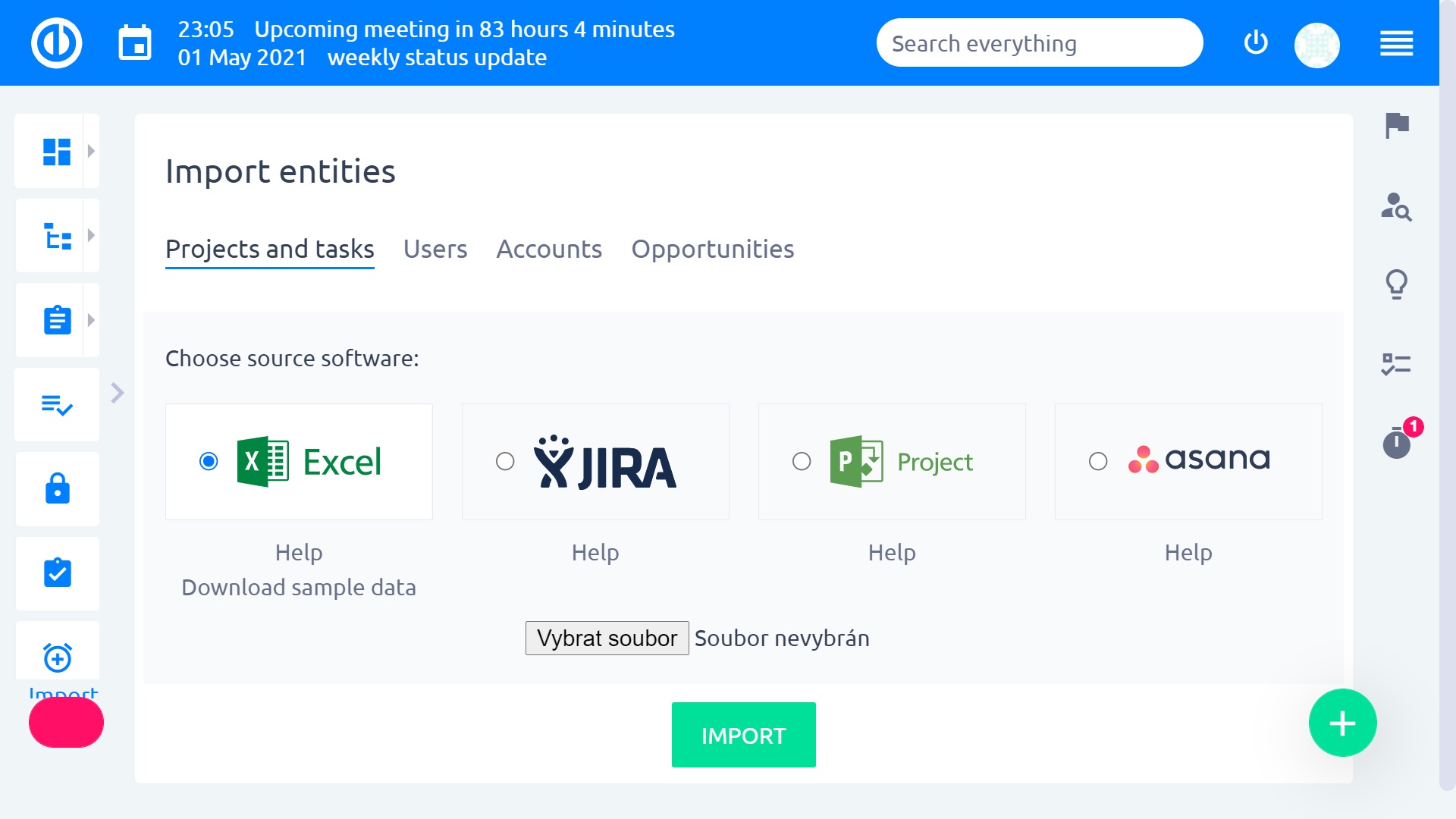
Key benefits of Redmine importer:
- User-friendly solution - every user with basic IT skills can handle the import
- Import of any existing data - basically any entity can be imported
- Fast - ready-to-use Easy Redmine with all your imported data can be set-up in less than hour
- Real-time synchronization - available via API
- Supported formats - XML using URL, XML file, CSV file
How to use Redmine importer by Easy
Importing data into Easy Redmine is a straightforward process, designed to ensure accuracy and efficiency. Whether you're working with XML or CSV files, the following steps will guide you through the process of setting up your import, mapping your data, and ensuring everything is correctly synchronised with your Easy Redmine projects.
Follow these instructions to streamline your data import process and keep your project information up-to-date:
- To start import go to “More” > “Administration” > “XML data import” > “Advanced import”.
- Choose your option (XML or CSV) – name the new template and select entity type.
- Upload file or insert URL link.
- Mark off “Using for automatic” (in case you want data interval automatic synchronization).
- Click on “Save and preview”.
- Via “drag and drop” from left to the right side of screen map entities you want to be imported.
- Click on “Import”.
- In the new window, you will see successfully imported objects.
Easy Redmine data import: All supported entities
Understanding which entities can be imported into Easy Redmine is crucial for optimising your project management workflow. Easy Redmine supports a wide range of importable entities, ensuring that you can seamlessly integrate various types of data into your projects.
Below is a comprehensive list of entities that you can import, ranging from files and attachments to tasks, users, and project activities.
The following entities are importable:
- Files
- Attachments
- Comments
- Documents
- Document categories
- Easy Page Zone modules
- Tasks
- Tasks Custom Fields
- Tasks priorities
- Tasks statuses
- Journal
- Members
- News
- Projects
- Project Activities
- Project Activities Role
- Projects custom field
- Roles
- Time entries
- Time entry activities
- Trackers
- Users
- Milestones
If you need our support or advice do not hesitate to contact us at any time - support@easyredmine.com

