How to add a new user
How to add a new user
A new user can be added in More: Administration: Users or simply More: Users. Click on the "New user" button. You will land on the following screen.
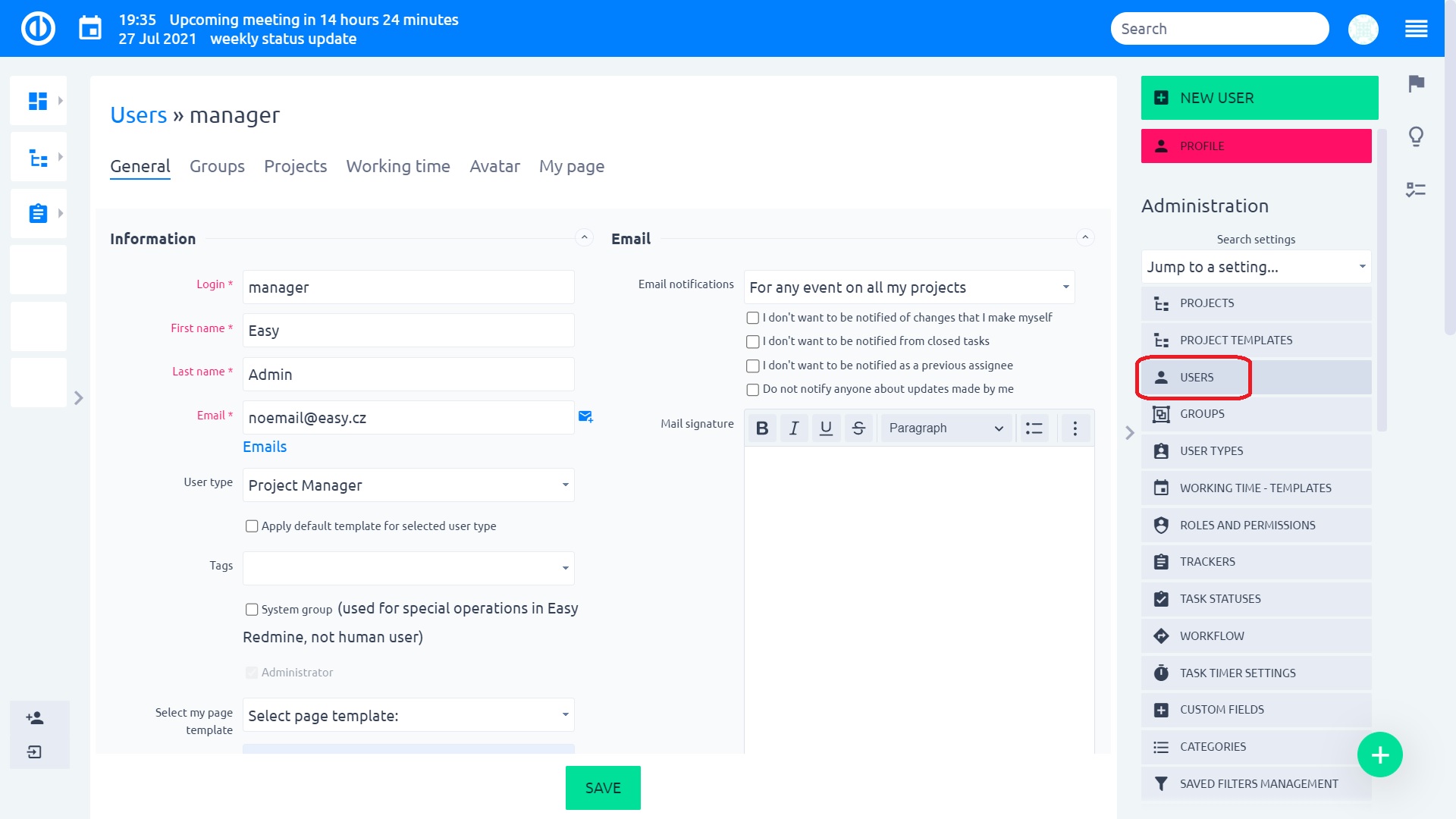
Information
Fill in the boxes according to your needs.
Tags are personalized labels/marks that can be attached to a user profile.
Language on a user profile is only available when the option "Force default language for logged-in users" is disabled in More » Administration » Settings » Display.
Checkbox "System group" refers to a user that is used for operations using REST API, such as importing tasks from an external system. The user is included in purchased licenses. The user appears only at the necessary locations, otherwise, its state is hidden.
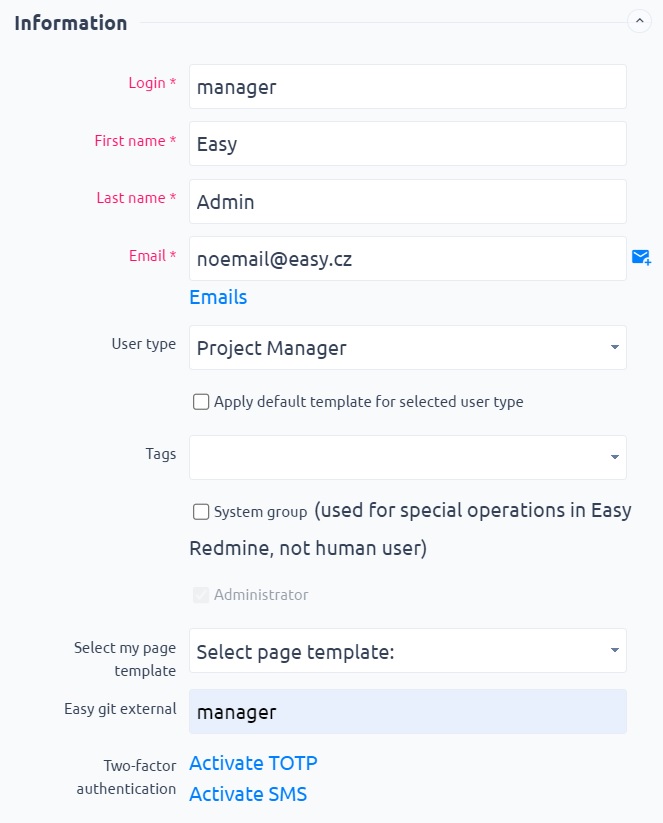
Administrator, partial administrator, non-administrator
Each user has one of the following statuses set in his user profile:
- Administrator - has all accesses and permissions within all areas of the application
- Partial administrator - has all accesses and permissions within the selected areas of the application
- Non-administrator - has only those accesses and permissions granted by his project membership(s), user role(s), and user type
Authentication
Here you can either fill in a password or generate, or you can make the person change the password with the next login.
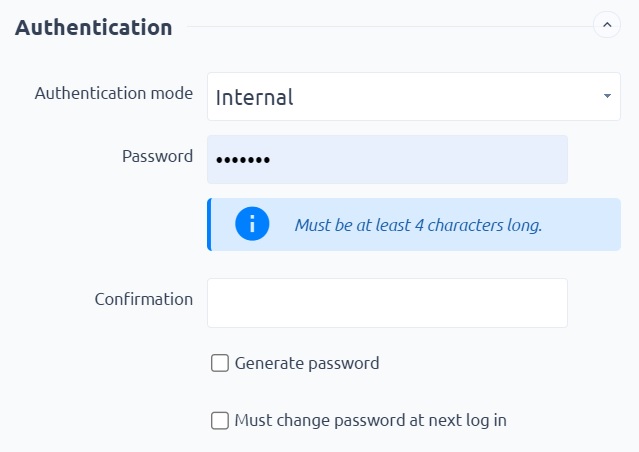
Custom design
Choose one of 3 design themes to meet various users' needs - Default, Compact, and Dark. Every user can switch between the themes on his user's profile.
- Default theme is designed for most users as it brings standard light-colored graphic layout suitable for typical work, particularly in daylight or well-lit environments at night.
- Compact theme is a light-colored theme with the layout of graphic elements much more compacted to display maximum data on one screen, thus reducing the need for scrolling.
- Dark theme displays dark surfaces across the majority of the UI, thus helping improve visual ergonomics by reducing eye strain and facilitating screen use in dark environments.
Email notification
Set When the user should get notifications. If you let the user, he can manage this part himself.
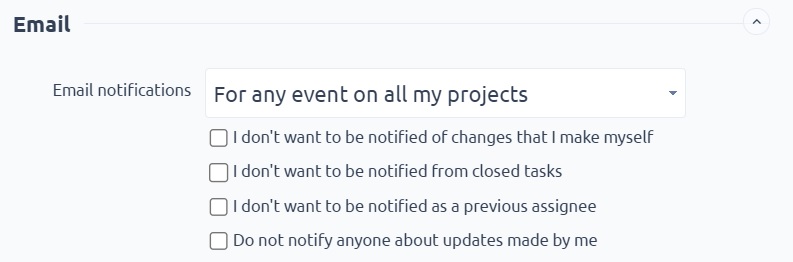
Preferences
Hours format: It can be selected in two ways, and it sets how the user sees the hours in the system.
Logging time by: Here you set how you want your user to log in time - as hours, range (from-to) or both.
Number alignment: It sets how the user will see the numbers aligned.
Time zone: You can set a time zone for each user individually. If you leave this field empty, the time zone will be calculated from the server timezone.
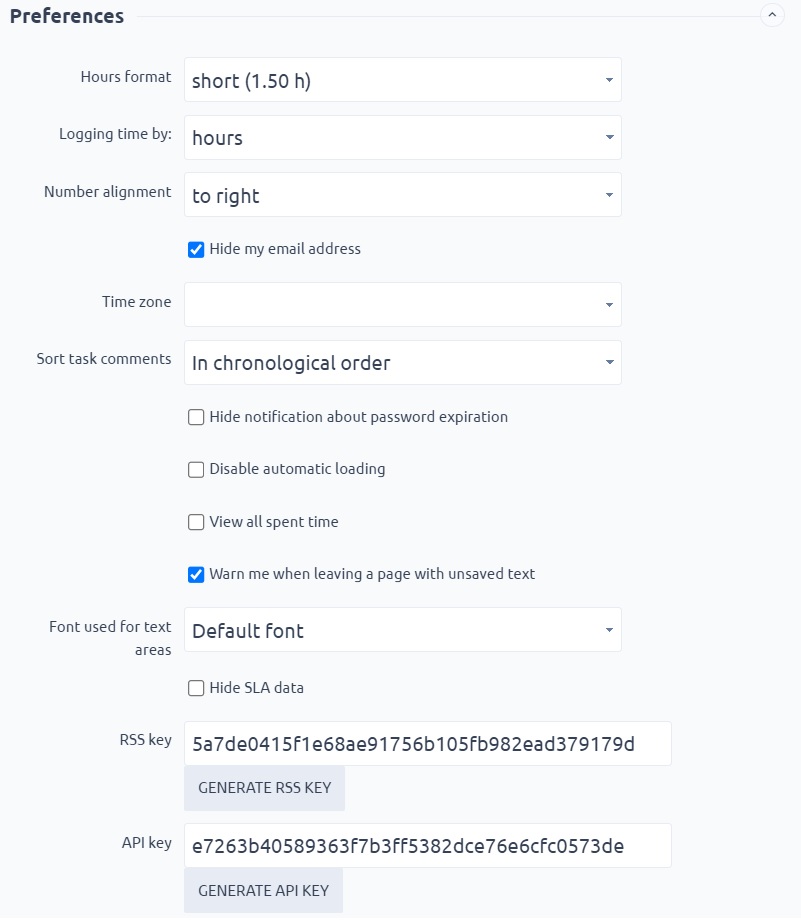
Mail signature
You can set the user's email signature, or again if you let permission for a user to edit his profile, he can edit this field by himself. Thanks to CK editor, you can add various formatting and pictures.
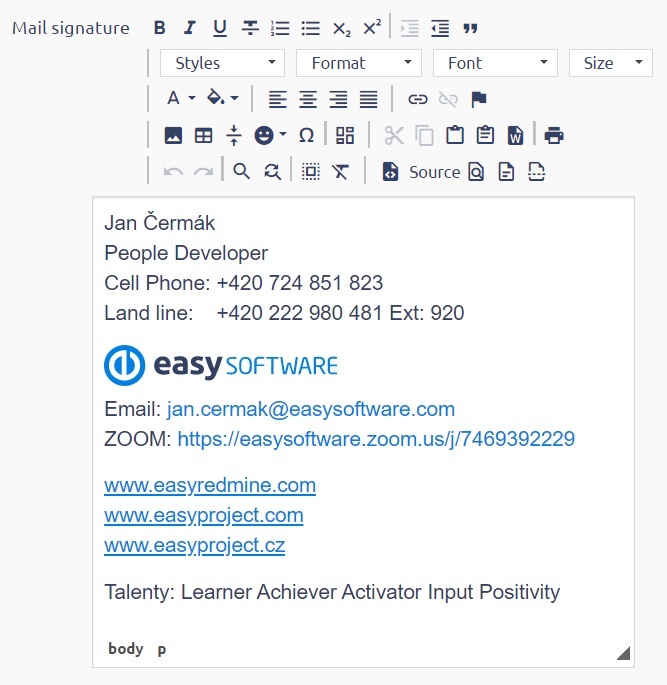
External calendars
You can add one or more external calendars to a user profile. They work in the same way as working time calendars only with the difference that they are available exclusively for this particular user profile.
Other settings
The last thing you can do is to apply roles and permissions of another user. When "Apply roles and permissions from user" option is selected when creating a new user or editing an existing one, please note that this does not apply to roles and permissions acquired via group membership(s) but solely to the personal roles and permissions of the particular user. Group membership(s) and related group roles and permissions cannot be copied from one user to another.
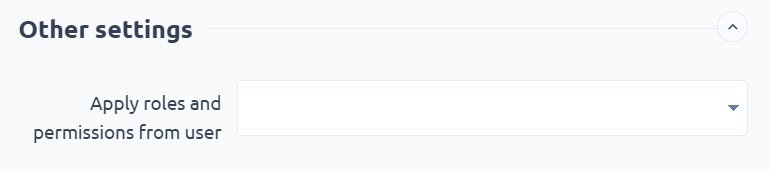
In the drop-down list, you will choose the user you want to apply for roles and permissions from.
I, for example, choose the user Alena, who is consultant/support.
When you look to projects of this new user you can see that this user has been added to projects and assigned a role in each project, so you don´t have to do this manually.
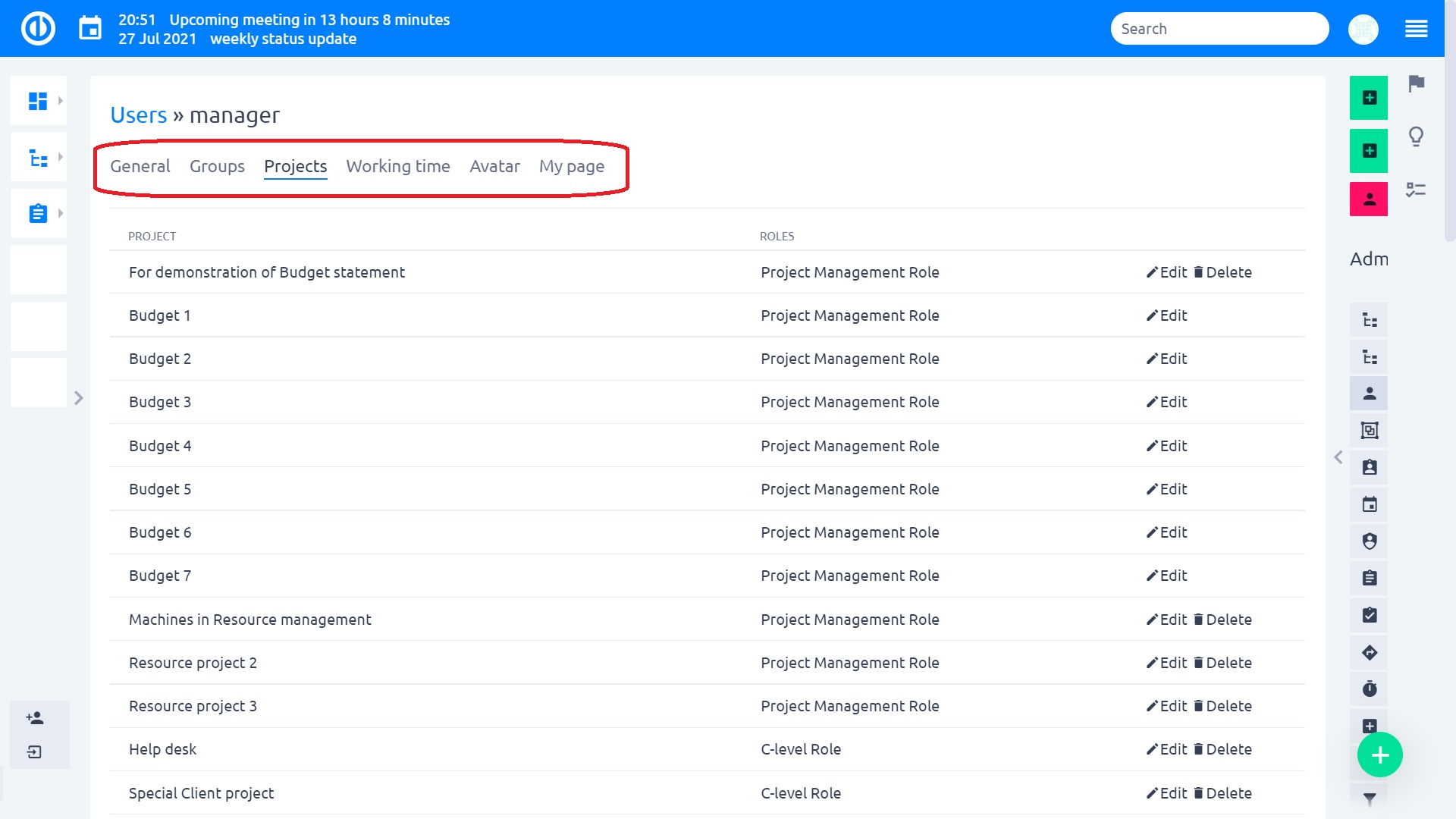
How to add a user to a project
- You can add user separately.
- You cannot add a user and a group in the one step, but you can add a user first and then add a group with the same user (the user has both roles).
- You cannot add a user to a project if the user is already added as a member of a group.
Corner situations
- When "Apply roles and permissions from user" option is selected when creating a new user or editing an existing one, please note that this does not apply to roles and permissions acquired via group membership(s) but solely to the personal roles and permissions of the particular user. Group membership(s) and related group roles and permissions cannot be copied from one user to another.
- Hours format setting on the user's profile does not apply to Timesheets as they always use the short format in order to avoid text overlapping with the long format.
- Partial administrator for the "Users" area does not have the ability to edit logins, passwords, e-mails and does not see the RSS + API key of administrators and partial administrators.
- Users can be grouped by their supervisors on the user's list. Users having no supervisor are gathered under the group "none". Due to a technical issue, the group "none" cannot be expanded to show included users.
