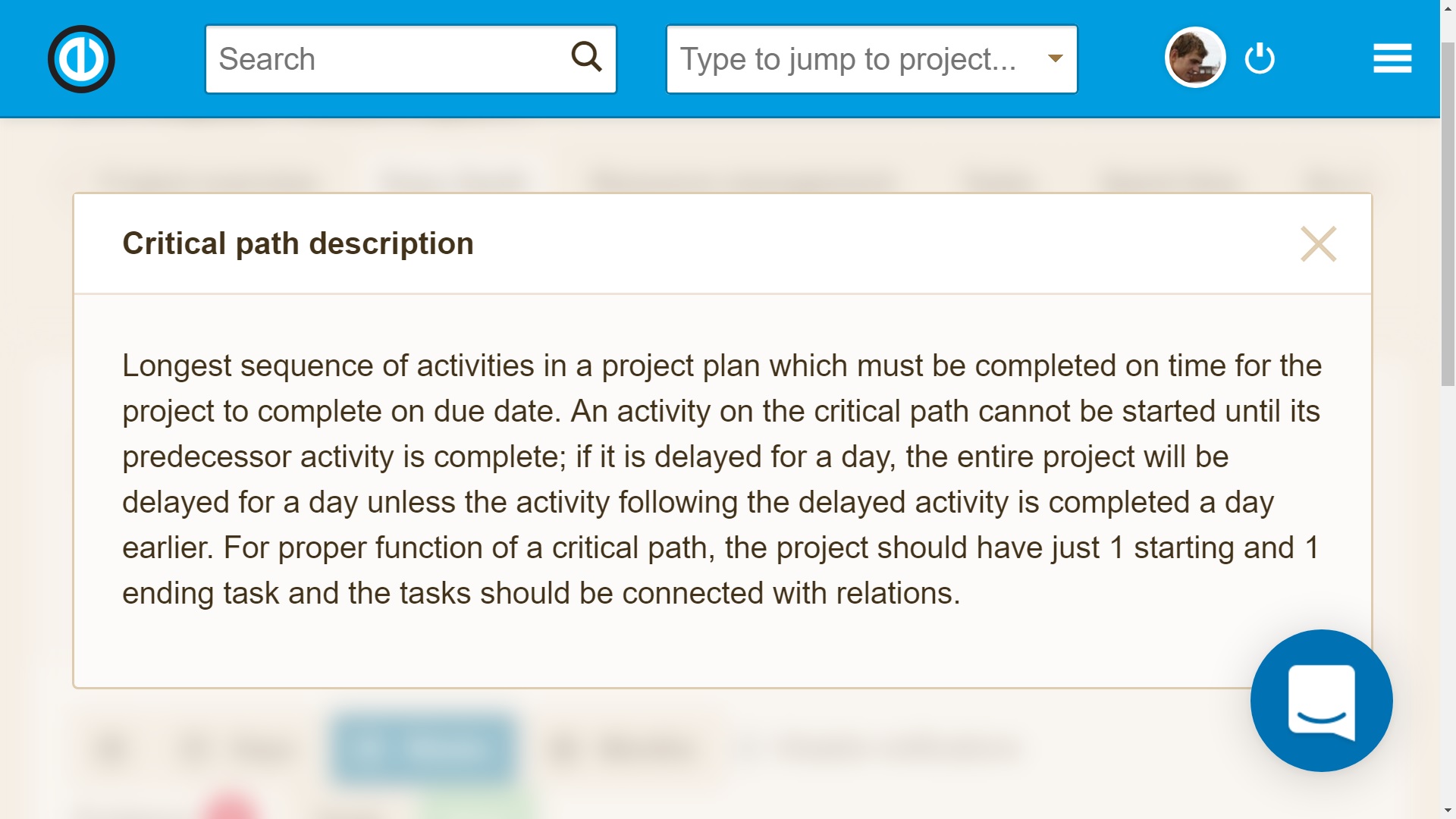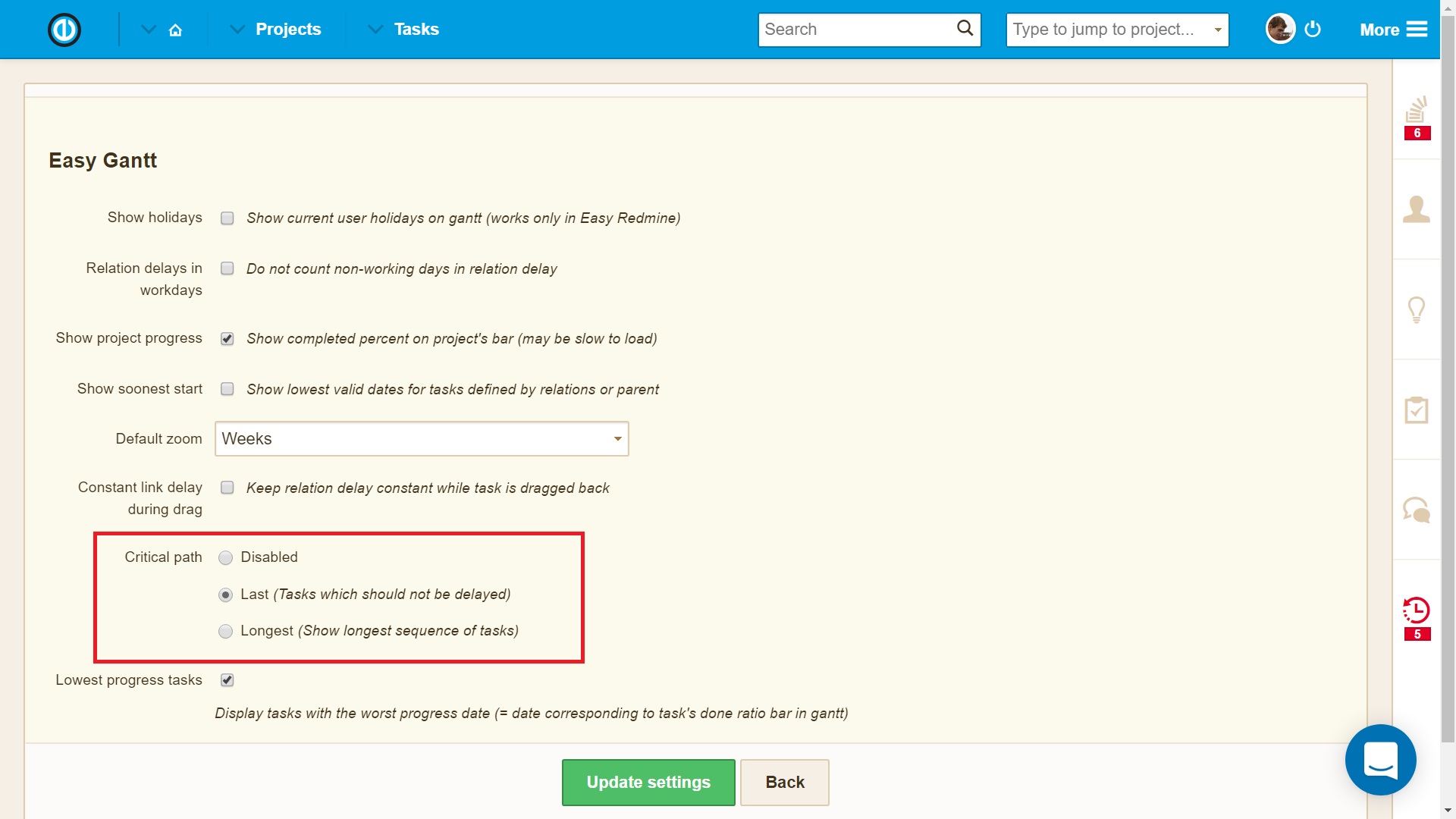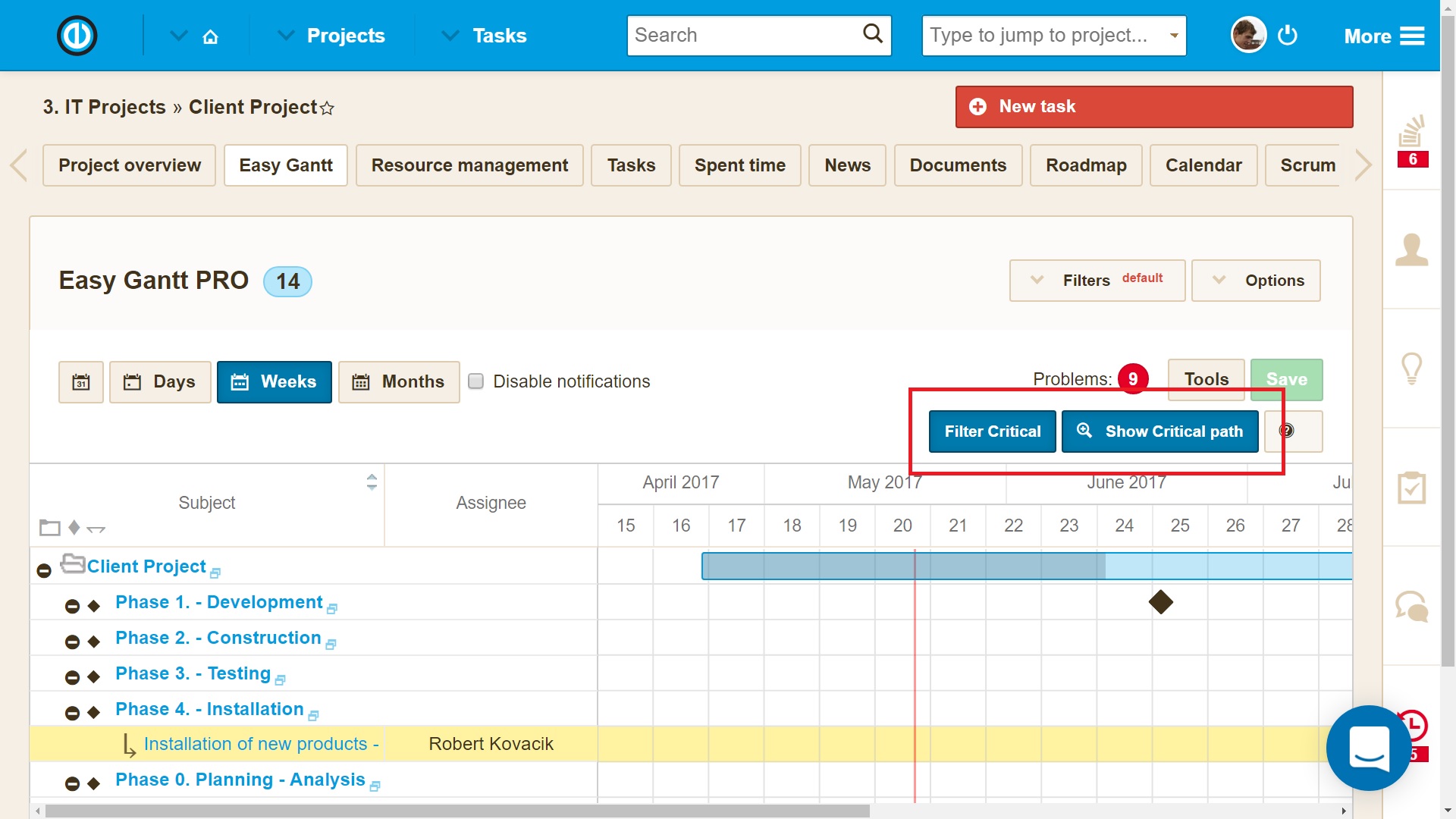Critical Path in Redmine Points to Tasks That Affect the End Date of the Project
The critical path is an important project management methodology that was developed in the late 1950s as an effective solution for identifying the critical tasks of the project.
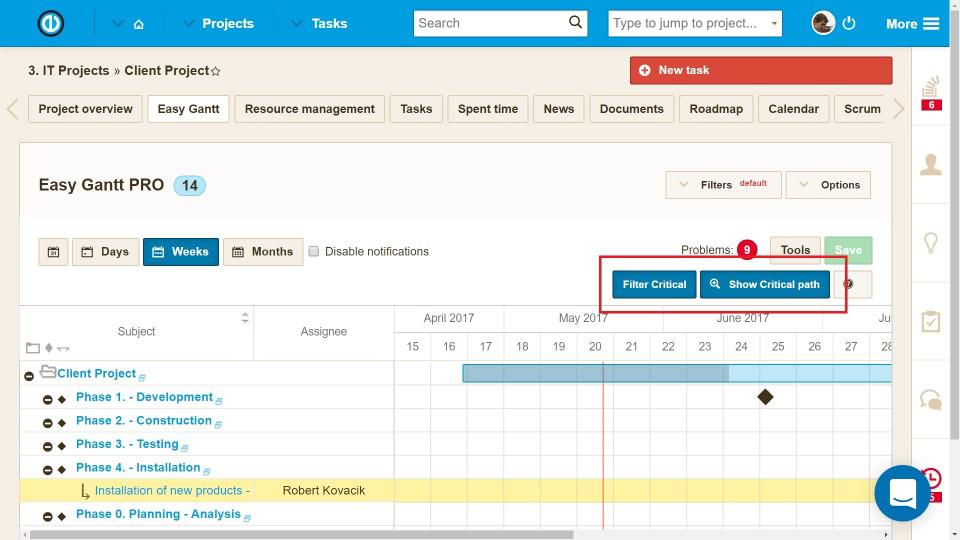
Thanks to this feature, you always know which tasks you need to focus on so that you can continue planning the project without any delays. How to recognize such critical tasks? Tasks on the critical path are tasks that allow the shortest (or fastest) possible way to complete the project in time. It also shows the shortest time the project can be completed. In other words, if a non-critical task is delayed, the project may be completed in time, but when the critical task is delayed by one day, the whole project will also be delayed by one day unless the activity following this delayed activity is completed the day before.
Easy Redmine Gantt - Critical path description
The need for task relations
This is due to the different dependencies between tasks when some tasks can begin immediately, while other tasks have to wait until their dependent predecessors have finished. In Easy Redmine, there is also the Reversed Critical Path option, which shows the longest path instead of the shortest one. Or you can turn it off completely in the Gantt options available at the global Easy Gantt level as shown below.
Easy Redmine Gantt - Critical path settings
The critical path can be easily viewed using the Easy Gantt plugin at the project level. Just open a project with Easy Gantt module enabled, go to the appropriate module and find the Critical Path button in the top right menu. Related tasks on the Critical Path are selected based on Critical Path settings and displayed in violet color. For the correct operation of the critical path, the project should have only one initial and one final task, and these tasks should be linked with relations. Clicking on "Filter Critical" button will only display tasks on the critical path while others will be hidden.
Easy Redmine Gantt - Critical path buttons