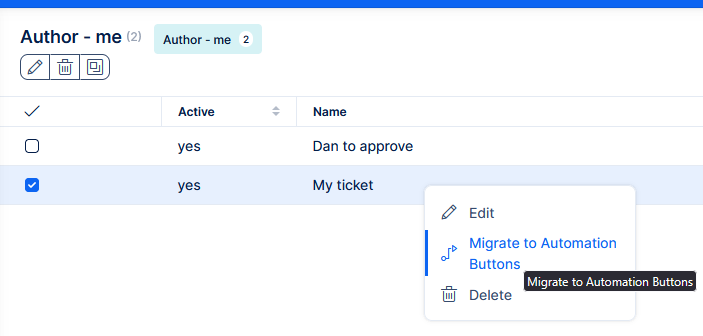Automation(-s) buttons
Introduction
This feature is officially available from version 15.
Automation buttons will ultimately replace Easy buttons (Action buttons).
For a quick intro, please check this video.
While this documentation mostly focuses on the buttons (triggered manually by click), the future of this functionality is in full automation (time-based or action induced trigger).
What are automation buttons
Automation buttons are custom buttons that appear on tasks. They can be fully customised and enable the automatic performance of multiple actions with just one click.
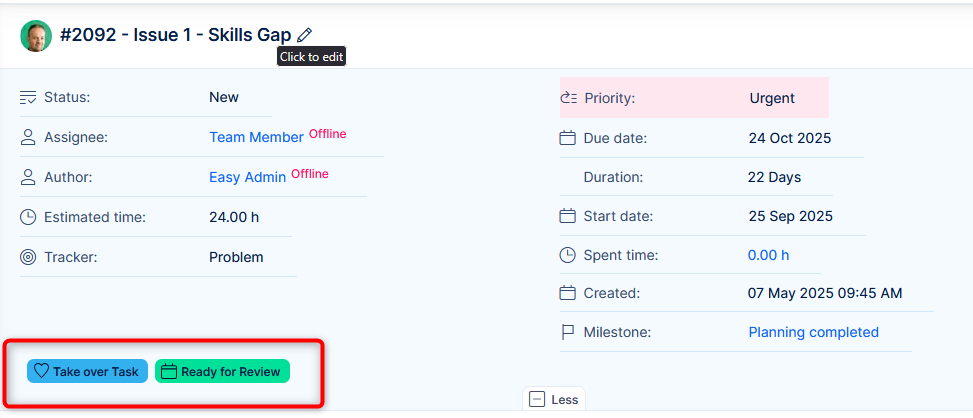
You can set up their visibility condition to determine what tasks they appear on e.g. only on tasks of a certain project, with certain priority or status etc.
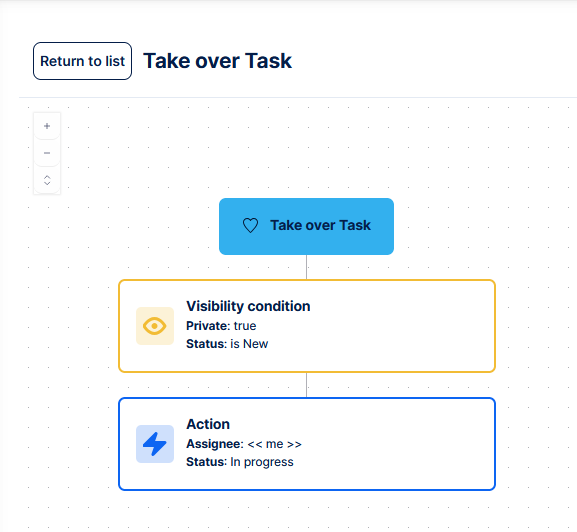
As of August 2025 the only trigger is a manual click on the button. Timed automatic trigger is one of the next milestones on the roadmap.
In terms of actions, automation buttons can update the attributes of the task on which they are being clicked on, can post comments there, they can create tasks, subtasks or related tasks from a template or call a webhook.
In short, automation buttons are a more powerful version of the existing Easy buttons, which they will replace.
Permission settings
Permissions for automation buttons are set per user role or per individual user. The individual user permissions have priority over the user role permissions. Permission types for automation buttons are: View all buttons, Manage own buttons, Manage all buttons.

Where to find automation buttons
Once you have at least View permissions then you can find the Automation buttons menu item in the global menu.
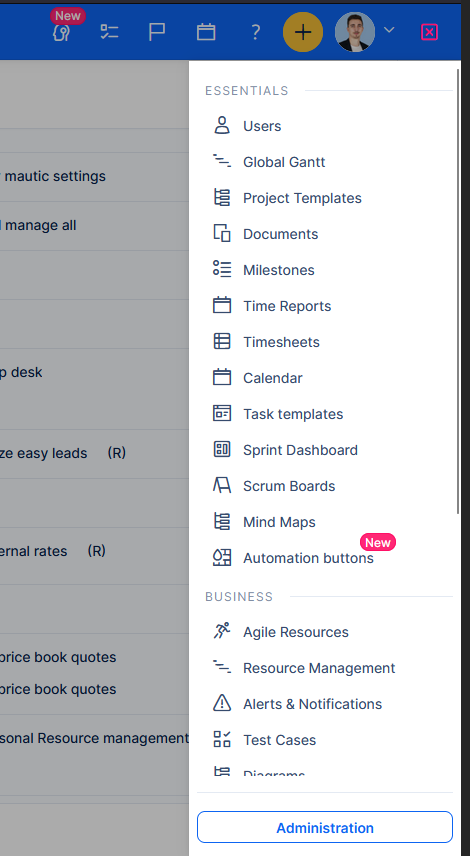
Clicking the menu item opens the Automation buttons screen, where you will find a list of all the buttons created in the app which you have the permission to see. That is because some buttons are created with private visibility and can therefore only be seen by their author.
The list of automation buttons shows several columns which can be edited (you can see more or fewer columns). The basic ones are Active/Inactive status, button name and description.
In the same screen in the right side panel, you will also find option to create a “New automation button”.
Creating a new button
Clicking on it opens the automation creation canvas. Here you are welcomed by the Button details screen, where you can input a name and description for your button and customise its look by choosing a colour and icon.
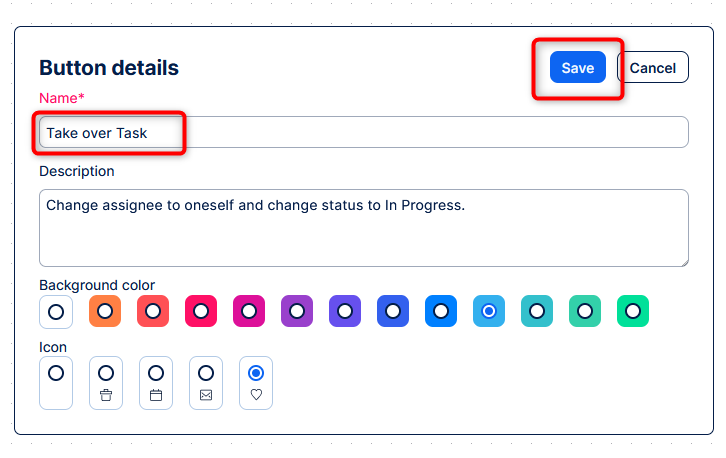
Next you can specify the button’s visibility conditions. First, if it is going to be private and therefore only visible to you or non-private and visible to anyone. Second, you can choose visibility per user role. Next you can specify on which tasks the button will appear. You can choose, for example, to have the button appear only on tasks of a certain project, where the subject contains a certain phrase, or a custom field has a certain value. Almost all task native and custom fields are supported.
After setting the visibility condition, you set up the actions that this button is going to perform. As mentioned, there are several types of actions:
- Update the attributes of the task on which you are clicking the button. Almost all native and custom fields can be updated. This means their values can be changed, set to a dynamic value or set to null
- You can post a comment on the task on which you are clicking the automation button
- You can create one or more tasks from predefined task templates. The task can be created in any project, just make sure that the destination project settings and the task template you are using are compatible. For example, the destination project may have some custom field set as required, but if you task template doesn’t have that then the task creation will fail
- You can create one or more related tasks from predefined task templates. The same care for project to task template compatibility applies here as well. The created related task can be found under the related tasks list on the task on which you clicked the button
- You can create one or more subtasks from predefined task templates. The same care for project to task template compatibility applies here as well. The created subtask can be found under the subtasks list on the task on which you clicked the button
- You can call a webhook. The only supported request type is POST and the webhook call’s payload contains all the key information of the task on which you are clicking the button. This means that information like task id, subject, priority, status, tracker and other native and custom attributes will be sent to the remote web hook. It can be very useful to trigger workflows in n8n or any other external app and it is made especially useful since the task information can be used by the external system for more precise and meaningful actions
- If you want you can also perform multiple of these actions all at the same time: for example, 3 attribute changes, post 1 comment, create 3 subtasks and call a web hook.
Once you are happy with how the button is set up, then you can activate it. Until the button is active, it will not appear on any tasks.
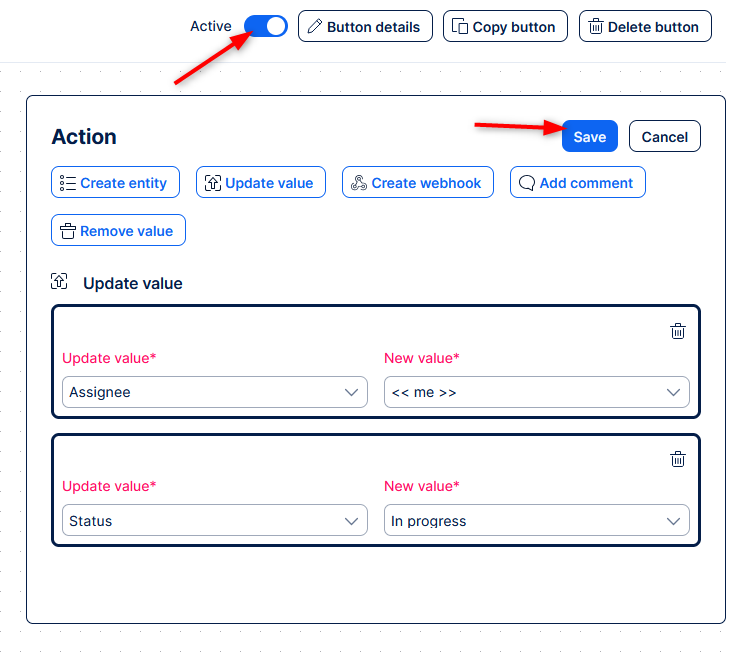
If you re not happy with the button you can always delete it from the creation canvas or from the buttons list.
Using automation buttons
Once your automation button is active you will see it on certain tasks according to the button’s visibility conditions.
Using the button means simply clicking on it and then it will perform all the actions that you configured it for.
The button actions happen according to the permissions of the user clicking on it. This means that if you as a user do not have permissions or workflow permissions to do certain actions manually then those button actions will fail as well.
Errors and failed actions
Automation buttons use an all or nothing logic, meaning that if one action fails then all other actions will also fail.
In fail cases, you will get an error specifying what action couldn’t be performed. It will not necessarily tell you why a certain action failed, so it might require some investigation.
Actions log
All actions performed by a user using the automation buttons will be logged into the task history under the name of the user who clicked on the button, just like any other manual action would be.
Popular use cases
Project managers
- Kickoff new feature: create a set of subtasks from templates, each representing a work phase e.g. Design, Dev and QA and post on parent task that “New feature started"
Manufacturing managers
- Begin production: set status to “In production”, give relevant assignee, due date in 7 days and create related QA task
- Mark run as complete: set status “Ready for QA” and post a comment, set %Done to 100 % and fire webhook to alert MES/ERP that run is finished
Service desk agents
- Take the task: set assignee and ticket owner to yourself and change status to Assigned (which triggers First response and can send an automated email)
Other
- Create a repetitive task or related task from a template (e.g. bug, admin, reminder, …)
Replacement of Easy buttons and migration
Automation buttons will replace Easy buttons. This change will bring more powerful semi-automation capabilities to Easy users.
Migrating from Easy buttons to Automation buttons will be possible and can be done by going into the Easy buttons list of buttons, hovering over each button, click the 3 dots or right click, and then you will see the option to “Migrate”, clicking that will create an Automation button with the same visibility conditions and actions as the Easy button. Only Easy buttons applied to the Task entity can be migrated. If there are issues migrating then please double check your permissions and button settings.