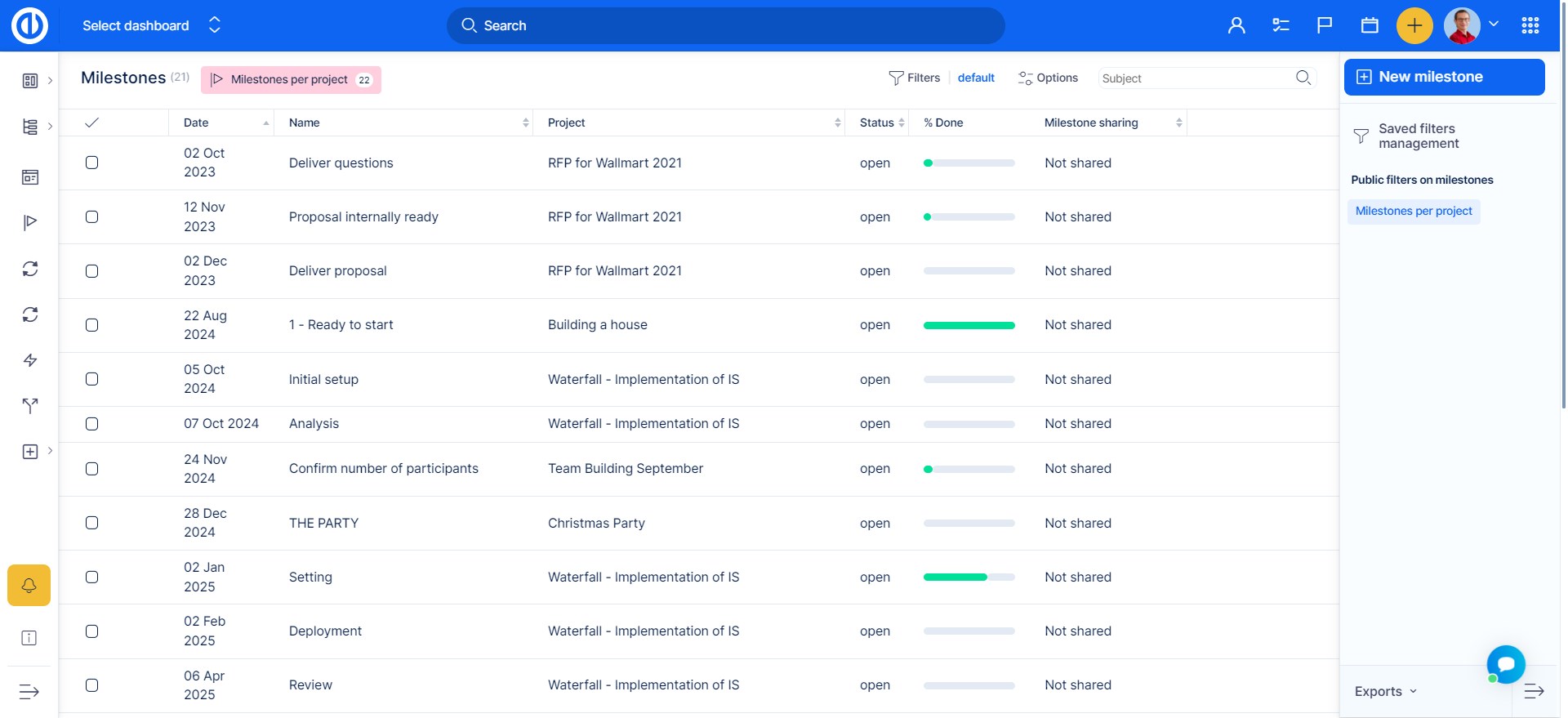Milestones
How to create milestones
Roadmap options
Milestone statuses
How to manage global milestones
How to create milestones
To add reaching point to your projects, there are milestones. A milestone is always linked to a project, therefore, you can add one directly from settings of a particular project (see below). Project milestones can be managed under the Roadmap tab of the left project menu.
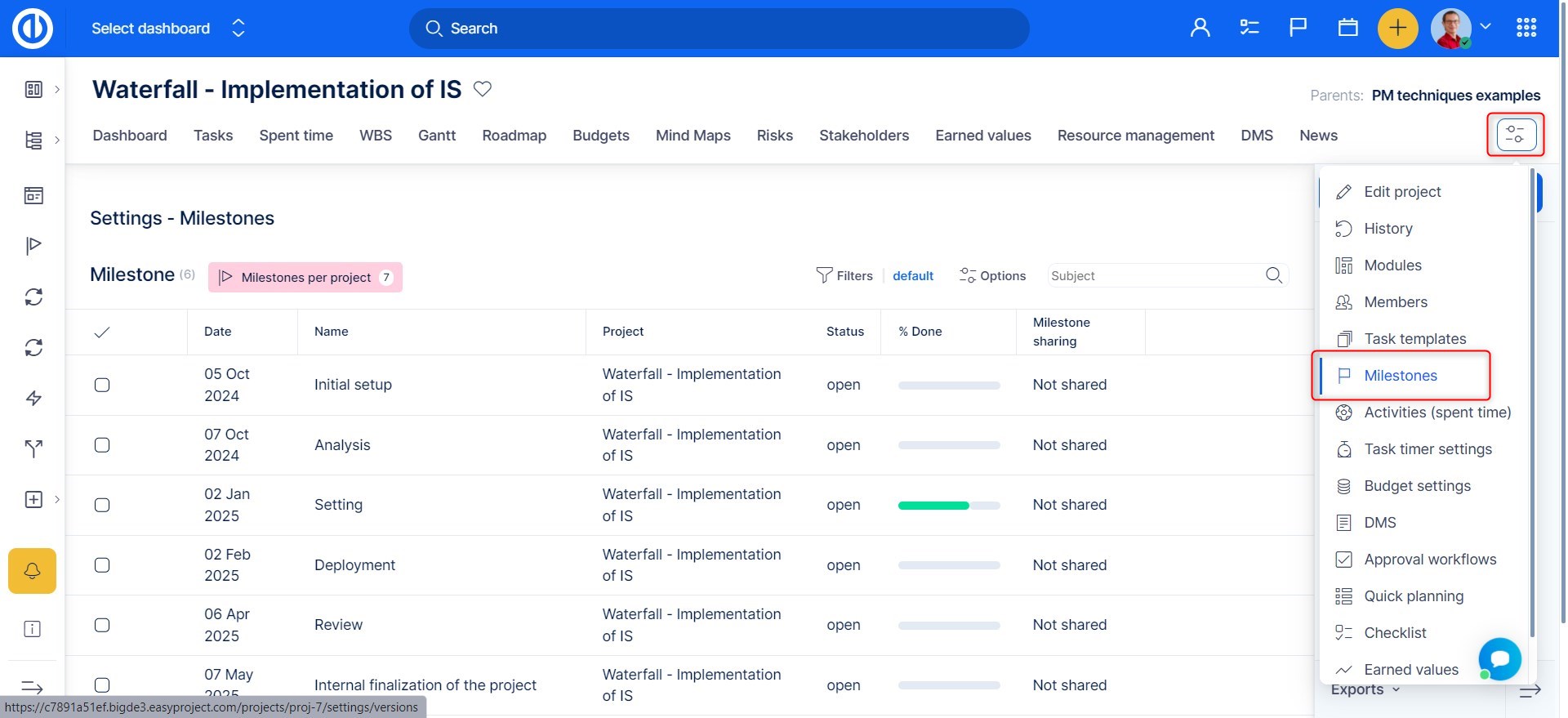
Either way, to add a new milestone look for "New milestone" button. You will land on this page.
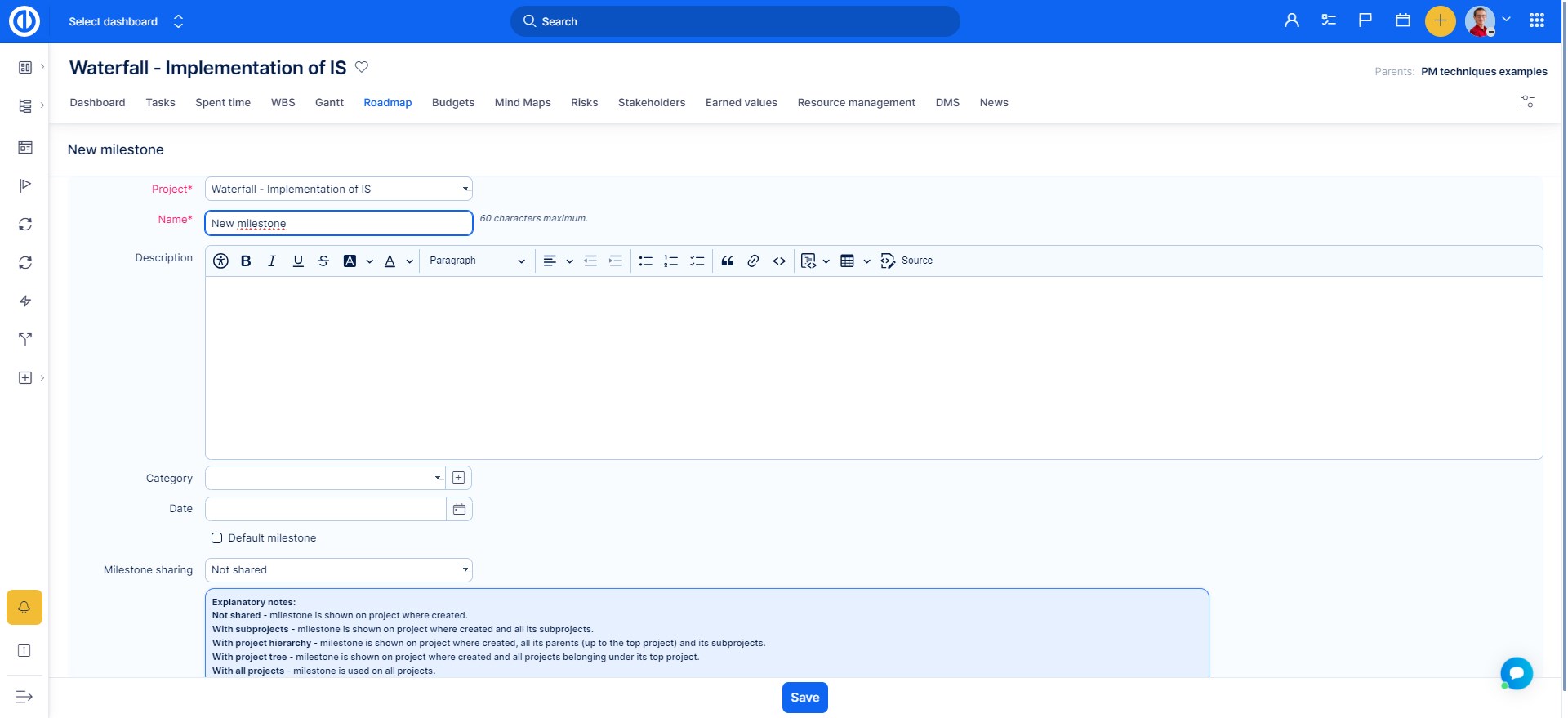
Here you choose the project (when creating it from a project, the project will be preselected). The newly created milestone is automatically assigned the status Open. Add a name, description, category, date of the milestone, and choose the way of sharing:
- Not shared - milestone is used on a project where created.
- With subprojects - milestone is used on the project where created and all its subprojects.
- With project hierarchy - milestone is used on the project where created, its parents and its subprojects.
- With project tree - milestone is used on the project where created and all projects that have a common superior to any project.
- With all projects - milestone is used on all projects.
Roadmap options
Under the Roadmap tab on a project, there is a button called Roadmap options. Here you can specify which milestones should be included in the list of milestones and which tasks should be included under each milestone in the list. So it works exactly like a filter. For example, you can exclude completed milestones, subprojects, closed tasks, or tasks with a specific tracker.
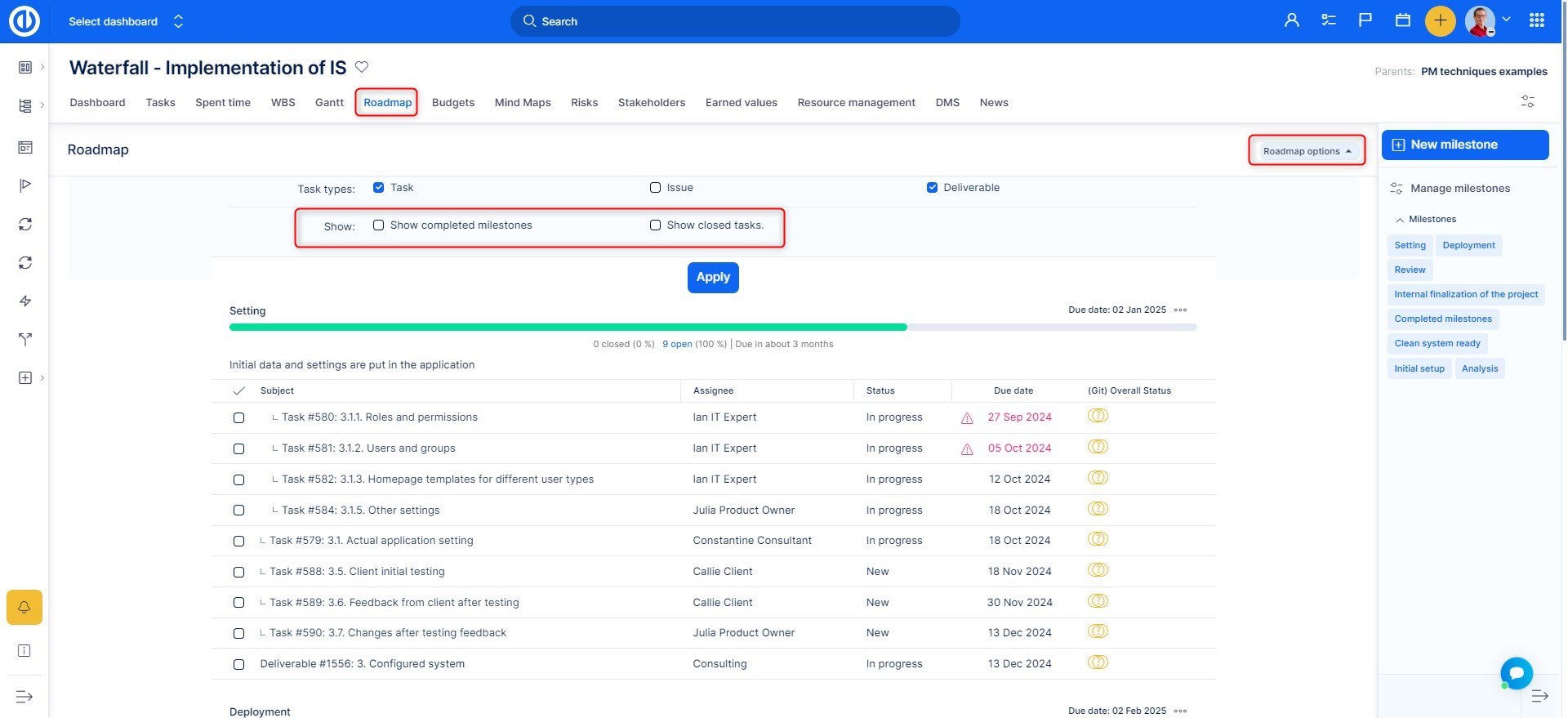
Milestone statuses
An already created milestone can have one of these 3 statuses, which can be changed anytime in the milestone edit mode:
- Open: You can assign tasks to it, and it shows up on the roadmap.
- Locked: You can't assign tasks to it anymore, but it still shows up on the roadmap.
- Closed: You can't assign tasks anymore, and it doesn't show up on the roadmap.
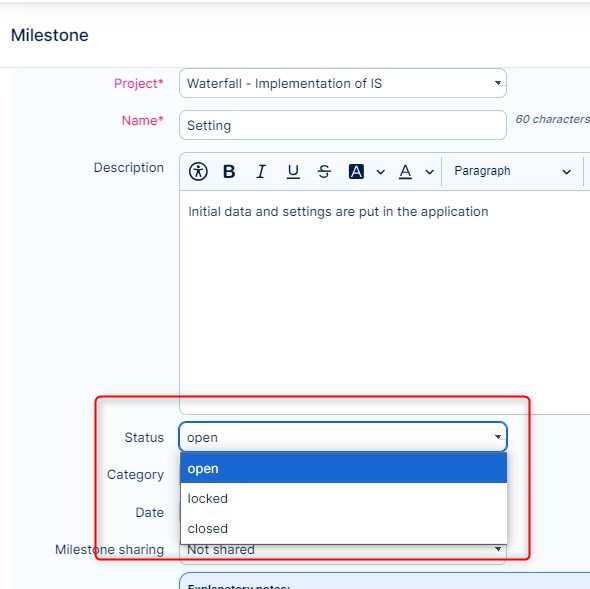
How to manage global milestones
Besides the list of milestones on each particular project, there's also a global list of all milestones on all existing projects. To manage global milestones, you need to have the respective global permission (see below).
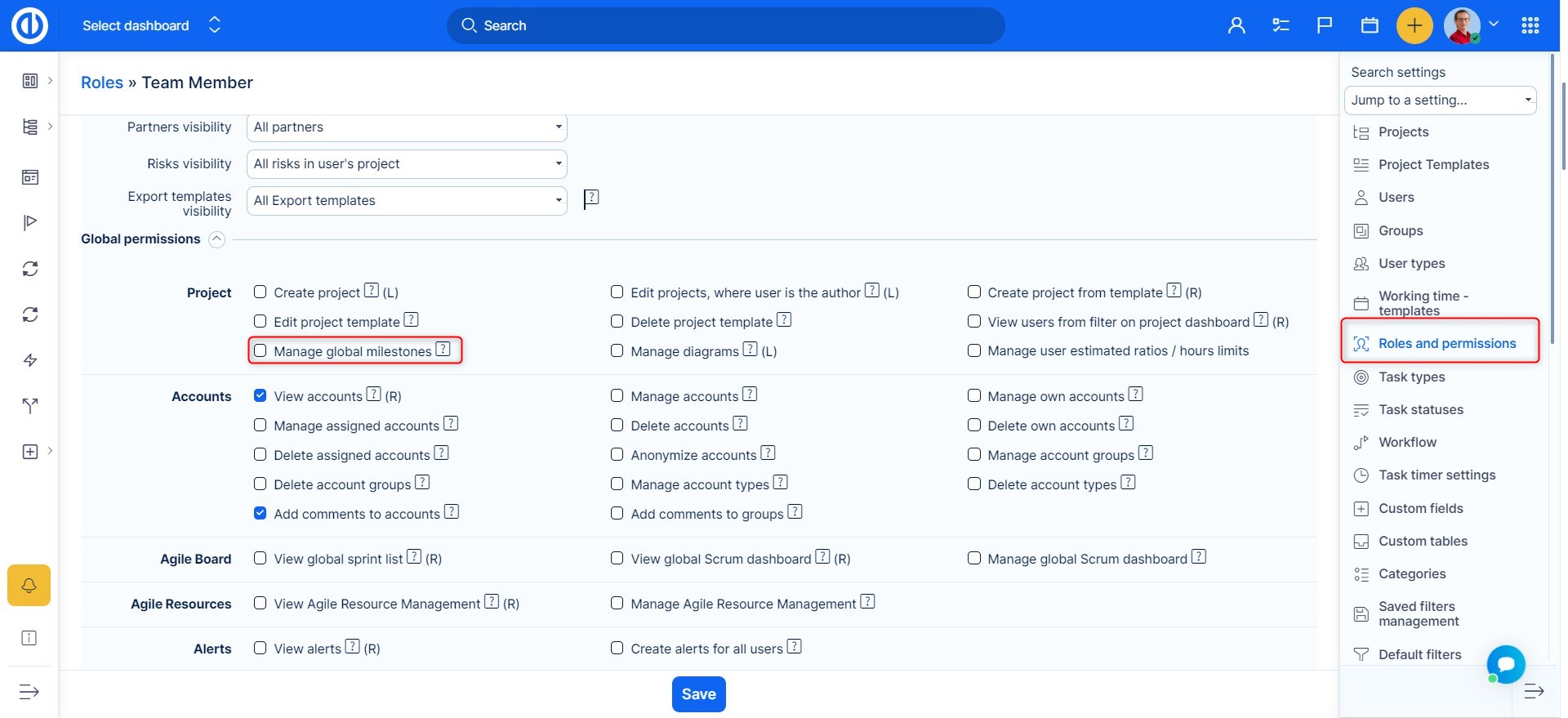
Afterward, you can go to Global menu >> Milestones . Please note that using this list, you can even manage milestones belonging to projects you are not a member of. Use this feature with caution.