User sales targets on a page template (requires CRM)
User sales targets widget settings
A sales department may appreciate when all of its employees (users) see their individual sales targets and the current progress on their personal homepages in the form of a clear and simple chart. As the first step, user targets must be set in CRM settings (Gloal menu >> Administration >> CRM >> User targets) as shown below. Please note the targets are set per individual users in quarterly periods.
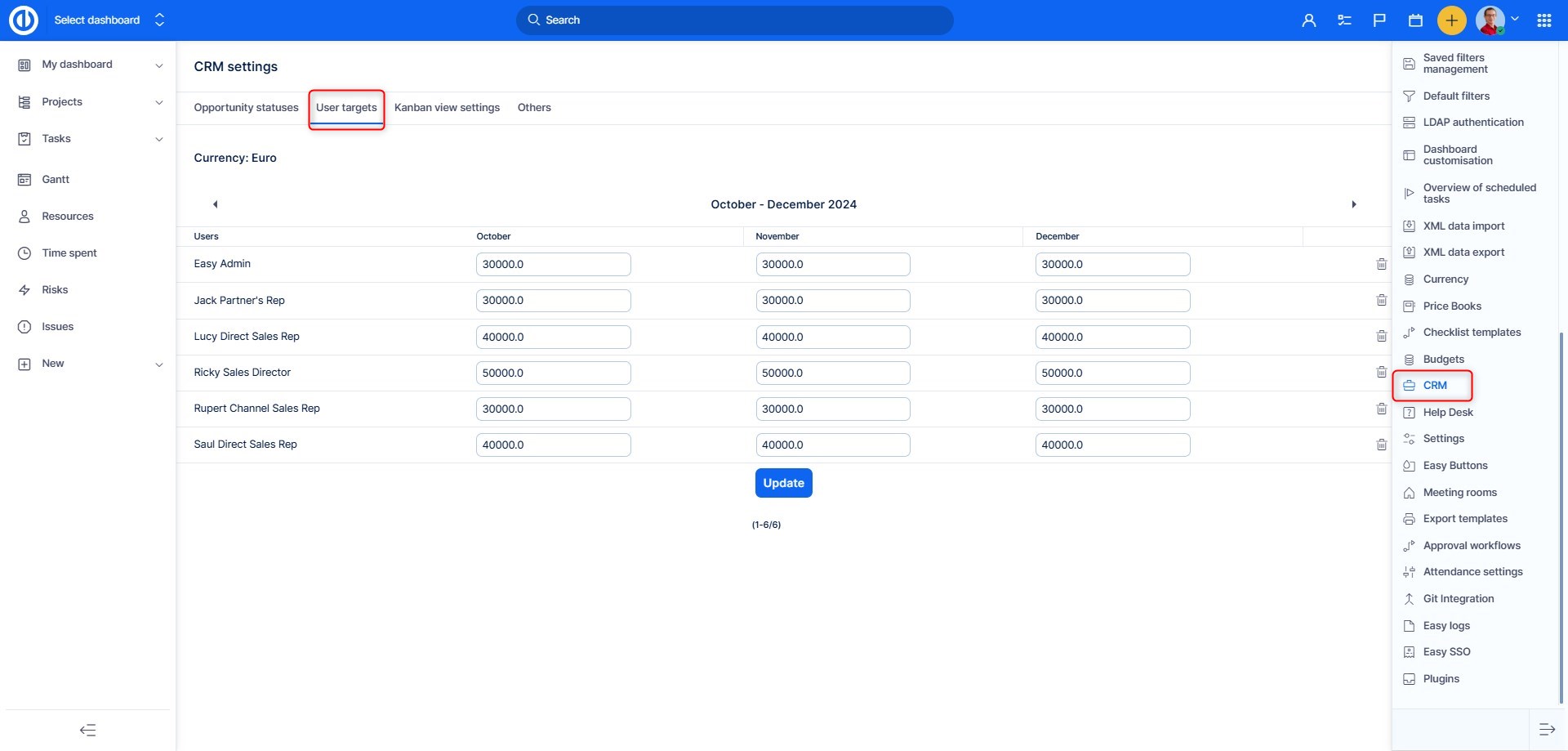
Once the user targets are set, we need to create a new page template (as explained in this tutorial) and add Generic gauge module on it.
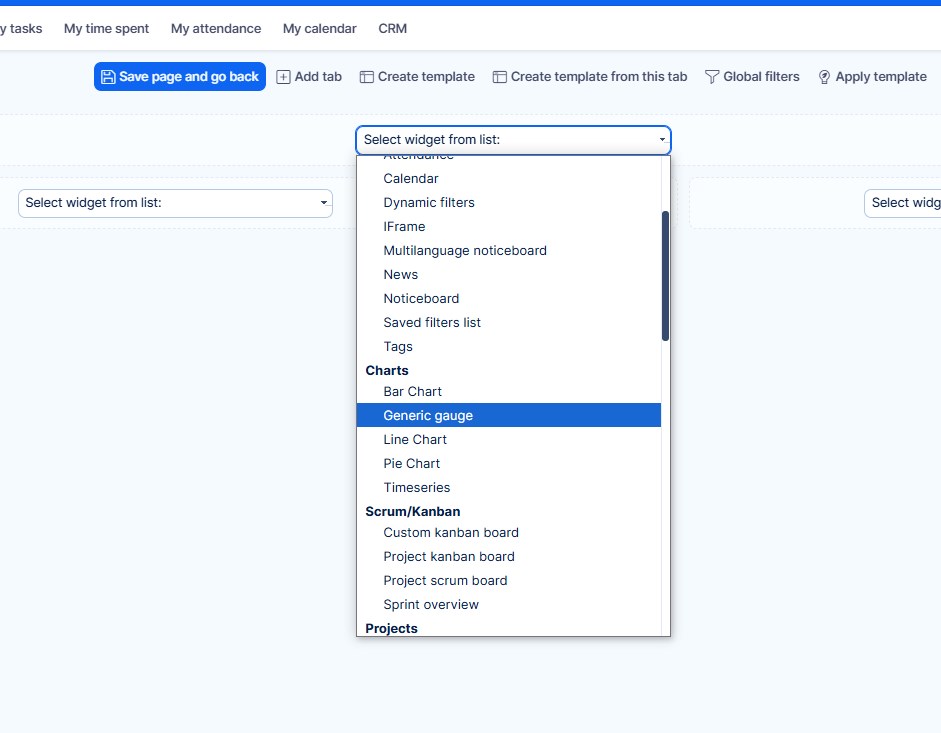
Afterward, we have to setup the generic gauge as per the below example. A dynamic range must be selected in order to retrieve data from range entity "User targets" where we put them in the first step. Needle entity has to be "CRM cases" as a source of real data for a comparison with the targets. Choose whatever period you need to watch, such as this month, this quarter, this year, this fiscal year etc. Depending on data of whom you need to watch, select a particular user (data of the currently logged-in user will display when a user is set to "Me"). Then save the module settings as well as the whole page template.
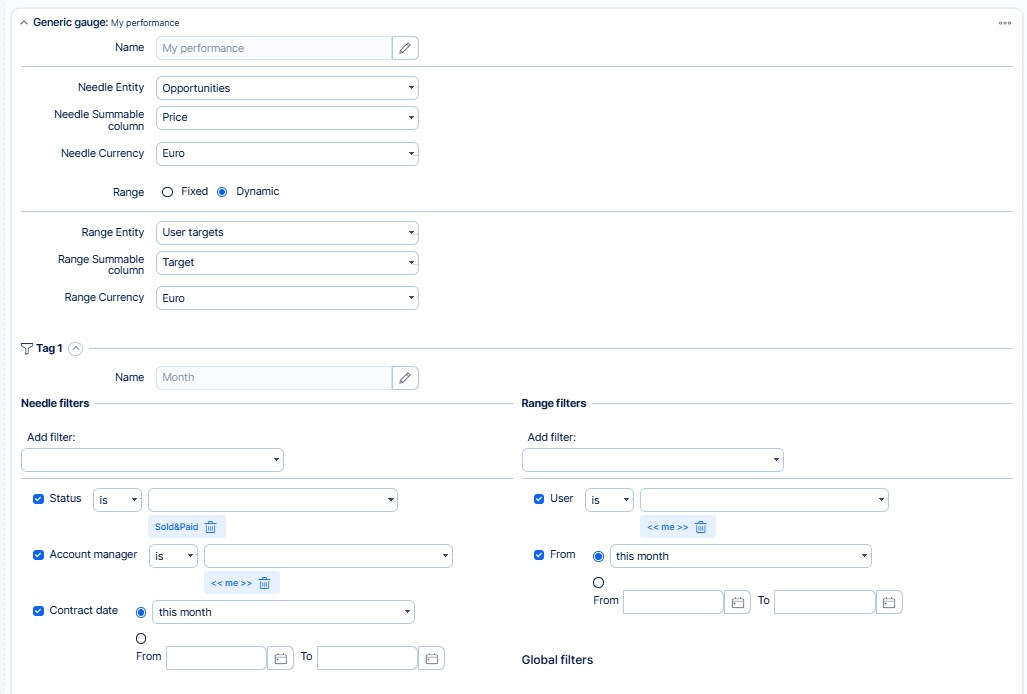
Then open the particular user profiles for which you would like to apply this template. Click on "My Dashboard" in the top menu and then "Add or edit widgets" button. Then you will have an option to Apply template. Here choose to Add tabs, in order to not distrupt the existing Dashboard of the user.
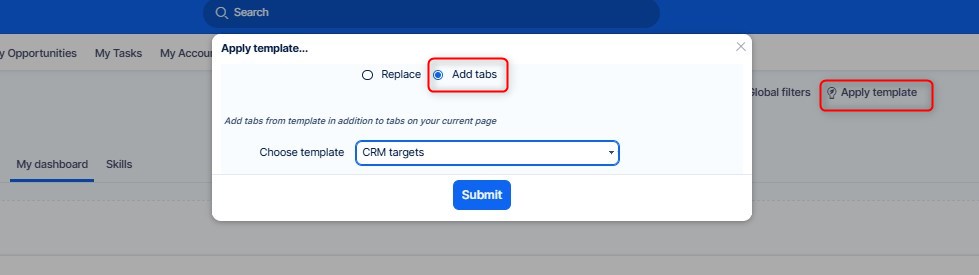
Below is what a user should find on his homepage. Even when more sales people use exactly the same page template, the numbers in the chart are different depending on who is currently logged in.
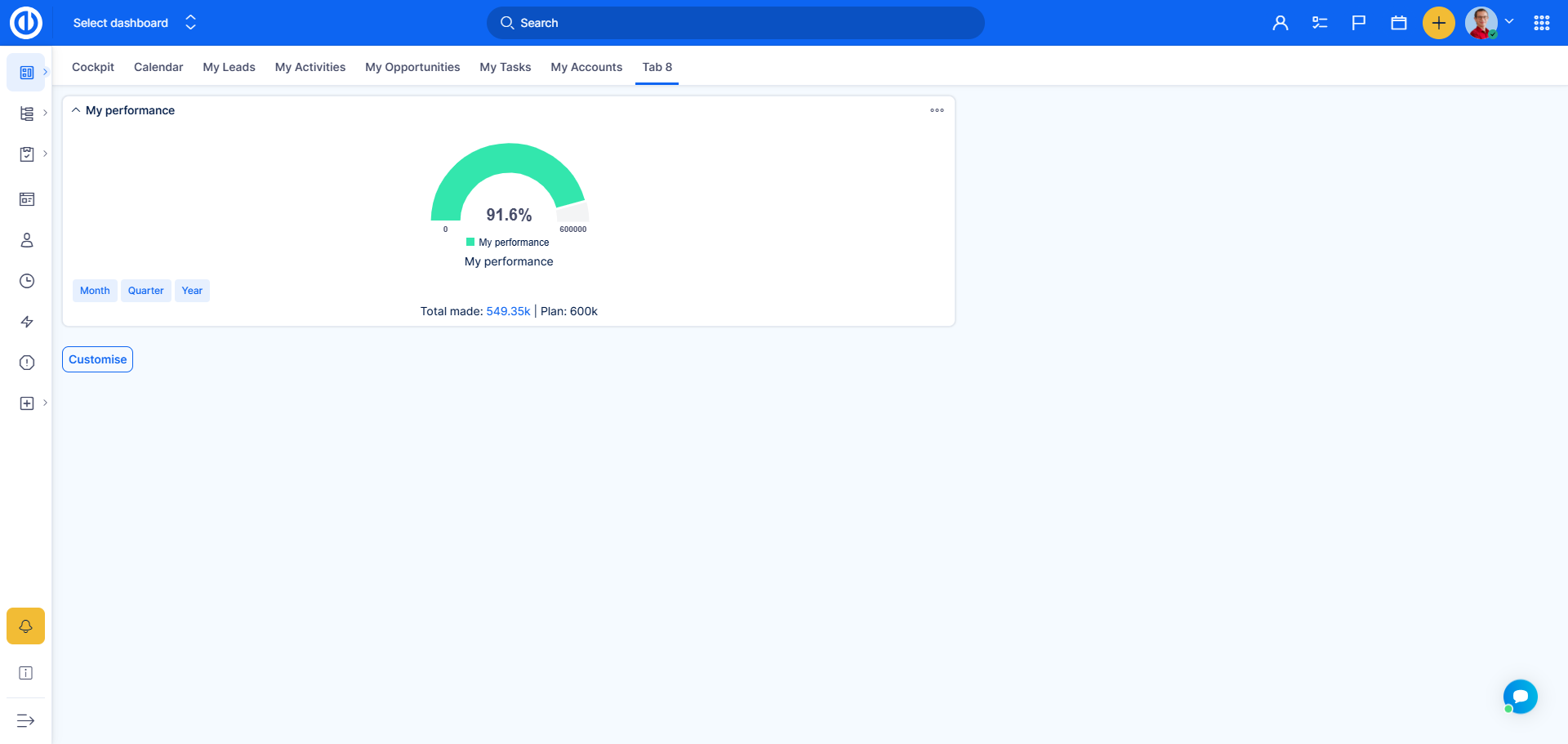
Note: Generic gauge cannot show more than 100% even if the real percentage ratio might be higher in some specific cases.
