Organizational structure
Overview
How to configure
How to use
Dashboard widget
Filter subordinates
Inherit View permissions of CRM entities and Tasks from subordinates
Corner situations
Overview
Organizational structure is a form of a tree hierarchy where every user in the organization, except the top one (CEO), is subordinate to a single another user. This arrangement helps define how activities such as task allocation, coordination, and supervision are by standard directed toward the achievement of organizational aims. It also determines who is eligible to approve vacation requests submitted by users.
How to configure the plugin
Go to Administration >> Plugins >> Organisational chart - Configure
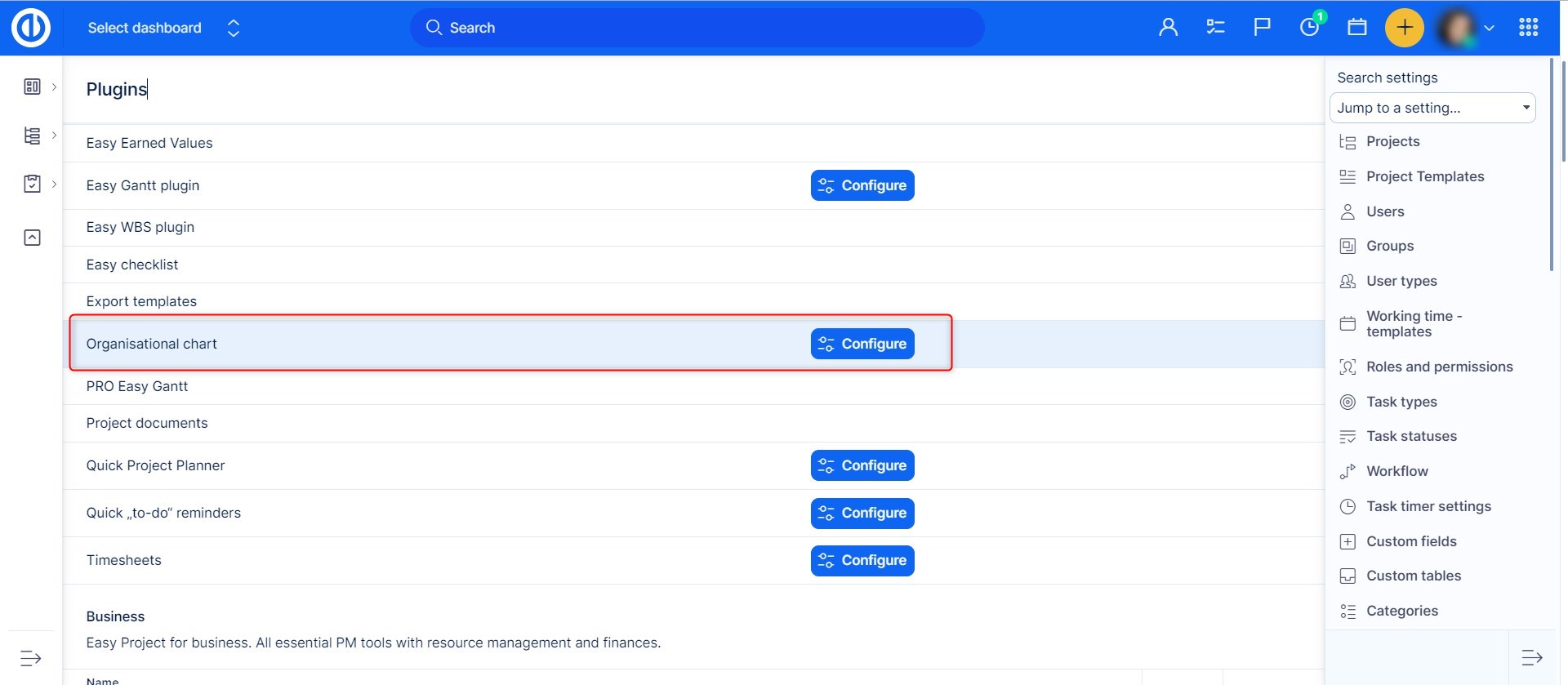
By clicking on the "Configure" button, you can set up some basic features of the plugin such as node width, node background colors differentiated by type (root, parent, worker), whether you prefer to show avatar, common fields, custom fields, and user types. To save the changes, click on the "Update settings" button.
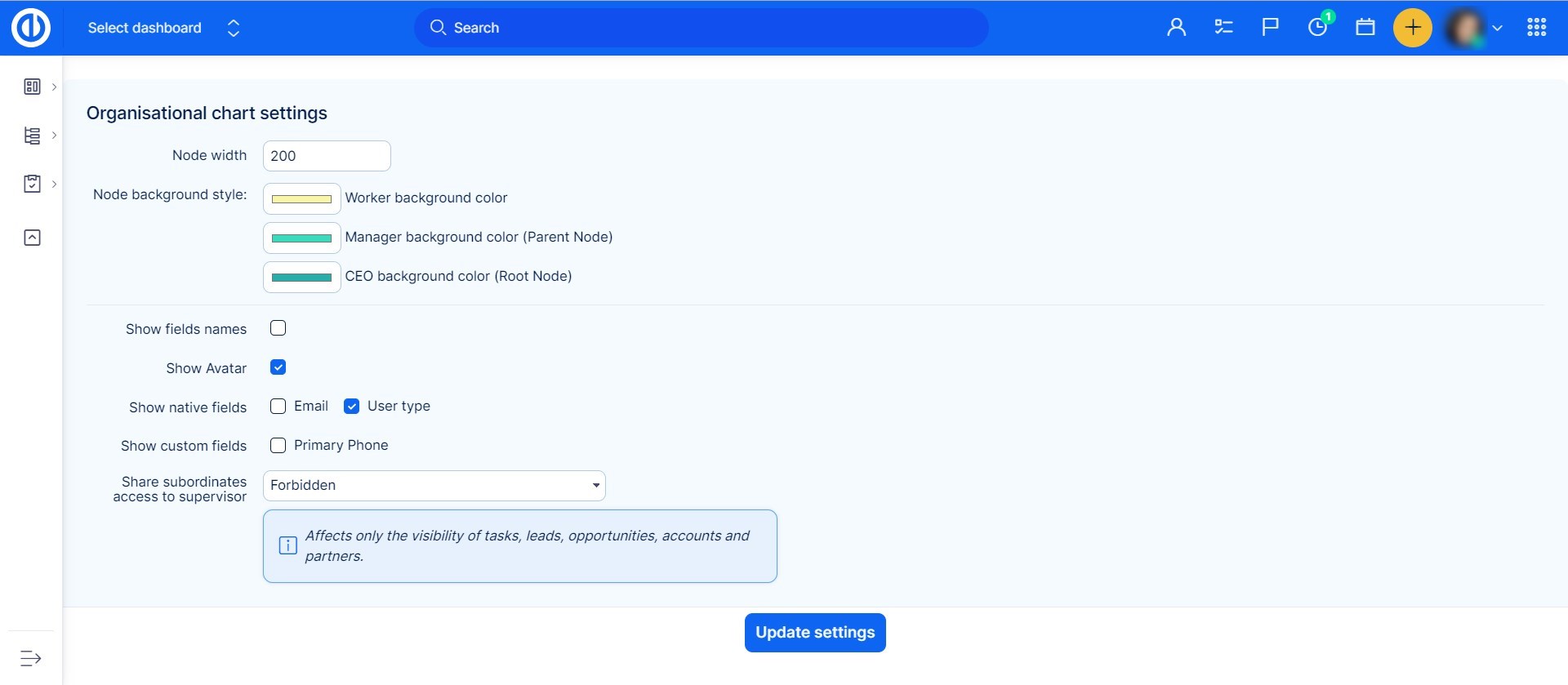
How to use the plugin
Go to Global menu (or Administration) >> Users >> Organisational chart.
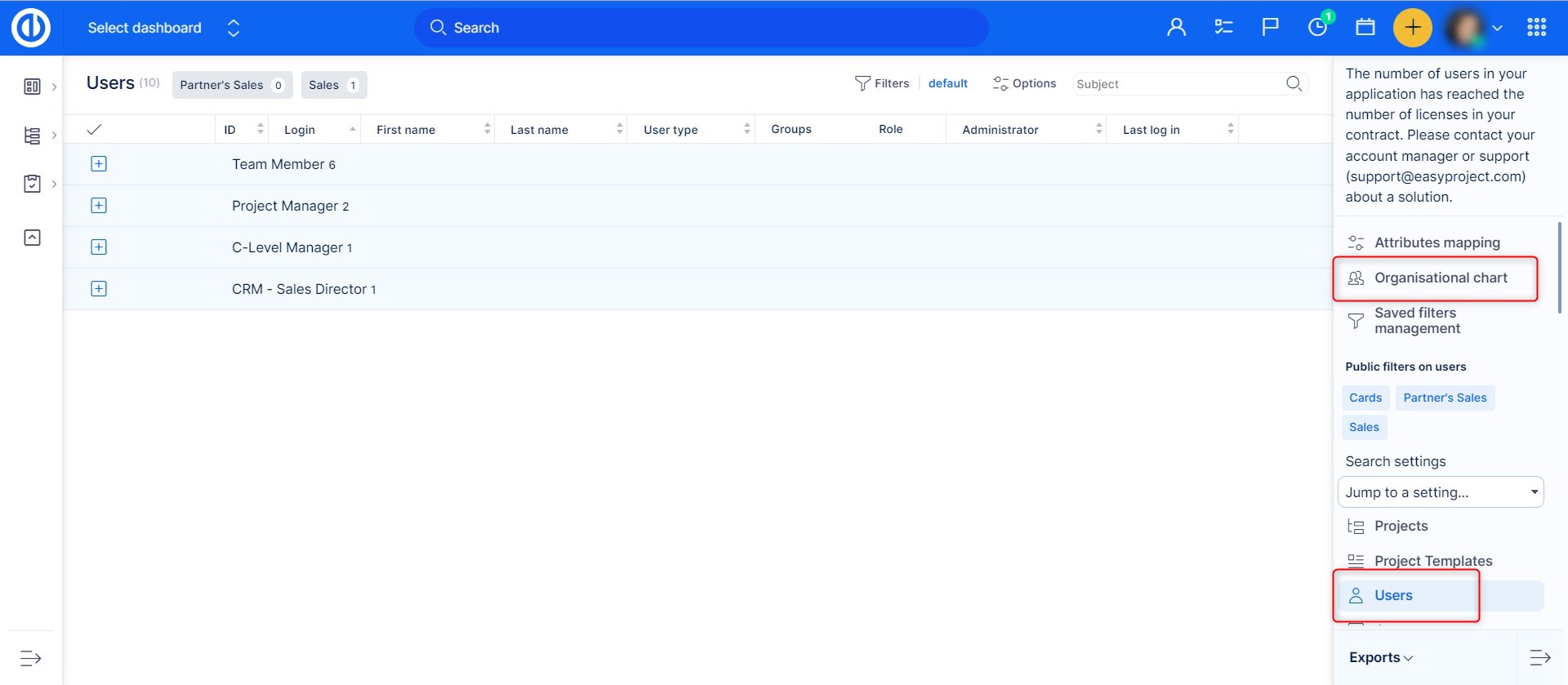
On the right side, there is a list of users who are not yet linked to their supervisor. In the first step, drag the one user who has no supervisors (typically CEO) and drop him into the empty space of organizational structure. He represents the top of the organizational tree structure. To create the second level of management, simply continue by dragging his direct subordinates (typically managers) and drop them right on CEO in the structure. That will automatically create a relationship (link) between the two, indicated by a connecting line and color distinction as pre-defined in the plugin configuration. Then proceed with creating a third level of the structure by dragging other users from the list and dropping them on managers in the structure. The tree structure supports an unlimited number of levels.

Just as simply you can remove a user from the structure. Just drag and drop him back to the list. Please note that you cannot remove a user from the structure if any subordinates are linked to him, so you need to remove his subordinates first. To change supervisor of a user, just move him to another user. In this case, all linked subordinates will also be moved accordingly. A supervisor can be linked to a subordinate also from his user profile where is a field called "Supervisor" with a clickable word "nobody" once you click on the name, you will be redirected to the Organizational chart, where you can set the supervisor.
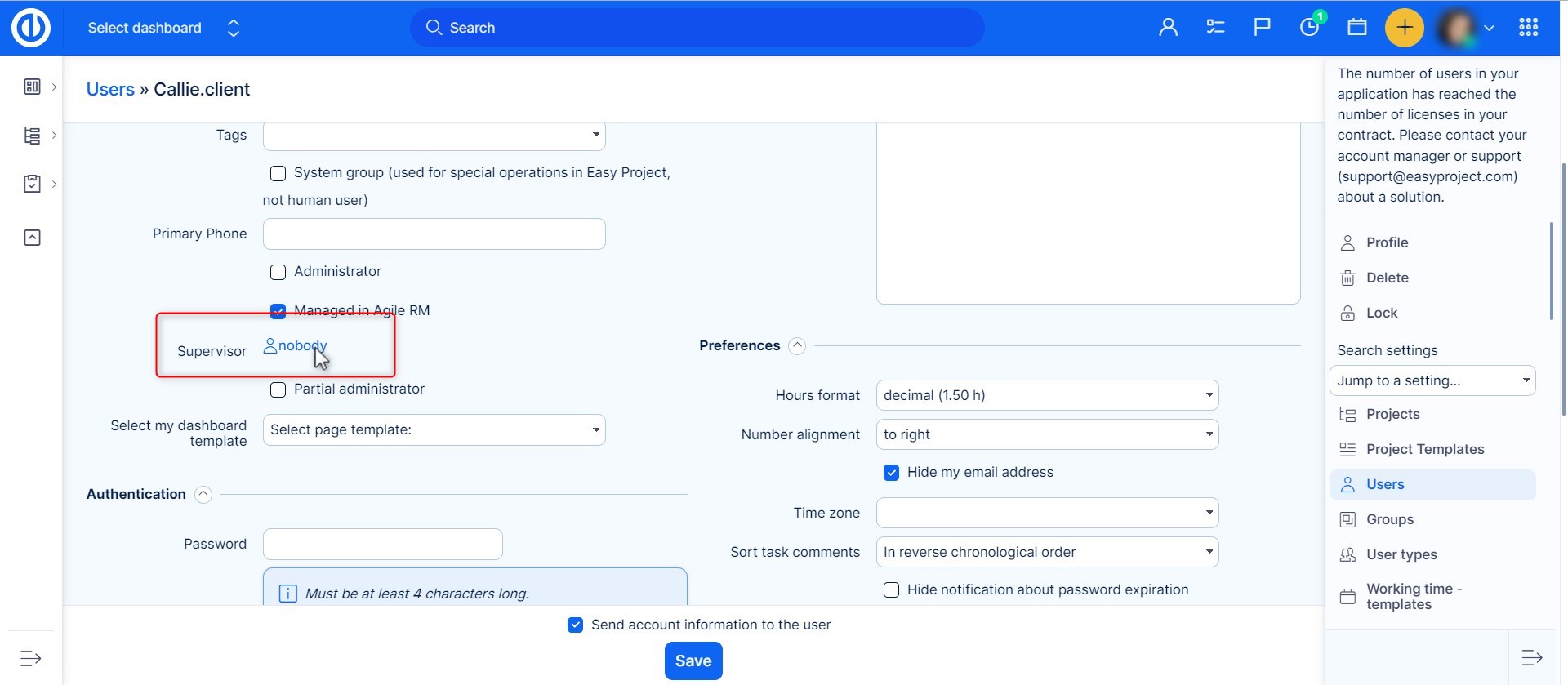
Dashboard widget
Organizational structure is also available as a widget to add on your dashboard. Just click on the "Customize this page" button down on the left and select the widget from the list. Don't forget to save the settings.
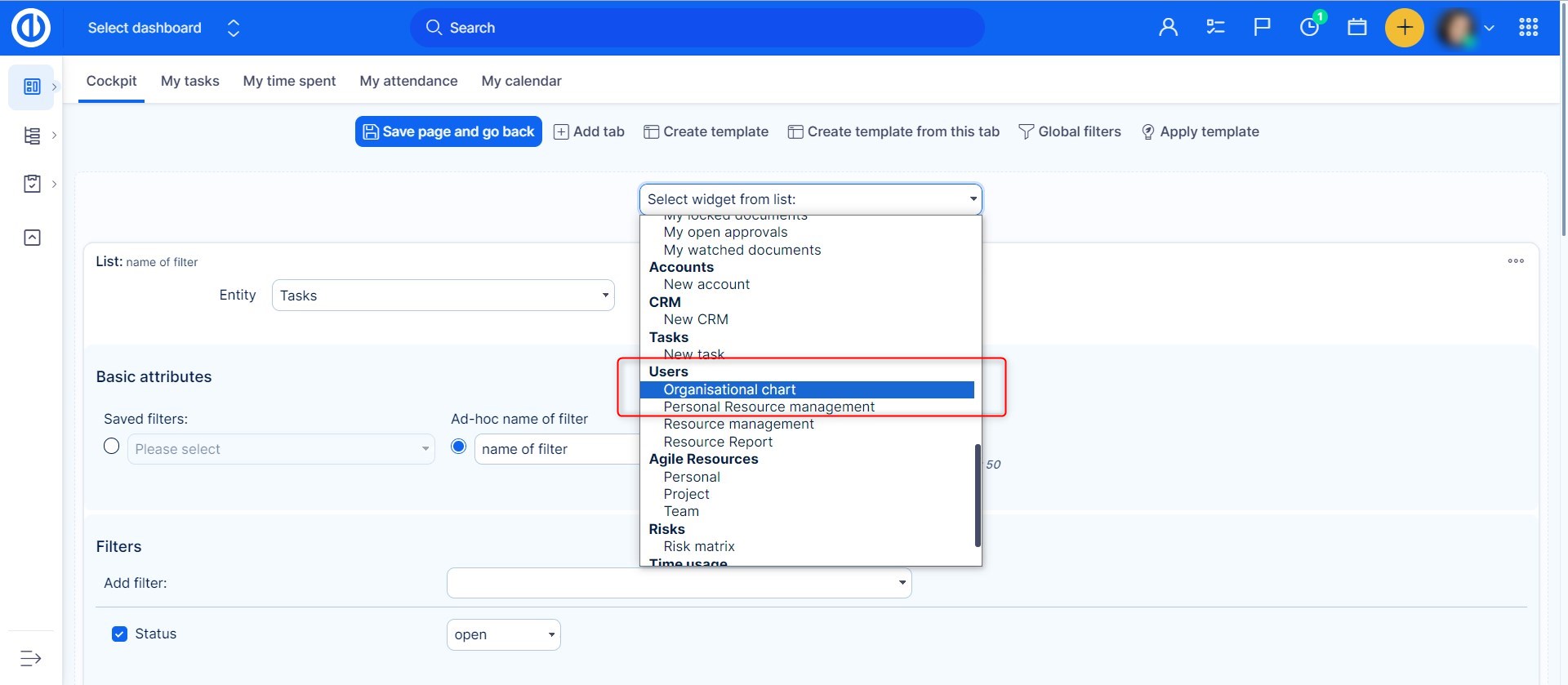
The result might look like this.
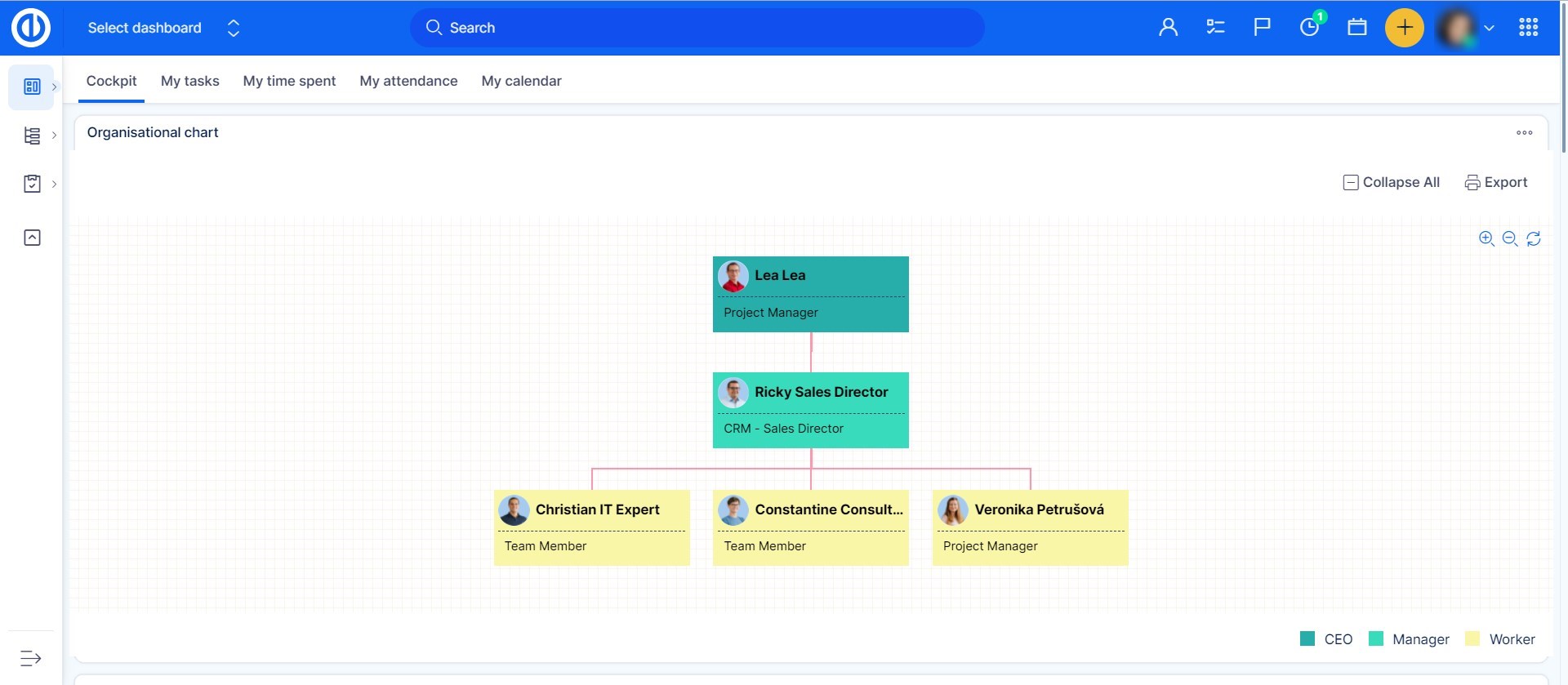
Filter subordinates
When you are on the users' list and want to see your subordinates only, just filter them using <<My subordinates>> in the filters list.
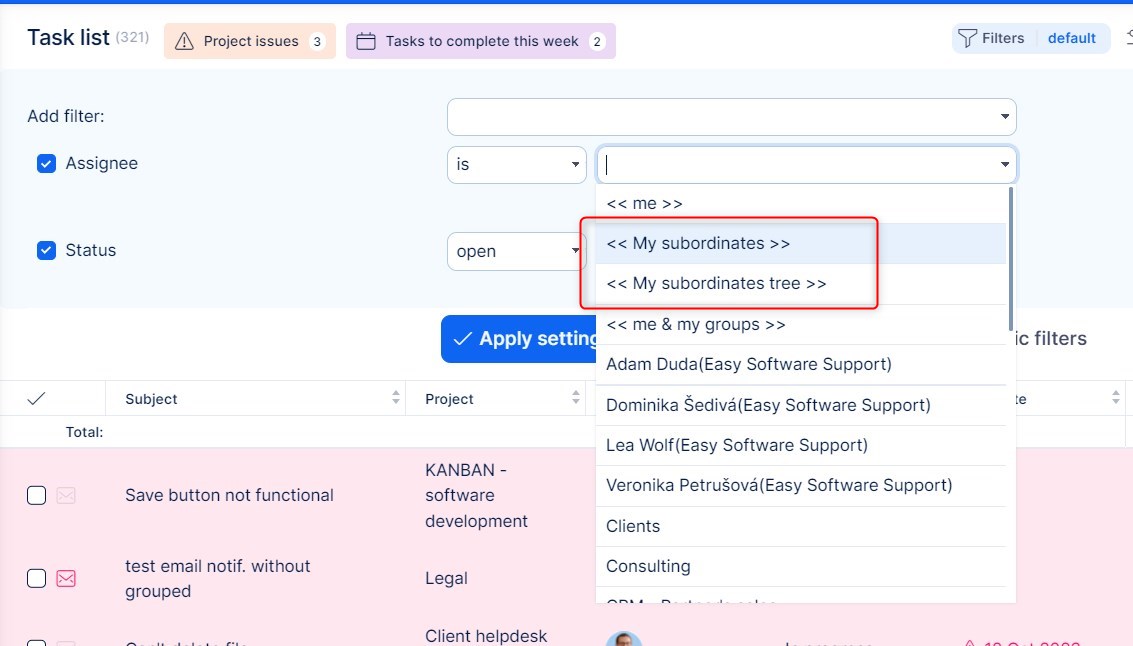
Inherit View permissions of CRM entities and Tasks from subordinates
Useful feature for active users of Organizational chart and CRM.
- Administration >> Plugins >> Organizational chart - Configure
- Allow sharing access
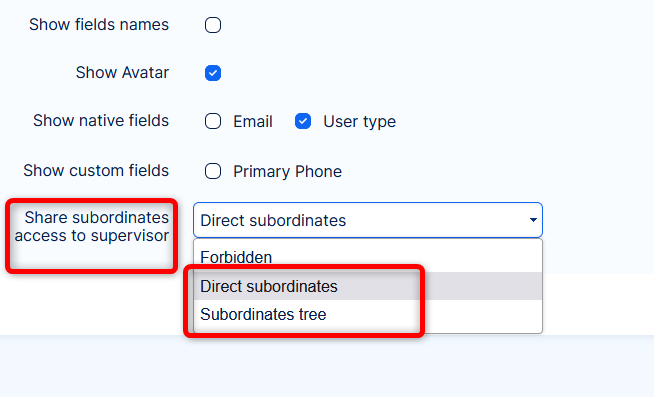
- The supervisor will also get access to CRM entities (leads, opportunities, accounts and partners) amd Tasks.
Notes:
- Sharing only applies to View permissions => managing can't be shared, it has to be explicitly enabled for the supervisor.
- Sharing respects visibility settings of the subordinate's role.
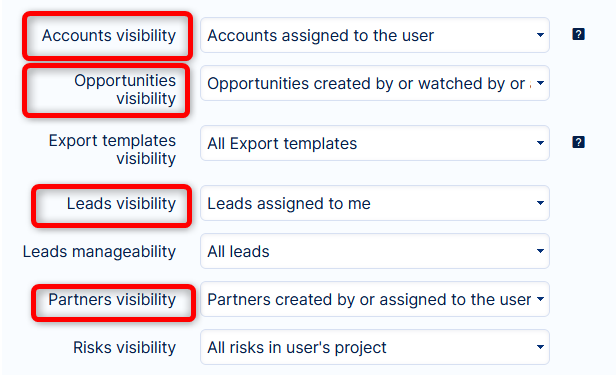
Corner situations
- External users are excluded from Organizational structure and as such cannot have a supervisor selected in the user profile.
