Alerts - Early Warning System
Alerts can be added and edited from the More menu. Designed as an Early Warning System, it notifies you about important deadlines, budget overdrafts or overdrafts of allocated time. The best way how to avoid the problems is to prevent them. Easy Alerts - Early Warning System - is here to do so. Define your own alert and let yourself be notified via email when the alert condition happens.
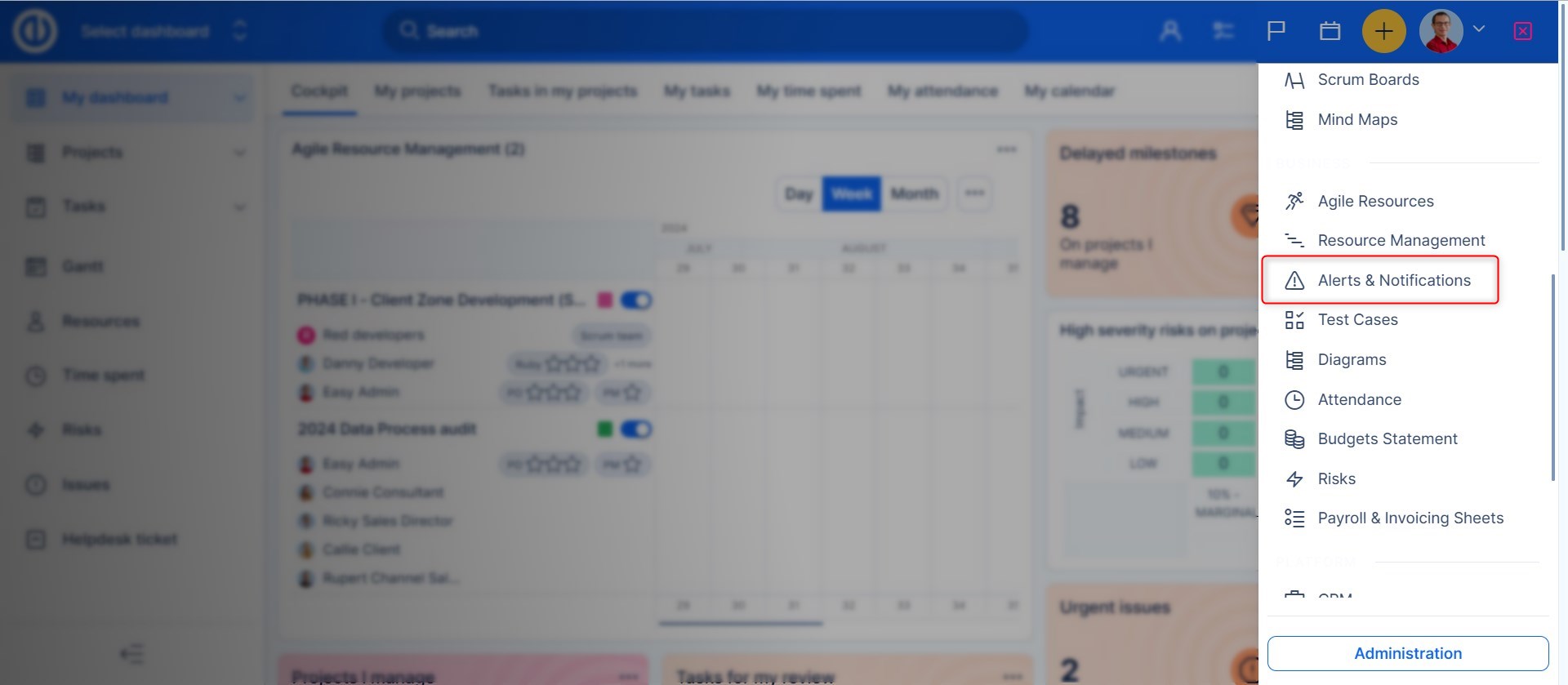
Examples:
- Project milestone is approaching - just X days to project milestone
- Project deadline is approaching
- Particular tasks are over the due date
- Tell me if there are any unsolved tasks of particular type/filter condition
- Particular users did not log enough time yesterday
- and much more can be defined...
Core features:
- Alerts categories - alarm, warning, notice
- Filter like definition/customization of alerts
- Personal/public alerts
- Custom Alert e-mail definition
- Alerts for managers or involved users
To add a new alert, all you have to do is click the "New alert" button in the top right corner. Here you can add the alert name and what you need to watch.
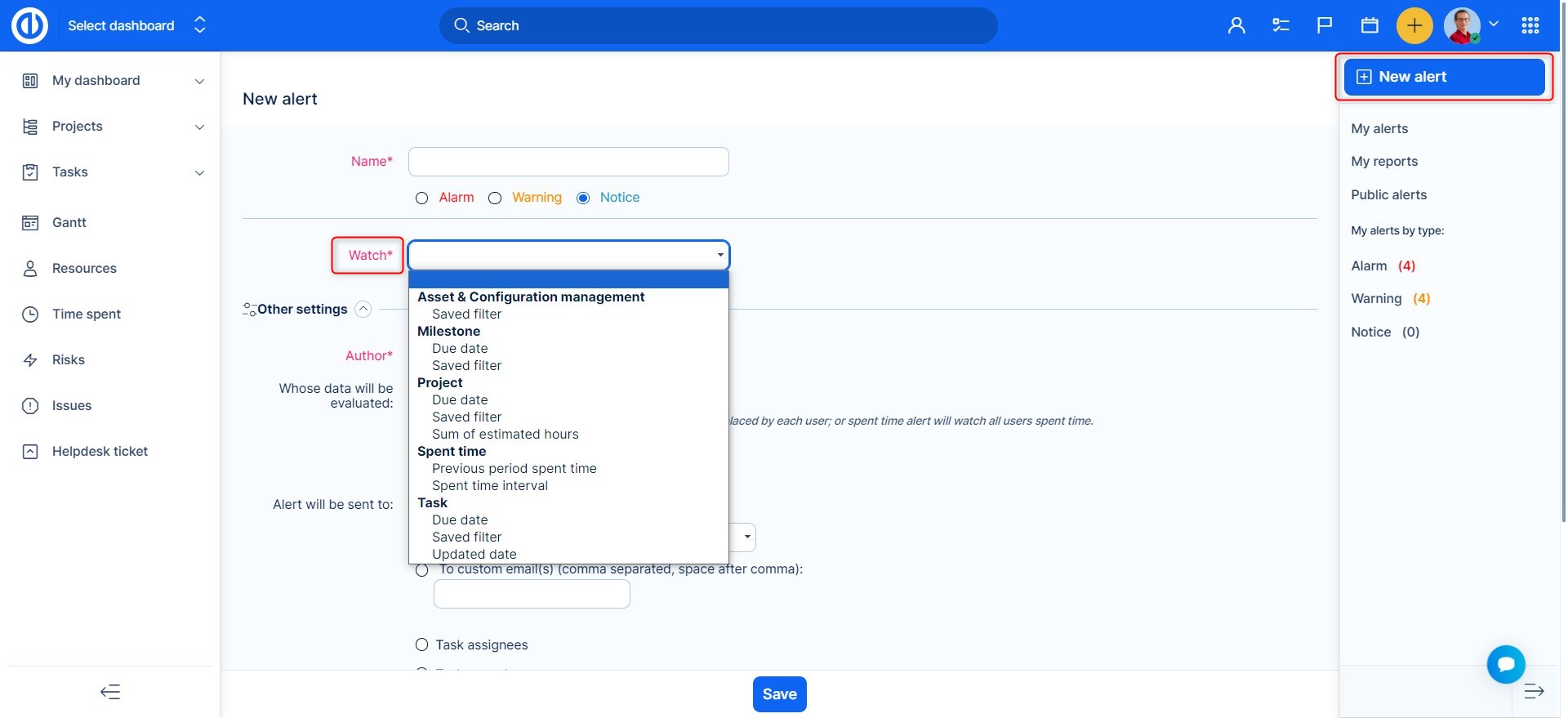
In Other settings, you can select the following:
- Author - who created the alert
-
Whose data will be evaluated
- Author's - values <<each user>> or <<group>> in a saved filter will be replaced by me, or spent time alert will watch my spent time only
- All users' - values <<me>> or <<group>> in a saved filter will be replaced by each user, or spent time alert will watch all users' spent time
- Group's - values <<each user>> or <<me>> in a saved filter will be replaced by the selected group, or spent time alert will watch the group's spent time only
-
Alert will be sent to
- All participants - the list of users will be taken from the previous setting ("Whose data will be evaluated")
- Only group members - the list of users will be taken from the members of the selected group
- Custom email(s) - enter e-mail addresses of the recipients (comma separated, space after comma)
- Task assignees - the list of users will be taken from the assignee(s) of the task(s) included in "Watch" settings (or watched saved filter)
- Task coworkers - the list of users will be taken from the coworker(s) of the task(s) included in "Watch" settings (or watched saved filter)
In Time execution settings, you can set how often the alert conditions are evaluated and alerts are sent via e-mail.
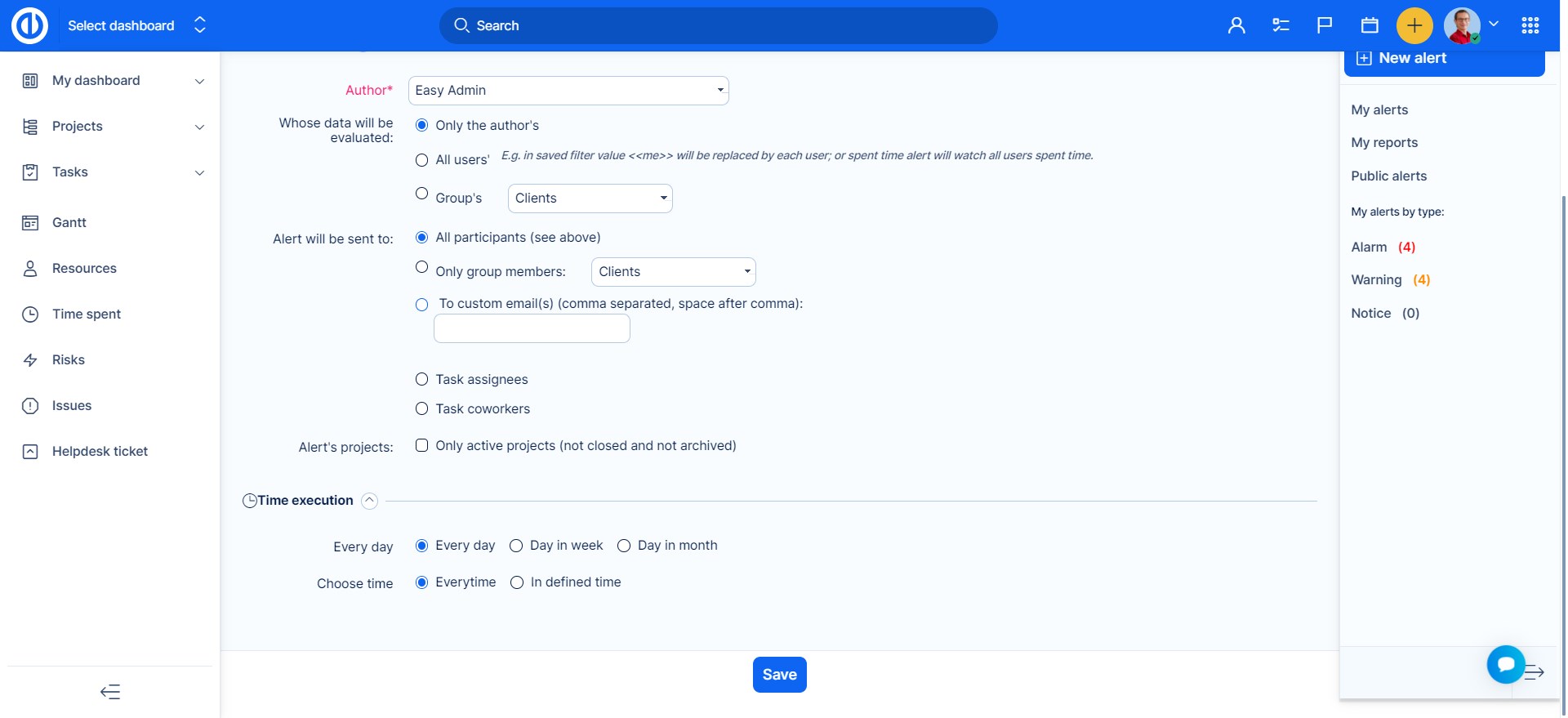
After setting up everything, alerts will be sent and they look like this. You will get the link to the task overdue, so you can just click and get on it.
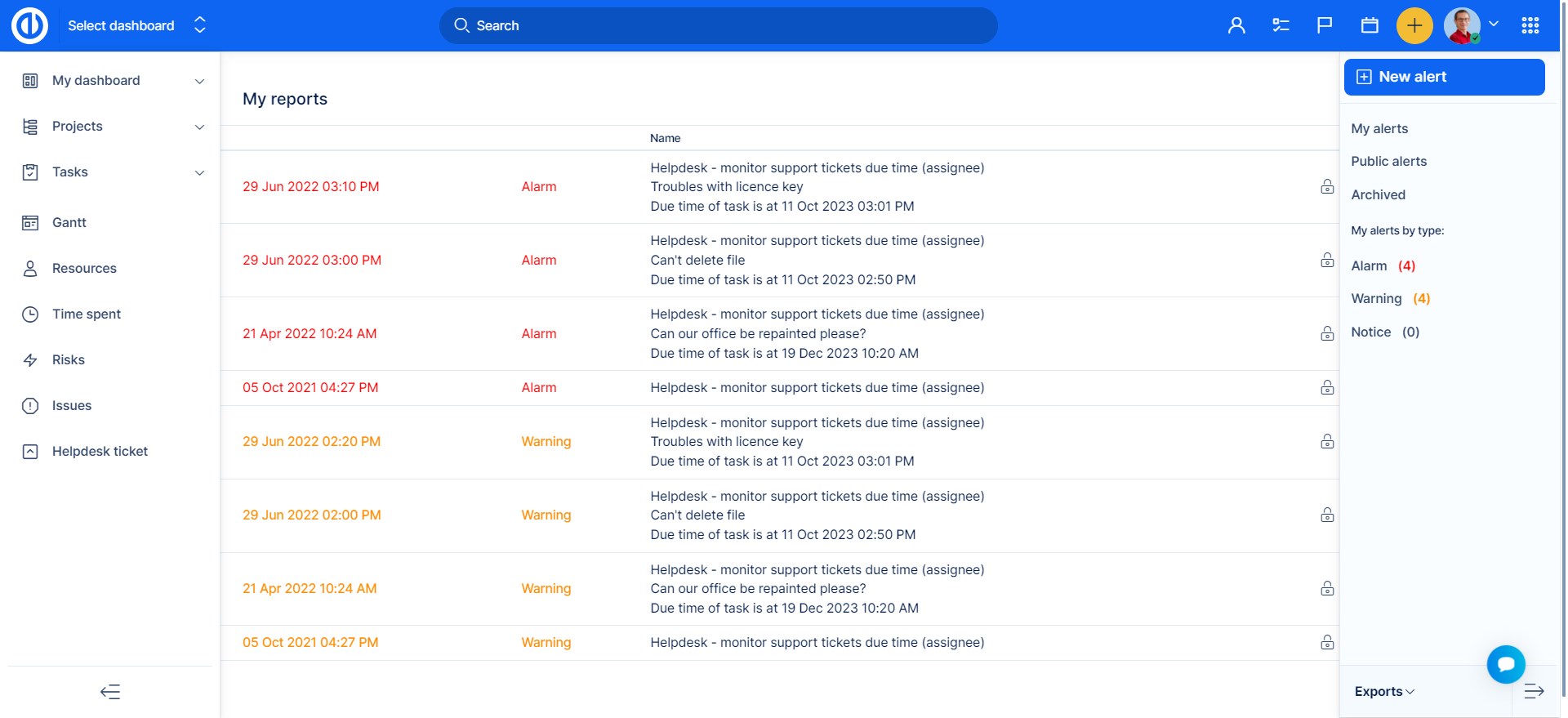
Alerts for saved filters - operators (=, =<, >=, >, <)
Alerts for saved filters can watch if the results are "more than", "less than", "equal to", "equal or more", and "equal or less" than a specific value. This will, for example, allow you to create an alert if a filter is empty (= 0), i.e. an employee is waiting for work.
Operators:
> Sends a notification only if a new task is added in the saved filter. The notification will only be sent once. The notification will only show a new task(s).
>= Sends a notification at each evaluation (see setting how often alerts are repeated in Global menu >> Administration >> Scheduled Tasks Overview). The notification is always sent, within the specified interval. Sends a list of all the tasks that are in the filter.
<= Just like the previous operator
< Just like the previous operator
= For example, when Filter setting = 0, it sends a notification only if there is no task (0) in the filter, i.e. that a work package has been completed.

Corner situations
- Contact-related alerts (no matter if personal or business) never include personal information such as name or e-mail address directly in the message content of the alert. This is due to preventive reasons so that no unauthorized third party can access such contact details. However, contact information is visible upon login to the system based on the URL link provided and the user's permissions.
- Selected columns delivered via email might not be the same as columns selected in a filter. This is due to evaluation. Even though the data themselves are being evaluated based on the User set for the alert, the columns are evaluated according to visibility options set for the Anonymous user. If the columns do not match, check settings of visibility for the Anonymous user, however be mindful if you have anonymous access enabled. As this way some data will be available to non-users.
