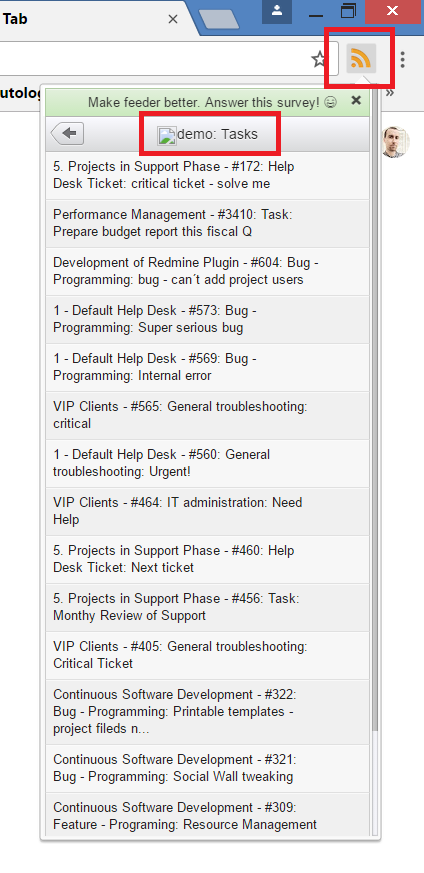How to use RSS feed (ATOM link)
How to use RSS feed (ATOM link)
In general, RSS (Rich Site Summary) is a format for delivering regularly changing web content. Many news-related sites, weblogs, and other online publishers syndicate their content as an RSS feed to whoever wants it. In Easy Redmine, the following RSS options are available.
1. Export task list (issue query) - copy ATOM link (among export options, see below) on any filtered list and insert the link into an RSS reader. It will show an up-to-date list of tasks matching the filter.
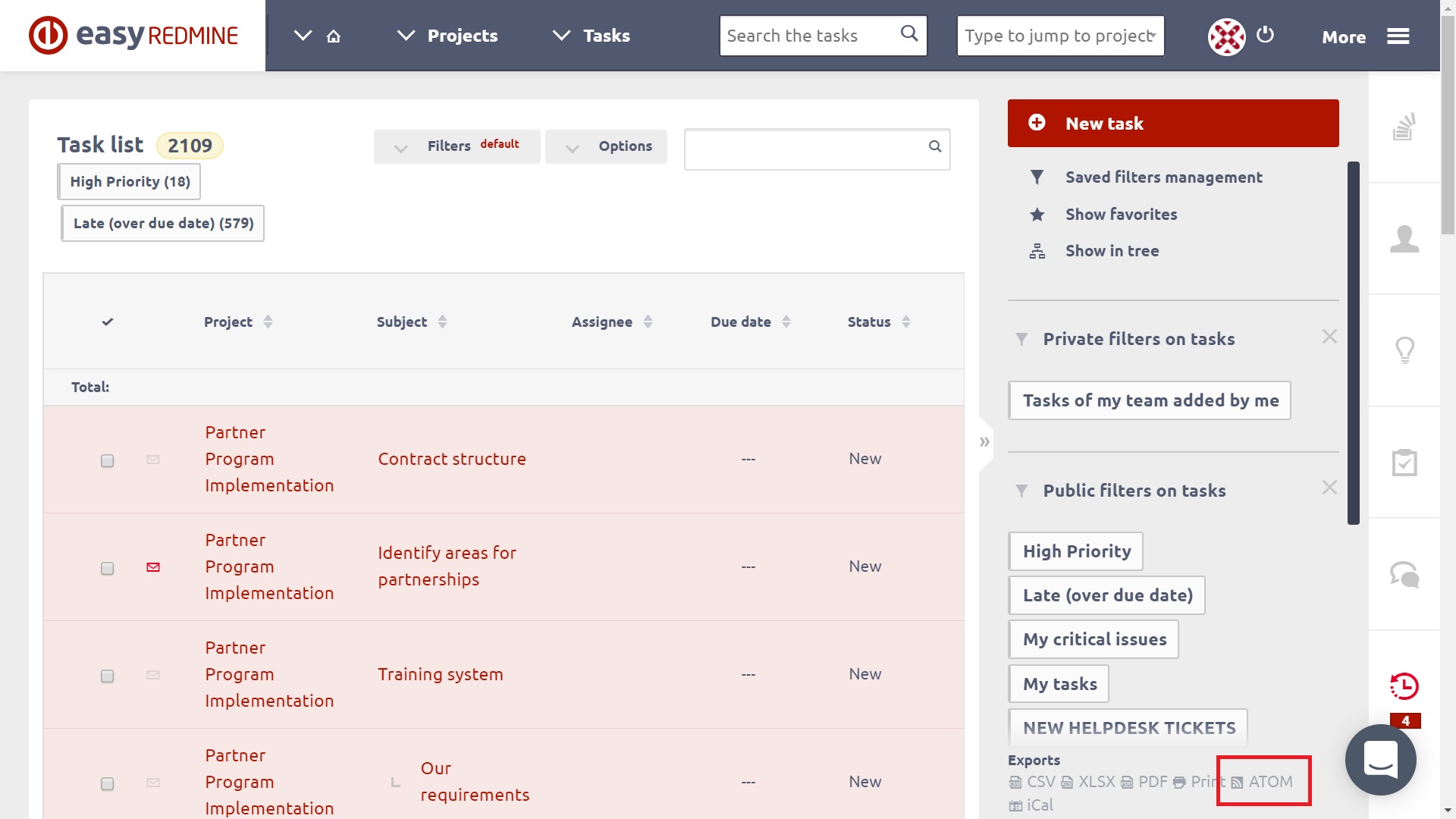
2. Export task overview (detail) - copy ATOM link on a task overview - detail (among export options, see below) and insert the link into an RSS reader. It will show updates from the particular task.
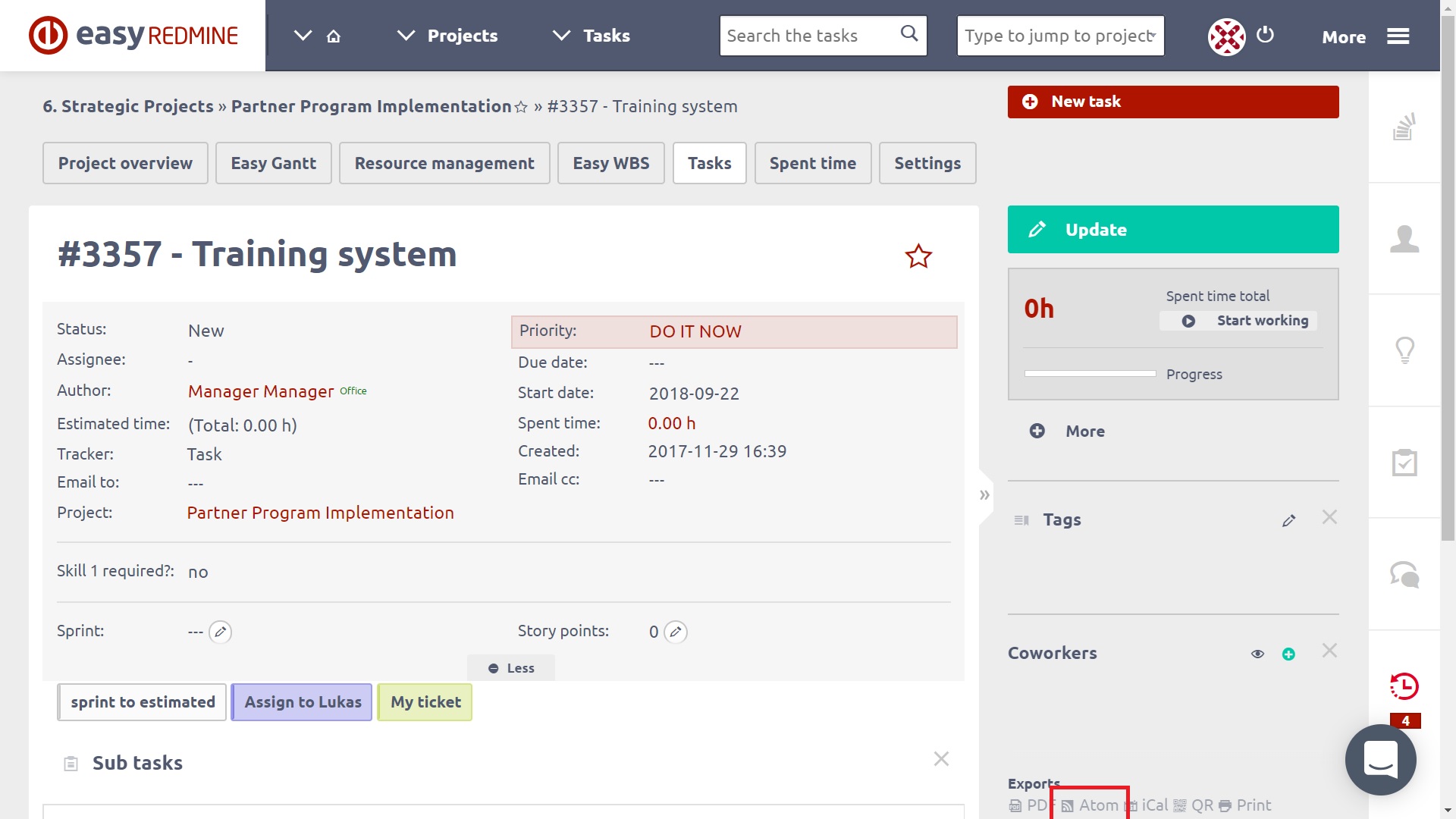
How to obtain an RSS reader
An RSS reader can be installed as an additional plugin into your web browser. For Chrome, for example, open Chrome Web Store and type "RSS" into the search field. Then select one from the list of found extensions to your liking, as shown below.
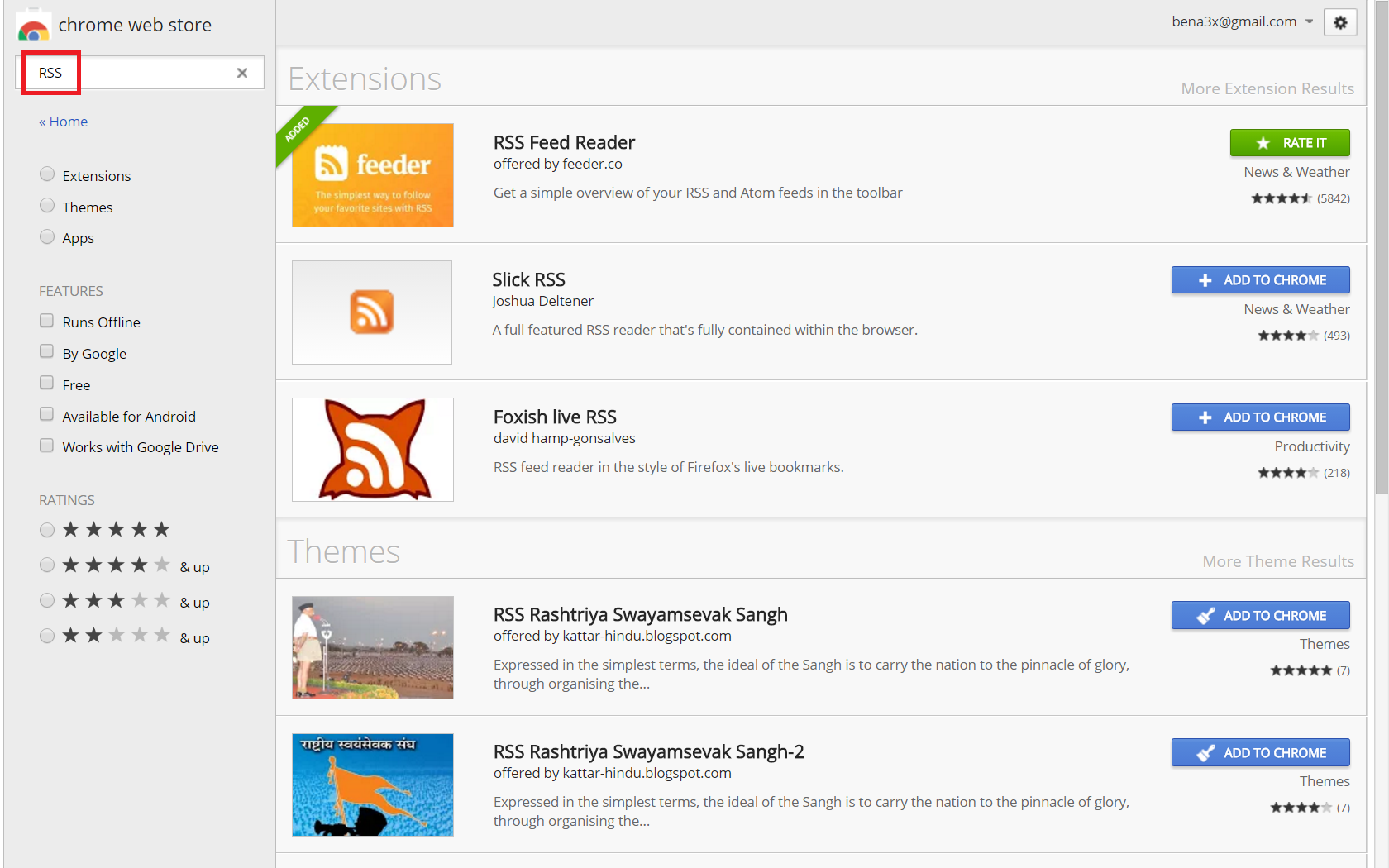
When the RSS reader is installed and you click on ATOM link in Easy Redmine, the following window (or similar) opens, showing you the button "Subscribe" to the RSS feed, and the link that you can copy and insert into your RSS reader directly (this is helpful when the button is missing or doesn't work) as illustrated below.
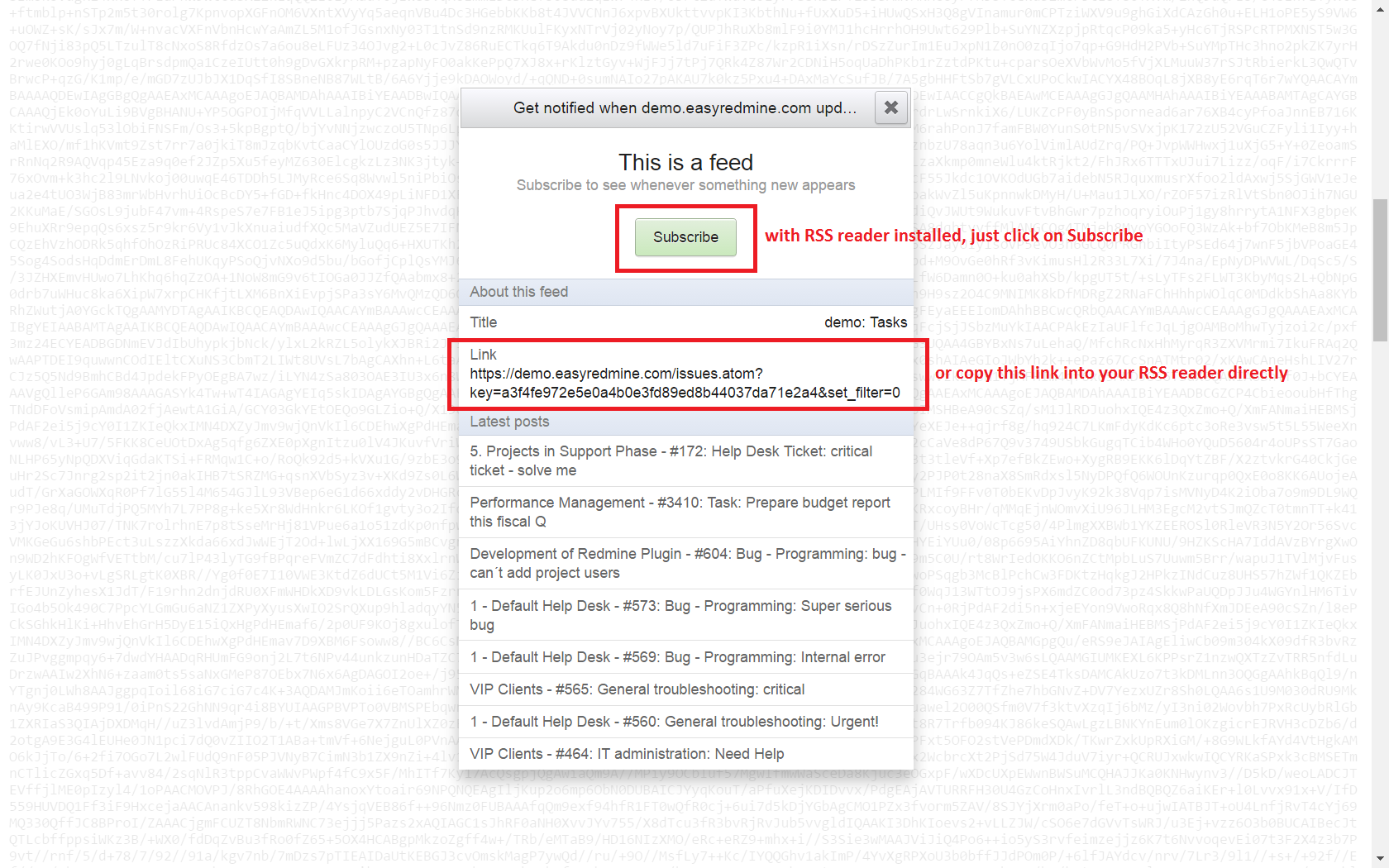
For example, when we subscribe to the list of tasks in Easy Redmine, the RSS feed will look like this.